2.8 Testing Address Book Synchronization
After you have performed the initial address book synchronization, complete these tasks to assure yourself that you are obtaining the expected results:
2.8.1 Verifying the GroupWise External Domain in the GroupWise Admin Console
-
In the GroupWise Admin console, browse to and client the post office that represents an Active Directory context.
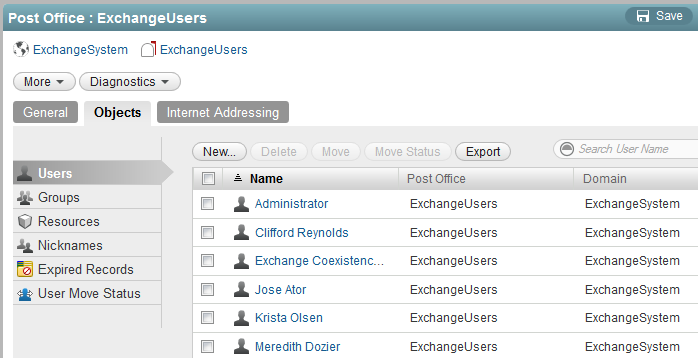
-
On the Users tab, verify that the Exchange users in the Active Directory context are represented under the GroupWise External Post Office object.
-
Click Groups to verify that the Exchange distribution groups are represented under the GroupWise External Post Office object.
-
Click Resources to verify that the Exchange resources are represented under the GroupWise External Post Offices object.
-
Click Diagnostics > Information to verify the number of users who have been synchronized from GroupWise to Exchange and from Exchange to GroupWise.
IMPORTANT:Remember that Exchange address book synchronization requires its own license. Now that you have enabled it and are synchronizing users, your GroupWise system might be subject to additional licensing charges.
-
Continue with Verifying the GroupWise Base Context in Active Directory.
2.8.2 Verifying the GroupWise Base Context in Active Directory
-
In Active Directory Users and Groups, browse to the folder where you configured the MTA to create Active Directory Contact objects for GroupWise users.
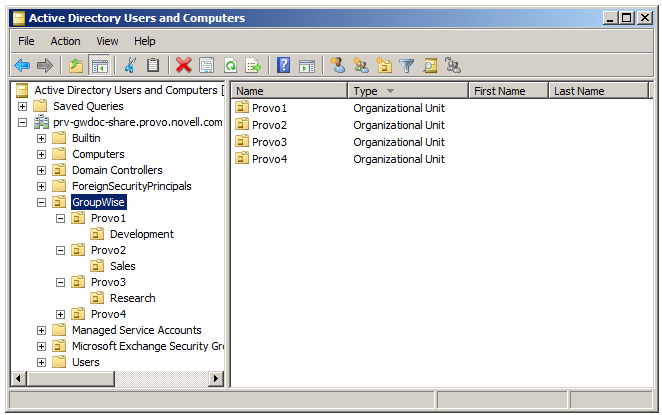
-
Verify that the GroupWise users, groups, and resources are represented in the folders that represent GroupWise post offices.
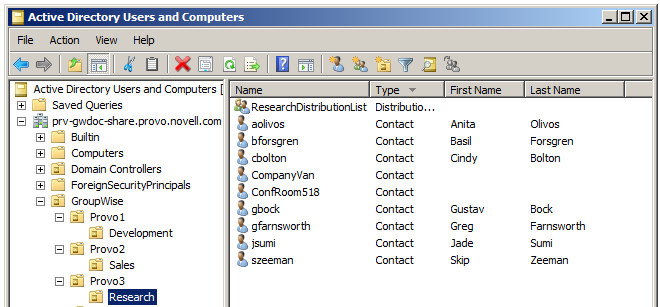
-
Continue with Verifying Address Book Synchronization.
2.8.3 Verifying Address Book Synchronization
-
Verify that Exchange users, distribution groups, and resources now appear in the GroupWise Address Book.
IMPORTANT:Users in Online mode see the Exchange users, distribution groups, and resources immediately. Users in Caching mode see the Exchange users, distribution groups, and resources based on their personal schedules for downloading the GroupWise Address Book to their Caching mailbox. For more information, see
Automatically Downloading Address Books to Your Mailbox
in the GroupWise 2014 R2 Client User Guide. -
Verify that GroupWise users, groups, and resources now appear in the Exchange Global Address List (GAL) in Outlook and in Outlook Web Access.
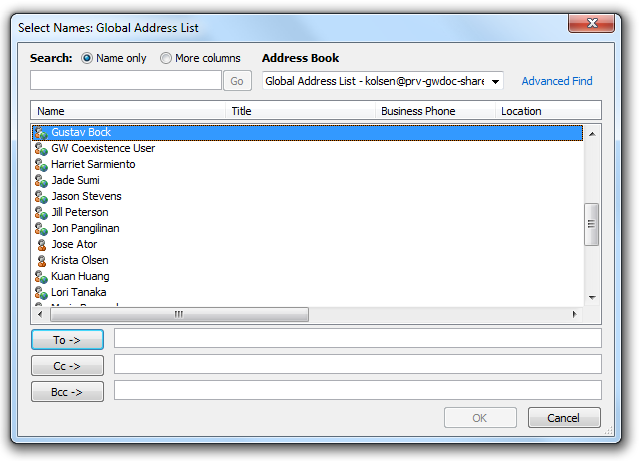
-
Continue with Monitoring Address Book Synchronization.