6.4 Selecting Authentication Types
Intellisync Authentication is available as soon as you install GroupWise Mobile Server software. If you want to use GroupWise or LDAP authentication, you must provide more information before you can use these sources.
To add GroupWise or LDAP authentication to your system:
-
From the console tree, select .
-
Click > .
-
Click the tab.
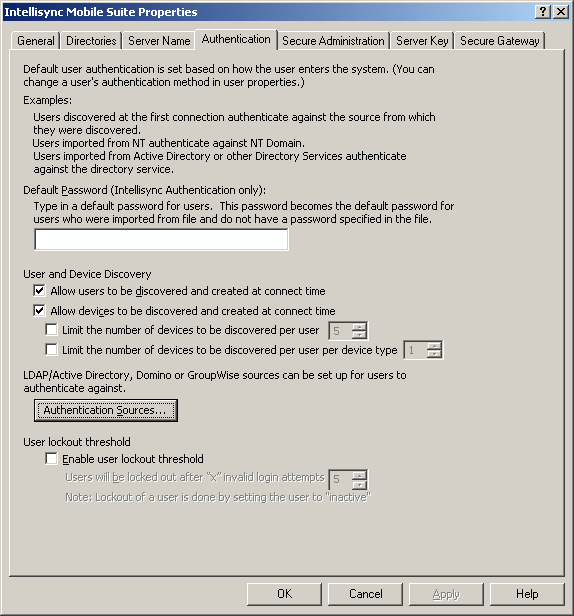
-
Click .
-
Click or .
Depending on your selection, continue to Section 6.4.1, Creating an AD/LDAP Information Source or Section 6.4.2, Creating a GroupWise Authentication Source.
6.4.1 Creating an AD/LDAP Information Source
If you choose to create a AD/LDAP information source, you should have a through understanding of LDAP and how it works before proceeding.
-
If you clicked , the following dialog box appears.
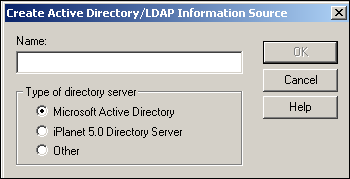
-
Select , then click .
-
Specify the IP address or full DNS hostname, port number, and search base.
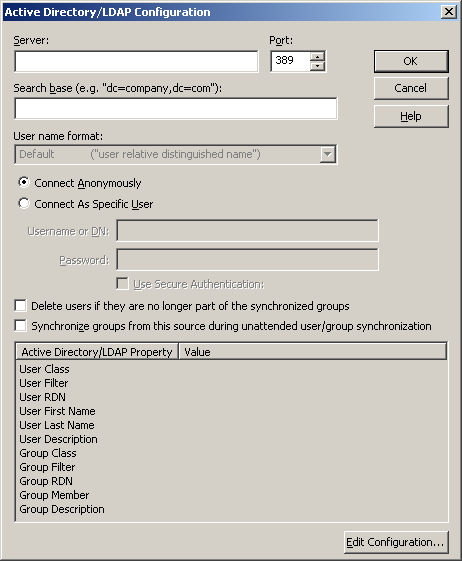
-
Select , then specify the username or DN and password.
-
Click .
The examples provided for most fields work well with eDirectory™.
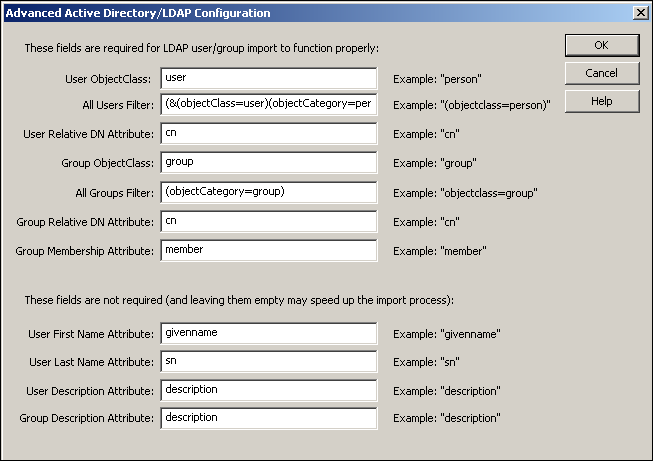
-
Make the necessary changes, then click .
-
Click to display the Authentication Sources dialog box.
-
Click to display the Authentication page.
-
Click .
6.4.2 Creating a GroupWise Authentication Source
-
Click .
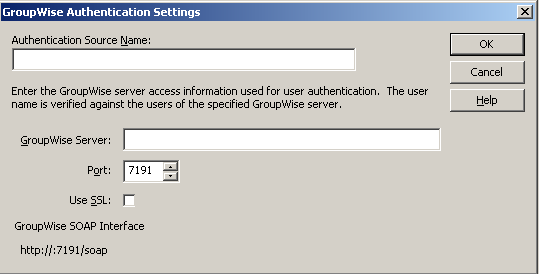
-
Specify the authentication source name, GroupWise POA IP address or DNS hostname, SOAP port, and if you want to use SSL.
The default SOAP port is 7191.
-
Click , then click .
-
Click .