2.2 Server Installation
The server installation program uses the Environment Analyzer to ensure that your computer meets specific requirements before installing software for the server and the Remote Admin Console. If the Environment Analyzer detects a problem, a message appears and the installation stops. You can restart the installation once you correct the problem.
-
Download the GroupWise Mobile Server compressed executable file (gms701.exe) from the Novell download Web site to a temporary directory on your Windows server.
-
Extract the .exe file into a directory at the root of your local drive or to a network server drive that can handle long pathnames.
The compressed file contains directory paths that could exceed DOS limits.
-
In Windows, click , then locate the directory where you extracted the GroupWise Mobile Server Beta files.
-
Select the setup.exe file, then click to run the GroupWise Mobile Server Installation program.
-
Click . The contents of the installation package extract and the Welcome dialog box appears.
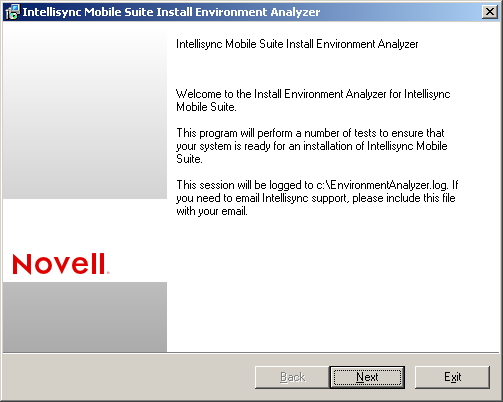
-
Click to display the License Agreement dialog box.
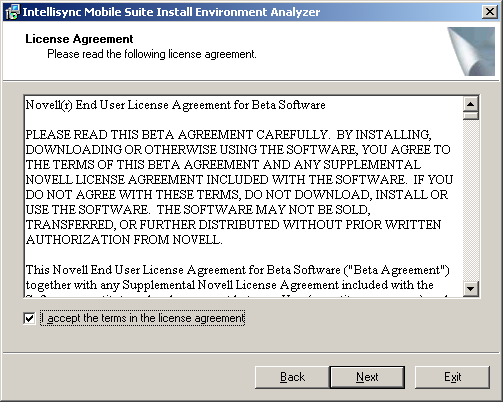
-
Read the license agreement, select , then click .
-
Specify the license key for your software as planned under item 3 of the worksheet, then click .
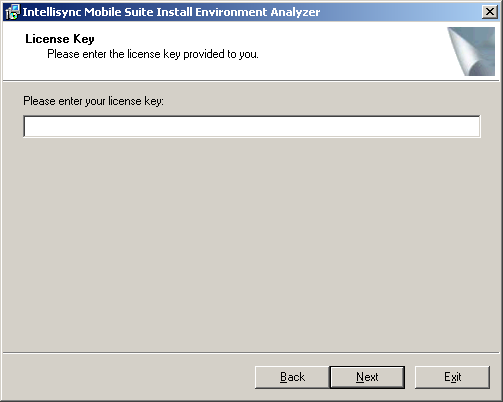
-
Select one of the following installation options as planned under item 4 of the worksheet:
-
Intellisync Mobile Suite: Installs the complete server program for all Intellisync Mobile Suite products. Only products enabled by the license key are accessible. This is the GroupWise Mobile Server.
-
Remote Admin Console: Installs only the remote administration components, including the Intellisync Mobile Suite control, on a computer other than the Intellisync server. This allows you to remotely administer the GroupWise Mobile Server.
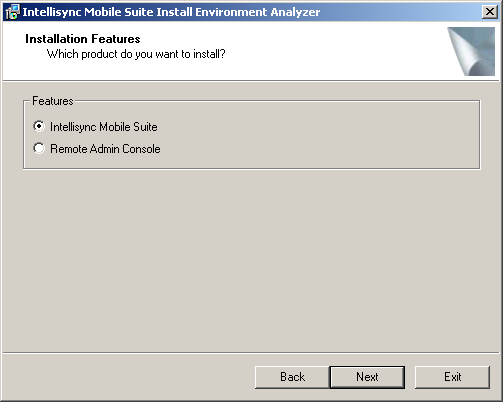
-
-
Click .
-
Specify the username and password for the Windows server as planned under item 5 of the worksheet, then click .
-
Specify the location on where the GroupWise Mobile Server should be installed as planned under item 6 of the worksheet, then click .
-
If you are installing the GroupWise Mobile Server to a cluster or if you need to configure external databases, select , then click .
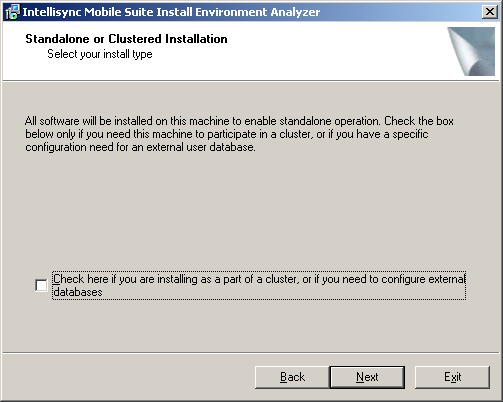
If you selected , continue with Section 2.2.1, Installing GroupWise Mobile Server with an External User Database. If you didn’t select this option, continue with step 14.
-
Select as planned under item 7 of the worksheet, then click .
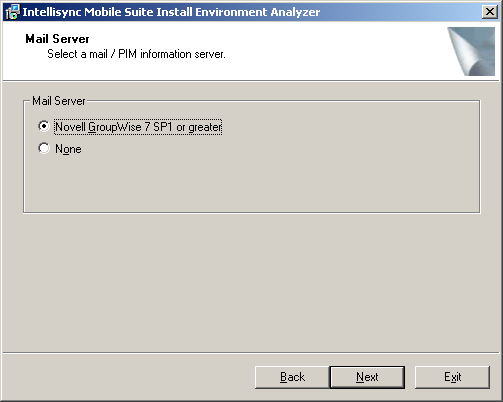
-
Specify the IP address or full DNS hostname for the GroupWise server as planned under item 8 of the worksheet.
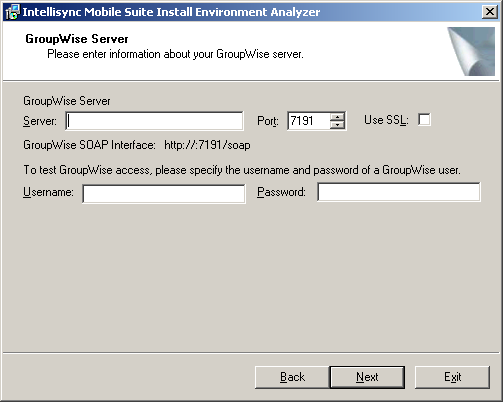
-
Specify the SOAP port for the GroupWise server. The default port is 7191.
-
Specify a GroupWise username and password to test the GroupWise connection as planned under item 9 of the worksheet, then click .
-
Select to use the same user, as planned under item 10 of the worksheet, then click .
or
Select , then click .
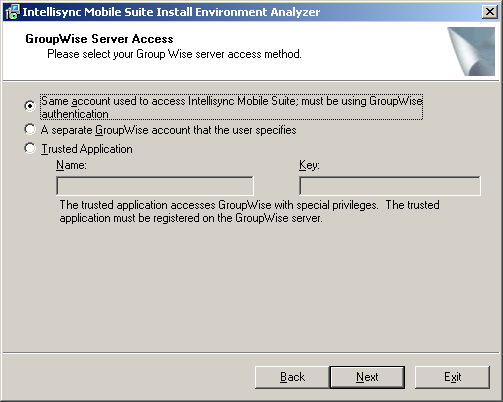
If this is the first time you are installing GroupWise Mobile Server, you cannot select . You must use a GroupWise user on the POA to authenticate. When you have finished the installation and started GroupWise Mobile Server for the first time, you can change the access method to Trusted Application. For information on how to set up a trusted application, see
Accessing GroupWise Using a Trusted Application
in the GroupWise Mobile Server 7 Administration Guide. -
Specify the URL to access the GroupWise Mobile Server over the Web as planned under item 11 of the worksheet, then click .
-
Select all of the following items after you have verified that you meet the requirement on your Windows server as planned under item 12 of the worksheet:
-
I can reach this server via HTTP from within my corporate firewall.
-
I can reach this server via HTTP from outside of my corporate firewall or no firewall exists.
-
I’ve verified that if antivirus software is running on this server then the PIM\SharedFileSystem directory, under the Intellisync Mobile Suite install directory, is excluded from virus scanning. Failure to do this can significantly degrade performance.
-
I understand that Intellisync Mobile Suite is not intended to be installed on the same machine as other third party server software.
-
-
Click .
The Environment Analysis Completed dialog box appears.
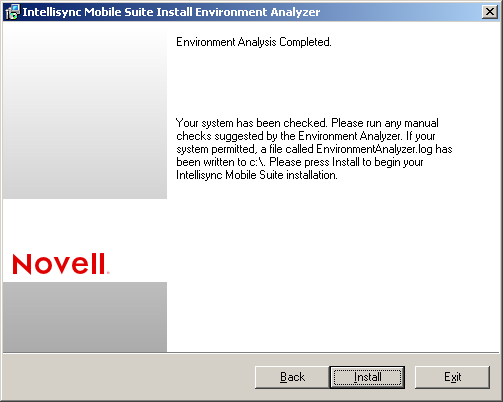
-
Click to start the installation process.
When the installation process is finished, the following dialog box appears:
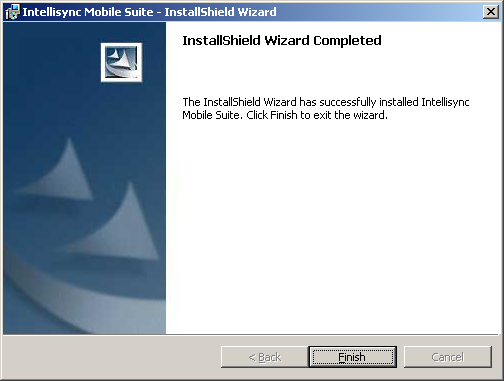
-
Click to close the installation program.
2.2.1 Installing GroupWise Mobile Server with an External User Database
If you selected to install GroupWise Mobile Server with an external user database, you need to provide the following information during the installation process:
-
During the GroupWise Mobile Server installation process, select , then click .
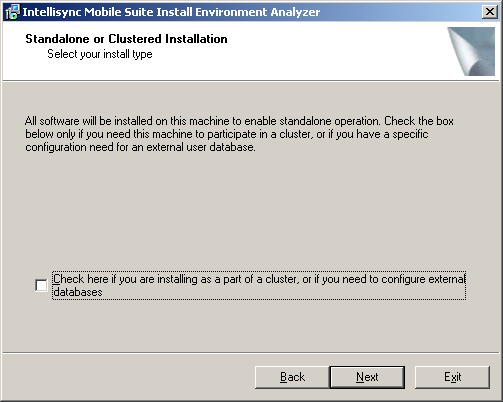
-
Select the database for GroupWise Mobile Server to use, then click .
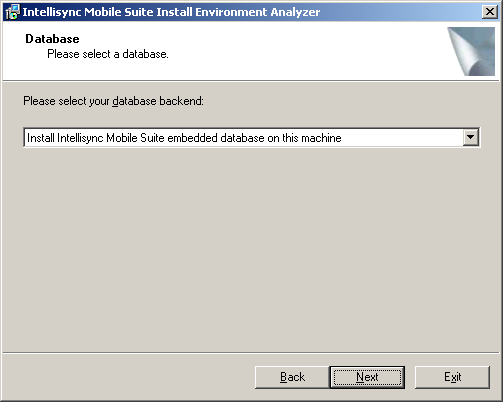
-
If you select , specify the database server, database port, database username and password as planned under item 13 and item 14 of the worksheet, then click .
If you select to GroupWise Mobile Server automatically tries to discover the correct port number.
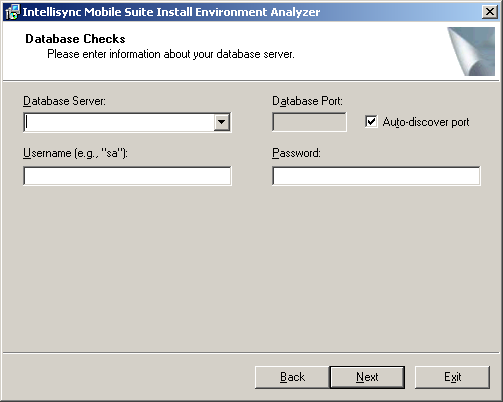
-
Continue with Step 14 of the installation process.
2.2.2 The Default Web Site
When you install Microsoft Internet Information Server (IIS), the program creates a default Web site. GroupWise Mobile Server does not modify the existing default Web site during the installation process (except to stop it). Instead, the installation program creates a new site called Intellisync Web Site.
The Web site used by GroupWise Mobile Server should be the only one running on the server, and this site should not be used by another Web site.