5.2 GroupWise Login Test
The easiest and best approach to user access is GroupWise authentication, which is the default at installation, as described in Section 3.0, Installing GroupWise Mobile Server for Linux and Section 4.0, Installing GroupWise Mobile Server for Windows.
5.2.1 Logging In to GroupWise
On the GroupWise Mobile Server Web PIM Login page:
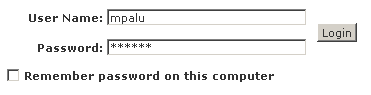
-
Specify a valid GroupWise username and password, then click .
Depending on the computer capabilities, it might take some time to connect. The first access to GroupWise might be slower than subsequent accesses.
5.2.2 Successful Login
On successful authentication, the GroupWise Mobile Server uses the SOAP port you specified during the installation to query the GroupWise POA in order to gather user information. The most important information is mailbox discovery.
On first access, you are prompted to verify personal information:
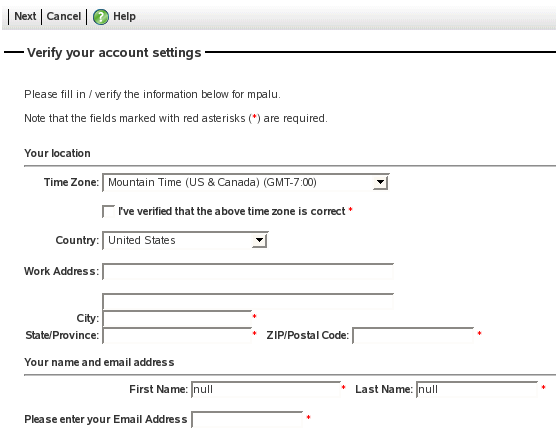
-
Enter at least the required information (marked with red asterisks), then click .
-
For instructions on using the Web PIM to access your GroupWise PIM data and configure your synchronization settings, see Section 6.3, Using the Web PIM to Configure Device Synchronization Settings.
5.2.3 Unsuccessful Login
General Troubleshooting Strategies
-
If the GroupWise Mobile Server does not recognize the account or password, the login fails. Make sure you typed the correct username and password, then try again.
-
Make sure that the GroupWise user account exists in ConsoleOne®.
-
Test the SOAP connection to the GroupWise POA by using the following command at a command prompt on the GroupWise Mobile Server machine:
telnet groupwise server_name 7191You should receive the following response:
HTTP/1.0 500 Date: Wed, 26 Apr 2008 13:29:22 GMT Server: Linux GroupWise POA 7.0.3 Content-Type: text/html Pragma: no-cache
If the telnet session cannot connect, review the SOAP setup instructions provided in Section 2.2, Enabling POAs for SOAP
-
Use telnet sessions to test the connections from your workstation to the POA and to the GroupWise Mobile Server machine. Telnet sessions ensure that your firewall is not blocking any required connections.
-
On the Settings page in the Web PIM, click the link, then click to verify that the Web PIM can access the user’s GroupWise mailbox.
Linux Troubleshooting Strategies
-
Make sure that the GroupWise Mobile Server processes are running, as described in Section 3.2, Starting and Stopping GroupWise Mobile Server on Linux.
Windows Troubleshooting Strategies
-
Make sure that the GroupWise Mobile Server services are running, as described in Section 4.2, Starting and Stopping GroupWise Mobile Server on Windows.
-
Try the additional troubleshooting strategies listed in
Logon Troubleshooting
in the Intellisync Mobile Suite Installation Guide