Monitoring the Internet Agent through the Web Console
You can use a Web browser interface, referred to as the Web console, to monitor the Internet Agent. You cannot use the Internet Agent Web console to change any of the Internet Agent's settings. Changes must be made through ConsoleOne, the server console, or the startup file.
Enabling the Web Console
If, during, installation, you enabled the Web console, you can skip this section and continue with the next section, Monitoring the Internet Agent. If you did not, you need to complete the steps in one of the following sections to enable the Web console.
Using ConsoleOne
-
In ConsoleOne, right-click the WebAccess Agent object, then click Properties.
-
Click GroupWise > Network Address to display the Network Address page.
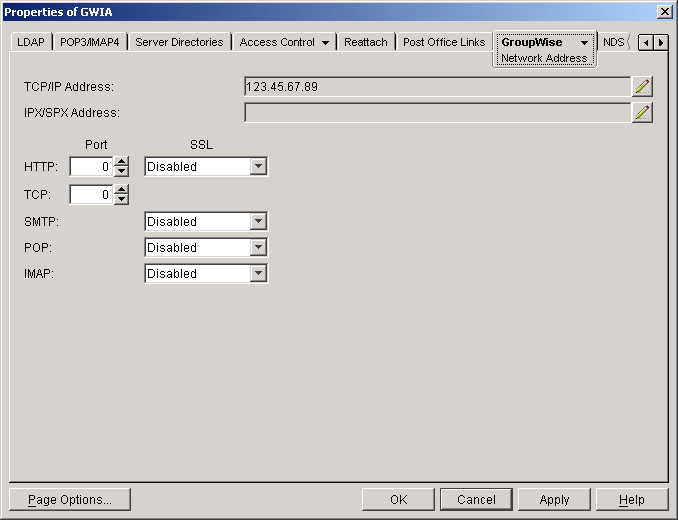
-
In the HTTP Port field, enter a port number. We recommend that you use port 9850 if it is not already in use on the Internet Agent's server.
Assigning a port number enables the Web console; assigning 0 as the port number disables the Web console.
Any user who knows the Internet Agent's IP address (or hostname) and the HTTP port number will be able to use the Web console. If you want to restrict Web console access, you can assign a username and password. To do so:
-
Click the GroupWise tab, then click Optional Gateway Settings to display the Optional Gateway Settings page.
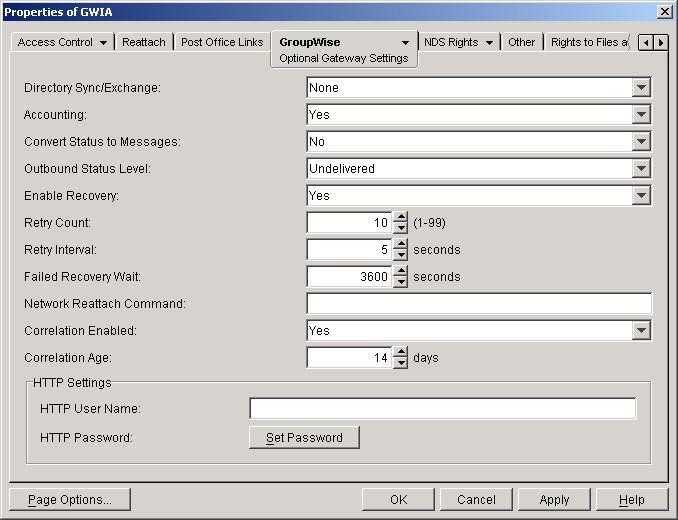
-
In the HTTP User Name field, enter an arbitrary username (for example, gwia).
-
Click Set Password to assign a password (for example, monitor).
-
Click OK to save your changes.
Using Startup Switches
You can use the following startup switch in the gwia.cfg file to enable the Web console:
/httpport-numberWe recommend that you use port 9850 if it is not already in use on the Internet Agent's server. For example:
/httpport-9850If you want to restrict Web console access to the Internet Agent, you can use the following startup switches to designate a username and password:
/httpuser=username /httppassword=passwordwhere username is an arbitrary name and password is any password. For example, you could use "gwia" for the username and "monitor" for the password.
If, during installation, you enabled the Web console, these startup switches were automatically added to the Internet Agent's gwia.cfg file. If the Web console was not enabled during installation, you need to edit the gwia.cfg file and add the switches.
For more information about startup switches, see Using Internet Agent Startup Switches.
Monitoring the Internet Agent
-
In a Web browser, enter the following:
http://IP_address:agent_port (non-secure server)
or
https://IP_address:agent_port (secure server)
where IP_address is the IP address or hostname of the server where the Internet Agent is running, and agent_port is the port number assigned to the agent. If you used the default port during installation, the port number is 9850.
-
If prompted, enter the Web console username and password.
The Internet Agent Web console is displayed.
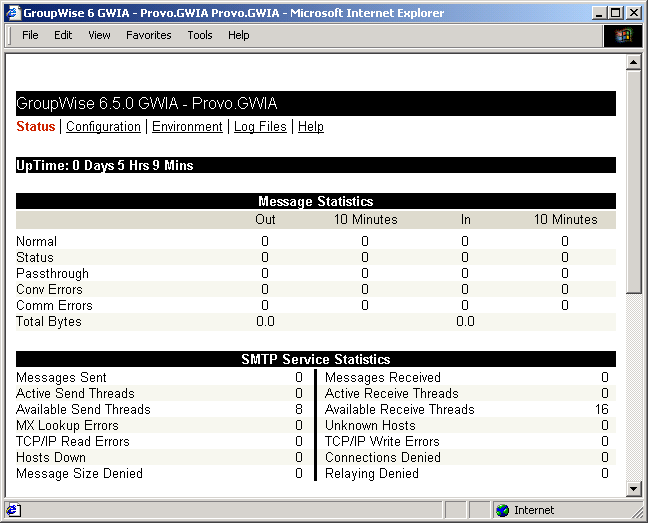
The Web console has four pages (Status, Configuration, Environment, and Log Files). You can click Help on any page for information about the page.