Configuring POP3/IMAP4 Services
The Post Office Protocol 3 (POP3) and the Internet Message Access Protocol 4 (IMAP4) are standard messaging protocols for the Internet. The GroupWise® Internet Agent can function as a POP3 or an IMAP server, allowing access to the GroupWise domain database and message store. With POP3 or IMAP server functionality enabled, GroupWise users can download their messages from GroupWise to any POP3/IMAP4-compliant Internet e-mail client. To send messages, POP3/IMAP4 clients can identify the Internet Agent as their SMTP server.
Complete the instructions in the following sections to set up POP3/IMAP4 service:
- Enabling POP3/IMAP4 Services
- Configuring Post Office Links
- Giving POP3 or IMAP4 Access Rights to Users
- Setting Up an E-Mail Client for POP3/IMAP4 Services
NOTE: Internal IMAP clients can connect directly to the POA, rather than connecting through the Internet Agent, as described in Supporting IMAP Clients. Direct connection provides faster access for internal IMAP clients.
Enabling POP3/IMAP4 Services
By default, POP3 service and IMAP 4 service are enabled. To verify that the services are enabled and configured appropriately:
-
In ConsoleOne®, right-click the Internet Agent object, then click Properties.
-
Click POP3/IMAP4 > Settings to display the POP3/IMAP 4 Settings page.
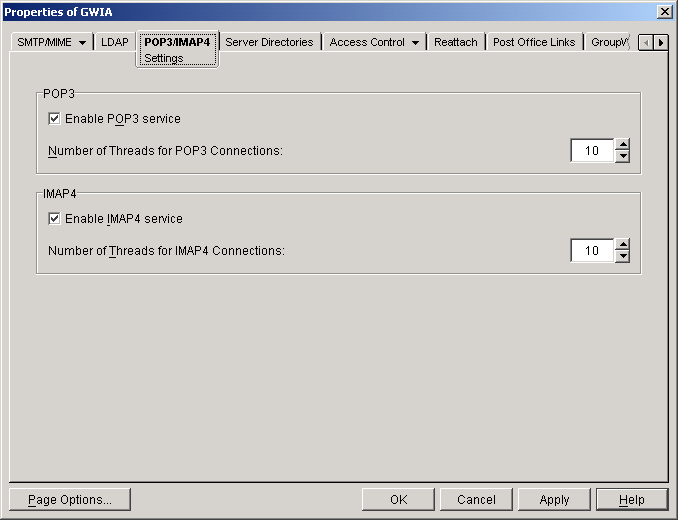
-
Fill in the fields:
Enable POP3 Service: POP3 service is on by default. This setting allows POP3 downloads from a GroupWise mailbox. It corresponds with the Internet Agent's /pop3 switch.
Number of Threads for POP3 Connections: The POP3 threads setting lets you specify the number of connections for POP3 download requests. The default is 10 threads. This setting corresponds with the Internet Agent's /pt switch.
Enable IMAP4 Service: IMAP4 service is on by default. This setting allows IMAP4 downloads and management of GroupWise messages. It corresponds with the Internet Agent's /imap4
Number of Threads for IMAP4 Connections: The IMAP4 threads setting lets you specify the number of connections for IMAP4 requests. The default is 10 threads. This setting corresponds with the Internet Agent's /it switch.
-
Click OK to save the changes.
Configuring Post Office Links
To function as a POP3/IMAP4 server, the Internet Agent requires access to each post office that contains mailboxes that will be accessed by a POP3/IMAP4 client. The Internet Agent can connect directly to the post office directory through a UNC path or mapped drive, or it can use a TCP/IP connection to the Post Office Agent (POA). By default, the Internet Agent will use the access mode that has been defined for the post office (Post Office object > GroupWise tab > Post Office Settings page). If necessary, you can change the way the Internet Agent links to a post office.
To change a post office link:
-
In ConsoleOne, right-click the Internet Agent object, then click Properties.
-
Click Post Office Links > Settings.
The Post Office list displays all post offices in your GroupWise system and how the Internet Agent connects to them
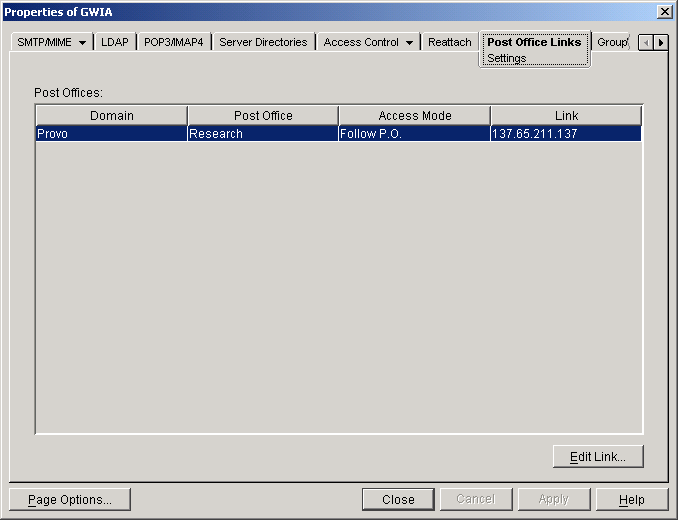
-
In the Post Offices list, select the post office whose link information you want to change, then click Edit Link to display the Edit Post Office Link dialog box.
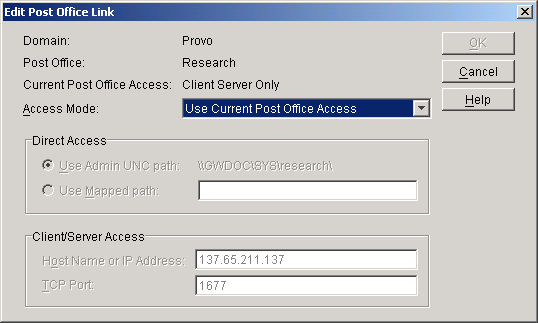
-
Define the following properties:
Access Mode: The access mode determines whether the Internet Agent will use client/server access, direct access, or both client/server and direct access to connect to the post office. With client/server and direct, the Internet Agent first tries client/server access; if client/server access fails, it then tries direct access. You can also choose to use the same access mode currently defined for the post office (on the Post Office object's Post Office Settings page). The current access mode is displayed in the Current Post Office Access field.
Direct Access: When connecting to the post office in direct mode, the Internet Agent can use the post office's UNC path (as defined on the Post Office object's Identification page) or a mapped path that you enter.
Client/Server Access: When connecting to the post office in client/server mode, the Internet Agent must know the hostname (or IP address) and port number of the Post Office Agent running against the post office.
-
Click OK.
-
Repeat Step 3 through Step 5 for each post office whose link you want to change.
Giving POP3 or IMAP4 Access Rights to Users
Access to POP3/IMAP4 services is determined by the class of service in which they are a member. By default, all users are members of the default class of service, which gives them POP3 and IMAP4 access.
If you have changed the default class of service to exclude POP3 or IMAP4 access rights, or if you've defined additional classes of services that do not provide POP3 or IMAP4 access rights, you might want to evaluate your currently defined classes of service to ensure that they provide the appropriate POP3 or IMAP4 access. For details, see Controlling User Access.
Setting Up an E-Mail Client for POP3/IMAP4 Services
With the Internet Agent set up as a POP3 and/or IMAP4 server, you can configure users' e-mail clients to download messages from GroupWise mailboxes.
Most e-mail clients are configured differently. However, all Internet clients will need to know the following information:
POP3/IMAP4 Server: This is the DNS hostname or IP address of the Internet Agent.
Login Name: This is the user's GroupWise user ID. For POP3 clients, there are several user ID login options you can use to control how the Internet Agent handles the user's messages. For example, you can limit how many messages are downloaded each session. For more information, see User ID Login Options.
Password: This is the user's existing GroupWise mailbox password. POP3/IMAP4 services requires users to have passwords assigned to their mailboxes.
User ID Login Options
With POP3 clients, users can add the options listed in the table below to the login name (GroupWise user ID) to control management of their mailbox messages. If used, these options override the POP3 settings assigned through the user's class of service (see Creating a Class of Service).
Login options are appended to the user ID name with a colon character (:) between the user ID name and the switches:
You can combine options by stringing them together after the user ID and the colon without any spaces between the options:
Syntax: user_ID:switch1switch2
The syntax for the user ID options is not case sensitive. Please note that login options are not required. If you do not want to include any login options, just enter the user ID name in the text box, or following the USER command if you are using a Telnet application as your POP3 client.