Software Directory Management
The Software Directory Management feature lets you manage GroupWise software distribution directories. A software distribution directory is simply an image of the GroupWise 6.5 CDs located on a network server. From this network location, you can distribute the GroupWise client software to users or install additional GroupWise software such as the Message Transfer Agent, Post Office Agent, Internet Agent, WebAccess, and Monitor.
When you install GroupWise, one software distribution directory is created automatically. Using Software Directory Management, you can create new software distribution directories, update existing software distribution directories, or delete existing software distribution directories.
- Creating a Software Distribution Directory
- Updating a Software Distribution Directory
- Deleting a Software Distribution Directory
To view the structure and contents of a software distribution directory, see "Software Distribution Directory" in GroupWise 6.5 Troubleshooting 3: Message Flow and Directory Structure.
Creating a Software Distribution Directory
-
Make sure the directory you want to use as the software distribution directory exists.
All distribution subdirectories (\admin, \agents, \client, and so forth) will be created under this directory.
-
Click the Tools menu > GroupWise System Operations > Software Directory Management to display the Software Distribution Directory Management dialog box.
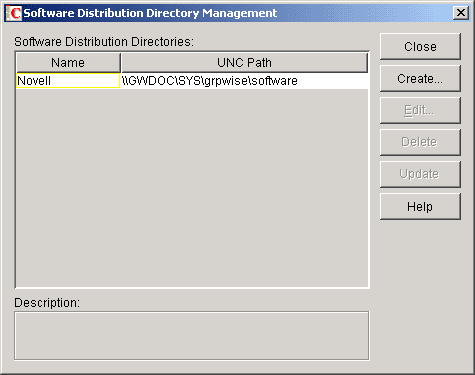
The Software Distribution Directories list includes all software distribution directories defined in your GroupWise system.
-
Click Create to display the Create Software Distribution Directory dialog box.
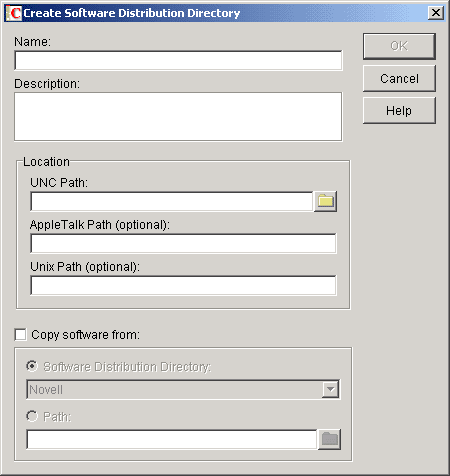
-
Fill in the following fields:
Name: Enter a name to identify the software distribution directory within your GroupWise system. For example, whenever you create a post office, you associate it with a software distribution directory. The software distribution directory's name, not its location, appears in the list of directories from which you can select. The name can include any characters; there are no restrictions.
Description: Enter an optional description for the software distribution directory. You might want to use this description to indicate the software version or to give other pertinent information.
Location: In the UNC Path field, enter the location where you want to create the software distribution directory. If you specify a path to a directory that does not exist, ConsoleOne creates the directory for you. The UNC path is also used by GroupWise software (running on Windows* workstations) to locate the software distribution directory when necessary. If you have GroupWise software running on Macintosh* or UNIX* workstations, you can use the optional AppleTalk* Path and UNIX Path fields to specify the directory location from the perspective of the Macintosh and UNIX workstations.
NOTE: On Linux, a Linux Path field is provided instead of the UNIX Path field for use by the GroupWise Cross-Platform client on Linux.
Copy Software From: Select this option to copy GroupWise software to the new directory, then choose from the following source locations:
- Software Distribution Directory: If you want to copy software from an existing software distribution directory, select this option, then select the software distribution directory. All directories are copied.
- Path: If you want to copy software from a location, such as the GroupWise 6.5 CDs, that is not defined as a software distribution directory in your GroupWise system, select this option, then browse for and select the correct path.
-
Click OK to create the software distribution directory and add it to the list.
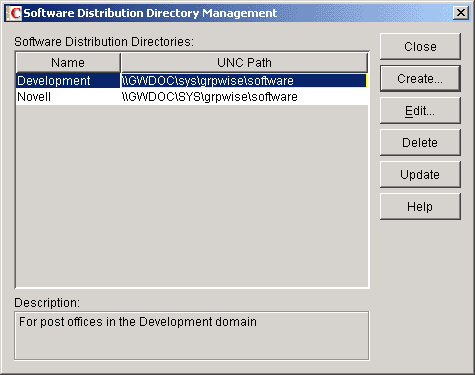
-
Click Close to exit the dialog box.
Updating a Software Distribution Directory
-
Click the Tools menu > GroupWise System Operations > Software Directory Management to display the Software Distribution Directory Management dialog box.
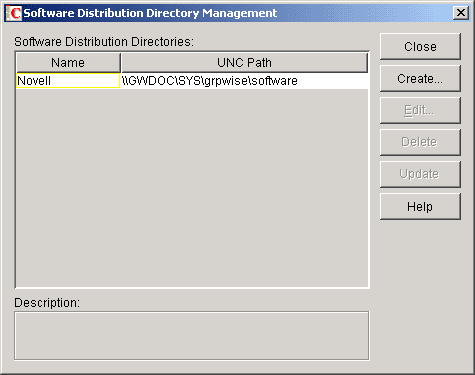
The Software Distribution Directories list includes all software distribution directories defined in your GroupWise system.
-
Select the software distribution directory to update, then click Update to display the Update Software Distribution Directory dialog box.

-
Fill in the following fields:
Update by Copying From: Select this option, then choose from the following source locations:
- Software Distribution Directory: If you want to copy software from an existing software distribution directory, select this option, then select the software distribution directory. All files and subdirectories are copied.
- Path: If you want to copy software from a location, such as the GroupWise 6.5 CDs, that is not defined as a software distribution directory in your GroupWise system, select this option, then browse for and select the correct path.
Force Auto-Update Check by GroupWise Components: This option causes the GroupWise Post Office Agent (in client/server access mode) or the GroupWise client (in direct access mode) to check the software distribution directory for a new version of the GroupWise client; if a new version is found, the next time a user starts the GroupWise client, he or she is prompted to update the client software.
The Force Auto-Update Check by GroupWise Components option is automatically selected when you select the Update by Copying From option. If you don't select the Update by Copying From option, you can still select this option and then click OK. This forces an auto-update check of the client software version, but the software distribution directory's files are not updated.
To determine the current client software version in ConsoleOne, click Tools > GroupWise Diagnostics > Record Enumerations to display a list of records types in the domain database. From the drop-down list, select Areas by ID, select a software distribution directory, then click Info to list detailed information about the software distribution directory. Check the Software Version field to determine the GroupWise client software version.
-
Click OK to update the directory's software.
Deleting a Software Distribution Directory
When you delete a software distribution directory, the directory is removed from the file system and no longer appears in the list of software distribution directories. Any post office that was assigned to that software distribution directory defaults to the first directory in the list.
To delete a software distribution directory:
-
Click the Tools menu > GroupWise System Operations > Software Directory Management to display the Software Distribution Directory Management dialog box.
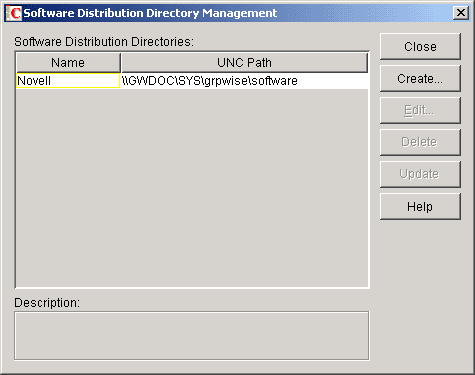
The Software Distribution Directories list includes all software distribution directories defined in your GroupWise system.
-
Select the directory to delete, click Delete, then click Yes to confirm the deletion.