GW / eDirectory Association
The GW / eDirectory Association menu includes the following options:
- Graft GroupWise Objects
- Invalid Associations
- Associate Objects
- Disassociate GroupWise Attributes
- Convert External Entity to User
- Convert User to External Entity
Graft GroupWise Objects
You can use the Graft GroupWise Objects utility to create GroupWise objects in the eDirectory tree from the information in your GroupWise domain database. The utility creates Domain, Post Office, and Gateway objects as well as User, Resource, and Distribution List objects. When grafting GroupWise user information from the GroupWise database into eDirectory, you can create a new User object and assign the GroupWise user information (account) to the User object, or you can match the GroupWise user information to an existing User object.
Grafting GroupWise objects from the GroupWise database into eDirectory can be useful in the following situations:
- The GroupWise database includes information that is not included in eDirectory.
- You want to move GroupWise information (domains, post offices, gateways, users, or resources) from one eDirectory tree to another.
To graft GroupWise objects:
-
In ConsoleOne, select a container in the eDirectory view.
-
Click the Tools menu > GroupWise Utilities > GW / eDirectory Associations > Graft GroupWise Object to display the Graft GroupWise Objects dialog box.
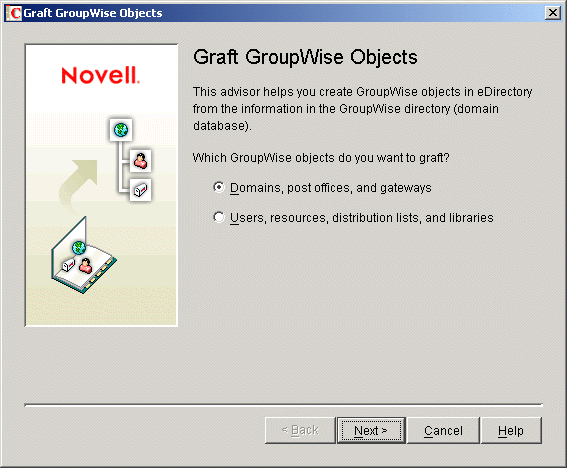
-
Follow the on-screen prompts. If you need information about a dialog box, click the Help button.
Invalid Associations
Normally, a GroupWise object in eDirectory points to corresponding information in the GroupWise domain database. In turn, the information in the GroupWise domain database points back to its corresponding object in eDirectory.
Occasionally, a situation might arise where information in the GroupWise domain database no longer points to the same eDirectory object that points to it. This results in an invalid association between the information in the two directories.
You can use the Invalid Associations utility to correct invalid associations between information in the GroupWise domain database and eDirectory.
To check for invalid associations:
-
In the eDirectory View in ConsoleOne, select the container whose objects you want to check for invalid associations (for example, an Organization, Organizational Unit, Domain, or Post Office).
-
Click the Tools menu > GroupWise Utilities > GW / eDirectory Associations > Invalid Associations to display the Invalid Associations dialog box.
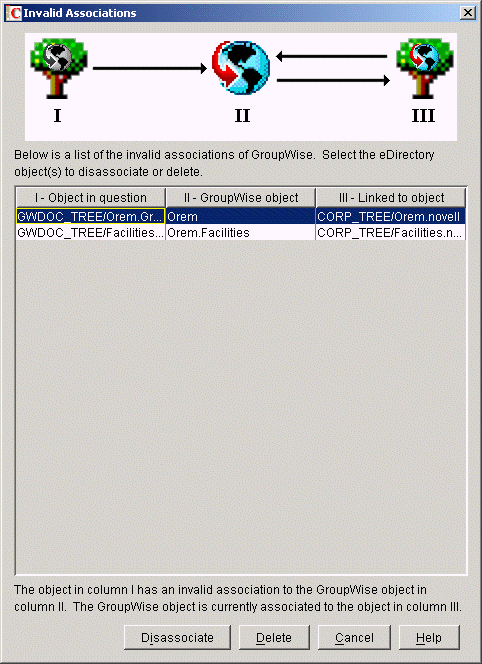
The dialog box lists each invalid association for the objects in the selected container. The dialog box fields are described below:
Object in Question (Column I): This field lists the eDirectory object that has an invalid association to a GroupWise object. The eDirectory object points to the GroupWise object listed in column II, but the GroupWise object, according to the GroupWise domain database, does not point back to the eDirectory object.
GroupWise Object (Column II): This field lists the GroupWise object to which the eDirectory object listed in column I is associated.
Linked to Object (Column III): This field lists the eDirectory object to which the GroupWise object listed in column II has a valid association.
-
To remove the invalid association by disassociating the eDirectory object in Column I with the GroupWise object in Column II, select the association, then click Disassociate.
-
To remove the invalid association by deleting the eDirectory object listed in Column I, select the association, then click Delete.
Associate Objects
You can use the Associate Objects utility to associate GroupWise information with an eDirectory object.
For example, if you delete a user's eDirectory account but not his or her GroupWise account, the user's GroupWise information is retained as a GroupWise External User object in the GroupWise database and can be viewed in the GroupWise View. You can then associate the GroupWise External User object with another eDirectory User object. In essence, you are moving the GroupWise information from one eDirectory User object to another.
In some circumstances, it is possible for the link between an eDirectory User object and its GroupWise information to be lost. If this occurs, the GroupWise information, which still exists in the GroupWise database, appears as a GroupWise External User object in the GroupWise View. You can use the Associate Objects utility to reassociate the GroupWise information with the eDirectory User object.
The Associate Objects utility can be used to associate the following objects:
- GroupWise User or External User objects with eDirectory User objects
- GroupWise External Entity objects with eDirectory External Entity objects
Associating GroupWise User or External User Objects with eDirectory User Objects
To associate a GroupWise User or External User object with an eDirectory User object:
-
In the GroupWise View in ConsoleOne, select the GroupWise User or External User object you want.
or
In the eDirectory View, select the eDirectory User object you want.
-
Click the Tools menu > GroupWise Utilities > GW / eDirectory Associations > Associate Objects.
-
If you selected a GroupWise User or External User object in Step 1, select the eDirectory User object you want to associate with it.
or
If you selected an eDirectory User object in Step 1, select the GroupWise User object you want to associate with it.
-
Click OK to create the association.
If the eDirectory User object is already associated with another GroupWise object, you receive a warning message indicating this. If you continue, the eDirectory User object is associated with the selected GroupWise object and its association with the other GroupWise object removed.
If the GroupWise User or External User object is already associated with another eDirectory User object, you receive a warning message indicating this. If you continue, the GroupWise User object is associated with the selected eDirectory object and its association with the other eDirectory object removed.
Associating GroupWise External Entity Objects with eDirectory External Entity Objects
To associate a GroupWise External Entity object with an eDirectory External Entity object:
-
In the GroupWise View in ConsoleOne, select the GroupWise External Entity object you want.
or
In the eDirectory View, select the eDirectory External Entity object you want.
-
Click the Tools menu > GroupWise Utilities > GW / eDirectory Associations > Associate Objects.
-
If you selected a GroupWise External Entity object in Step 1, select the eDirectory External Entity object you want to associate with it.
or
If you selected an eDirectory External Entity object in Step 1, select the GroupWise External Entity object you want to associate with it.
-
Click OK to create the association.
If the eDirectory External Entity object is already associated with another GroupWise object, you receive a warning message indicating this. If you continue, the eDirectory External Entity object is associated with the selected GroupWise object and its association with the other GroupWise object removed.
If the GroupWise External Entity object is already associated with another eDirectory External Entity object, you receive a warning message indicating this. If you continue, the GroupWise External Entity object is associated with the selected eDirectory object and its association with the other eDirectory object removed.
Disassociate GroupWise Attributes
You can use the Disassociate GroupWise Attributes utility to disassociate GroupWise information from an eDirectory User object. This results in two separate eDirectory objects:
- The User object, which no longer includes any GroupWise information.
- A GroupWise External User object, which represents the user's record in the GroupWise database and is displayed only in the GroupWise View. The External User object allows the user to continue to have access to GroupWise and also enables you to graft the user record to another eDirectory User object. For more information, see Graft GroupWise Objects.
To disassociate the GroupWise attributes from an eDirectory User object:
Convert External Entity to User
You can use the Convert External Entity to User utility to convert a GroupWise External Entity object to an eDirectory User object.