Reducing the Size of User and Message Databases
The Expire/Reduce Messages option of Mailbox/Library Maintenance eliminates expired messages and reclaims any free space in the database. You can expire/reduce messages for one or more users or resources, or for all users and resources in one or more post offices. You should inform users before you run this process so they have a chance to archive or delete messages.
-
In ConsoleOne, browse to and select one or more User or Resource objects to expire/reduce messages for the selected users and resources.
or
Browse to and select one or more Post Office objects to expire/reduce messages for all users and resources in each selected post office.
-
Click Tools > GroupWise Utilities > Mailbox/Library Maintenance.
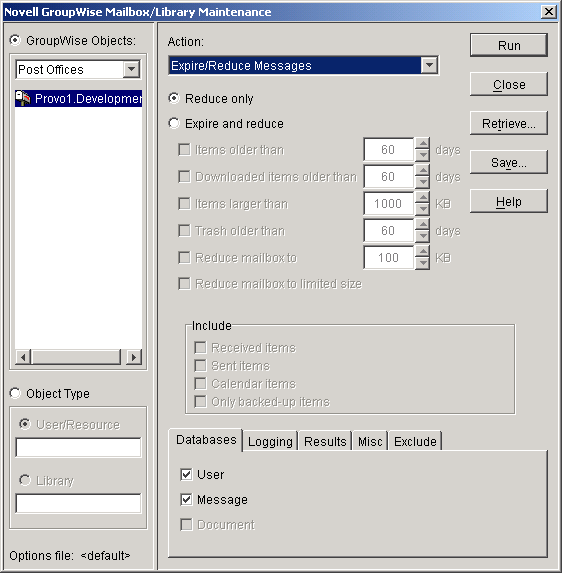
-
From the Action drop-down menu, select Expire/Reduce Messages.
-
Click Reduce Only to delete items that have already expired.
or
Click Expire and Reduce.
Expire and Reduce: Select one or more of the following:
Items Older Than: Expires items that are older than the number of days you specify.
Downloaded Items Older Than: Expires items that have been downloaded to users' GroupWise Caching or Remote mailboxes that are older than the number of days you specify. It does not expire items that have been downloaded to non-GroupWise mailboxes (for example, POP and IMAP accounts).
Items Larger Than: Expires items that are larger than the size you specify.
Trash Older Than: Expires items in the Trash that are older than the number of days you specify.
Reduce Mailbox To: Expires items until the mailbox is reduced to the size you specify. Older, larger items are expired before newer, smaller items.
Reduce Mailbox to Limited Size: Expires items until the mailbox is the size specified using the Disk Space Management feature under Client Options, as described in Setting Mailbox Size Limits.
-
In the Include box, select Received Items, Sent Items, Calendar Items, and/or Only Backed-Up Items. You might want to notify users of the types of items that will be deleted.
-
Using the tabs at the bottom of the Mailbox/Library Maintenance dialog box, set the following options:
Selected options can be saved for repeated use. See Saving Mailbox/Library Maintenance Options.
-
Click Run to perform the Expire/Reduce Messages operation.
For additional disk space management assistance, see Managing Disk Space Usage in the Post Office.