Starting the POA
Select the platform where you are starting the POA:
Starting the NetWare POA
After installing the NetWare POA software, you can start the NetWare POA in several ways:
Manually on the Command Line
-
Go to the console of the NetWare server where the NetWare POA is installed.
or
Use Remote Console to access the server:
-
Enter the command to load the NetWare POA.
Syntax: load gwpoa.nlm /home-[svr\][vol:]\po_dir
Example: load gwpoa.nlm /home-server1\mail:\sales
The /home startup switch is required to start the NetWare POA. If the post office is located on a different server from where the NetWare POA is running, the /dn switch or the /user and /password switches are also required so the NetWare POA can log in to that server. You can also provide user and password information on the Post Office Settings page in ConsoleOne.
The NetWare POA agent console appears and displays normal startup status messages. See Monitoring the POA.
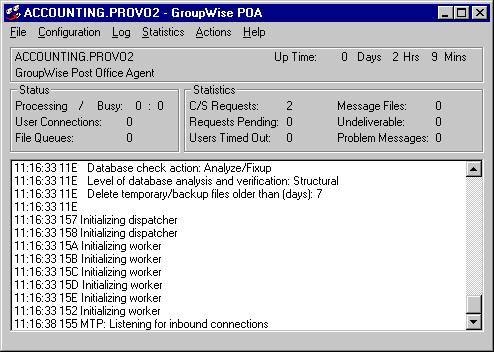
If the NetWare POA agent console does not appear, see "Post Office Agent Problems" in GroupWise 6.5 Troubleshooting 2: Solutions to Common Problems.
When you start the NetWare POA as described above, it is configured according to the POA settings specified in ConsoleOne®. You can go to ConsoleOne and modify POA functioning as needed. See Configuring the POA.
With a Startup File
Another way to start the NetWare POA is to use a startup file. You could use a startup file with the NetWare POA for the following reasons:
- Override POA settings defined in ConsoleOne.
- Control the POA locally without using ConsoleOne.
- Adjust specialized POA functions not controllable from ConsoleOne.
When you run the Agent Installation program, an initial POA startup file is created in the agent installation directory. It is named using the first 8 characters of the post office name with a .poa extension. This initial startup file includes the /home startup switch set to the location of the post office directory.
If the post office is located on a different server from where the NetWare POA is running, you must edit the startup file and provide settings for the /dn switch or the /user and /password switches so the NetWare POA can log in to that server. You can also provide user and password information on the Post Office Settings page in ConsoleOne.
The POA startup file can be modified to use other startup switches as needed. Startup switches specified on the command line override those in the startup file. Startup switches in the startup file override corresponding settings in ConsoleOne. See Using POA Startup Switches.
When you use a startup file, you must include it on the command line when you load the NetWare POA. For example:
Syntax: load gwpoa.nlm @POA_startup_filename
Example: load gwpoa.nlm @sales.poa
In addition to the initial POA startup file, the Agent Installation program also provides a grpwise.ncf file to load the agents. If you plan to run only the NetWare POA, you should edit the grpwise.ncf file to remove the command to load the MTA.
If you run multiple NetWare POAs for the same post office, you need a startup file with the /name switch and a corresponding line in the grpwise.ncf file for each POA. A POA object in eDirectoryTM is also required for each POA. See Creating a POA Object in eDirectory.
Automatically in the autoexec.ncf File
When the POA is running smoothly, you should modify the NetWare configuration file (autoexec.ncf) to load the NetWare POA and required NetWare programs automatically whenever you restart the server.
IMPORTANT: If you are running the POA in a Novell cluster, see "Configuring the GroupWise Volume Resource to Load and Unload the Agents" in "Novell Cluster Services" in theGroupWise 6.5 Interoperability Guide for alternative instructions.
-
Edit the autoexec.ncf file in the NetWare sys:\system directory.
-
Add the following command to load the agents:
grpwise.ncf
or
To start the agents in protected mode, add the following command:
protect grpwise.ncf
-
Save the autoexec.ncf file.
-
If possible, restart the server to verify that the NetWare programs and the NetWare POA are loading properly.
Starting the Linux POA
You can start the Linux POA in several ways:
Manually with a User Interface
-
Make sure you are logged in as root.
-
Change to the GroupWise agent bin directory.
cd /opt/novell/groupwise/agents/bin
-
Enter the following command to start the POA:
The POA startup file is created by the Installation Advisor in the /opt/novell/groupwise/agents/share directory and is named after the post office that the POA services. Because the Installation Advisor prompted you for post office names and directories, it can set the --home startup switch in the POA startup file. In the bin directory where the POA executable is located, you could start the POA with a command similar to the following example:
./gwpoa --show @../share/lnxpost.poa
Manually as a Daemon
-
Make sure you are logged in as root.
-
Change to the /etc/init.d directory.
-
To start the Linux POA (and perhaps the MTA as well, depending on the configuration of the server), enter the following command:
./grpwise start
-
To confirm that the agents have started, enter the following command:
ps -eaf | grep gw
This lists all GroupWise agent process IDs.
Automatically at System Startup
If you selected Launch GroupWise Agents on System Startup in the Agent Installation program, the Agent Installation program configured your system so that the agents would start automatically each time you restart your server. The Agent Installation program always creates a grpwise startup script in /etc/init.d for starting the agents. To enable automatic startup, the Agent Installation program also creates symbolic links named S99grpwise in the rc3.d and rc5.d directories so that the agents load on restart into level 3 or 5, depending on the configuration of your Linux system.
When the grpwise script runs and starts the agents, it reads the agent startup files in /opt/novell/groupwise/agents/share to check for configuration information provided by startup switches. Because the --show switch cannot be used in the startup files, the agents never run with agent console interfaces when started automatically when the server restarts.
During agent installation, if you specified only post offices and no domains, only POA startup files were created and the grpwise startup script starts only the POA.
Starting the Windows POA
You can start the Windows POA in several ways:
- Manually from the Windows Desktop
- With a Startup File
- Automatically in the Windows Startup Group
- Automatically as a Windows Service
Manually from the Windows Desktop
In Windows, click Start > Programs > GroupWise Agents, then start the Windows POA.
The Windows POA agent console should appear and display normal startup status messages. See Monitoring the POA.
If the Windows POA agent console does not appear, see "Post Office Agent Problems" in GroupWise 6.5 Troubleshooting 2: Solutions to Common Problems.
When you start the Windows POA as described above, it is configured according to the POA settings specified in ConsoleOne. You can go back to ConsoleOne and modify POA functioning as needed. See Configuring the POA.
With a Startup File
Another way to start the Windows POA is to use a startup file. You could use a startup file to configure the POA for the following reasons:
- Override POA settings defined in ConsoleOne.
- Control the POA locally without using ConsoleOne.
- Adjust specialized POA functions not controllable from ConsoleOne.
When you run the Agent Installation program, an initial POA startup file is created in the agent installation directory. It is named using the first 8 characters of the post office name with a .poa extension. This initial startup file includes the /home startup switch set to the location of the post office directory.
The POA startup file can be modified to use other startup switches as needed. Startup switches in the startup file override corresponding settings in ConsoleOne. See Using POA Startup Switches.
If you run multiple Windows POAs for the same post office, you need a startup file with the /name switch and a corresponding desktop icon or Program menu item for each one. A POA object in eDirectory is also required for each POA. See Creating a POA Object in eDirectory.
Automatically in the Windows Startup Group
After the Windows POA is running smoothly, you should add it to the Windows Startup group to start the Windows POA automatically whenever you restart the Windows server.
-
In Windows NT, click Start > Settings > Taskbar > Start Menu Programs > Add.
or
In Windows 2000, click Start > Settings > Taskbar & Start Menu > Advanced > Add.
-
Browse to the directory where you installed the Windows POA.
-
Double-click gwpoa.exe, then add the startup file to the command line.
-
Click Next.
-
Select the Startup folder, provide a name for the shortcut, then click Finish.
-
If possible, restart the server to verify that the Windows POA starts when you log in.
Automatically as a Windows Service
To start the GroupWise Windows POA as a service for the first time after installation:
-
From the Windows desktop, click Start > Settings > Control Panel.
-
Double-click Services, select the POA service (named after the post office), then click Start.
To make sure the POA starts automatically each time you restart the server: