Using GroupWise Monitor
You can use GroupWise Monitor in various environments:
- Monitor Agent Console on a Windows Server
- Monitor Web Console in Your Web Browser
- Monitor Web Console on Your Palm OS Device
Monitor Agent Console on a Windows Server
To start the Monitor Agent on a Windows server and display the Monitor Agent console, click Start > Programs > GroupWise Monitor > GroupWise Monitor. The Monitor Agent console appears.
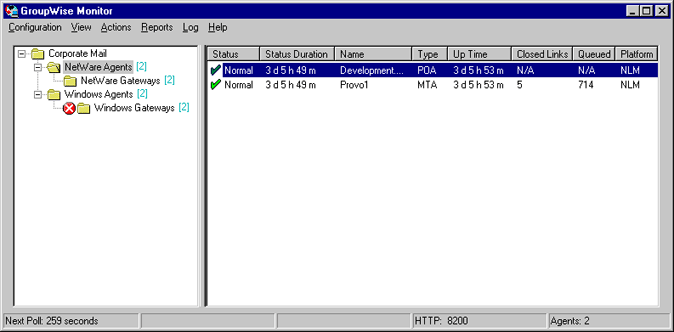
At the Monitor Agent console, you can perform many activities, for example:
- Use items on the Configuration menu to configure the Monitor Agent as needed.
- Use items on the View menu to choose how much and what kind of agent status information to display.
- Create agent groups in order to monitor related agents together.
- Use items on the Reports menu to check the status of links throughout your GroupWise system and to organize status information into a format that can be e-mailed or printed.
- Use items on the Actions menu to control agent polling.
For more information about using the Monitor Agent console, see "Monitor" in the GroupWise 6.5 Administration Guide.
To stop the Monitor Agent, click Configuration > Exit or close the window where the Monitor Agent is running.
Monitor Web Console in Your Web Browser
To display similar information in your Web browser, enter the Monitor Web console URL in your Web browser:
Linux: https://network_address/gwmon/gwmonitor
Windows: https://network_address/servlet/gwmonitor
where network_address represents the IP address or DNS hostname of the server where your Web server runs. The Monitor Web console appears.
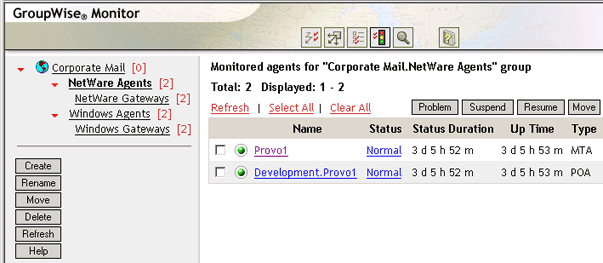
You can use this same URL to view the same agent status information in various wireless browsers and devices.
You can perform the same monitoring activities at the Monitor Web console as you can at the Monitor Agent console. Refer to the online help in the Monitor Web console for additional information about each Monitor Web console page.
For more information about using the Monitor Web console, see "Monitor" in the GroupWise 6.5 Administration Guide.
Monitor Web Console on Your Palm OS Device
To access the Monitor Web console on your Palm OS device:
-
Add the GroupWise Monitor Web Clipping Application (gwmon.pqa) to your Palm OS device.
The gwmon.pqa file is located in the Web server's docs\com\novell\gwmonitor\palm\en directory.
-
Open the GroupWise Monitor Application. To do so, tap the Applications icon, tap the pick-list in the upper-right corner of the screen, select Palm.Net, then tap GroupWise Monitor.
-
Enter your login ID and password, then log in.