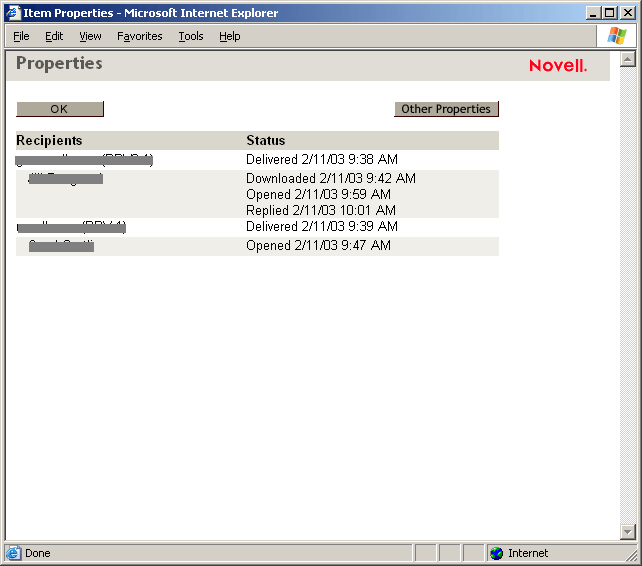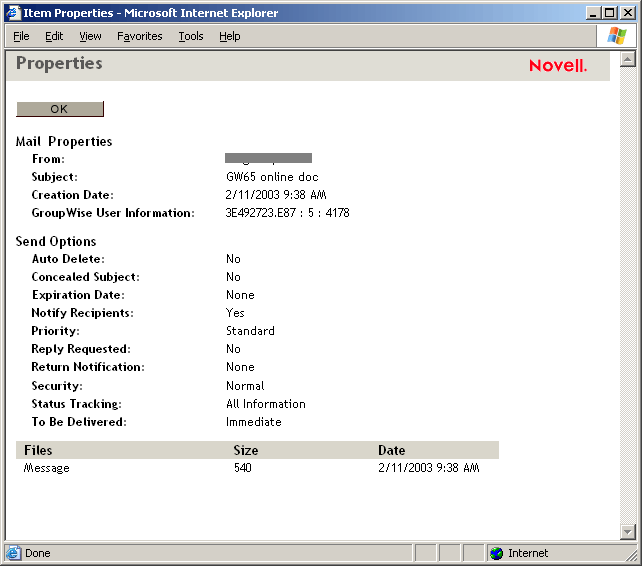Managing Items You Send
After you've sent an item, you can check its status to see if it has been delivered, read, deleted, and so forth. You can also retract a message, providing it has not been opened. You can also move items into different folders to keep you GroupWise Mailbox organized.
This section contains the following topics:
- Checking the Status of an Item You Send
- Deleting or Retracting an Item You Send
- Moving an Item to a Folder
Deleting or Retracting an Item You Send
-
Click the Sent Items icon in the Folder List.
-
Click the item in the Item List to open it.
-
To delete the item from your Mailbox only, click Delete from This Mailbox.
or
To retract the item from your Mailbox and from all recipients' Mailboxes, click Delete from All Mailboxes.
A mail message or phone message is retracted only if the recipient has not yet opened it. An appointment, note, or task is retracted even if the recipient has already opened and accepted it.
Moving an Item to a Folder
-
To move an item you sent, click the Sent Items icon in the Folder List.
or
To move an appointment, task, or note you've already accepted, click the Calendar icon in the Folder List.
-
Locate the item in the Item List.
-
Select the item, then click Move at the top of the Item List.
or
Click the item to open it, then click Move.
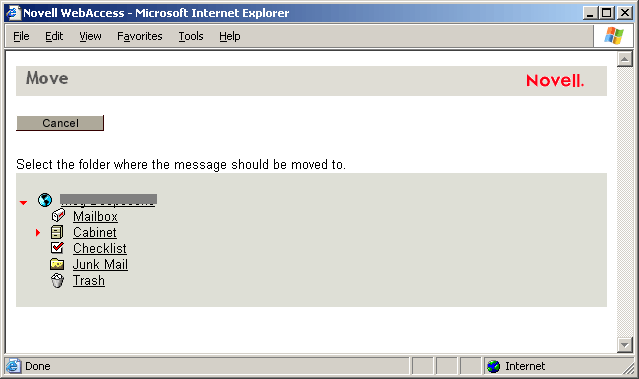
-
Click the folder where you want to move the item. If you are moving the item to a folder in the Cabinet, you may first need to click the arrow next to the Cabinet to display the Cabinet folders.
You can also move items to the Checklist folder to create a checklist. For more information, see Using the Checklist Folder.