Organizing Your Documents
Your document references are organized in the Documents folder so you can locate them easily.
Any document references you create or open will be added to the Documents folder; if you so specify, any document references you view or import will also be added. You can also specify that none of these actions adds a document reference to the Documents folder.
The Documents folder can contain only documents. If any other type of item is moved to this folder by a GroupWise client older than version 5.5 (for example, from an older version of GroupWise Remote), the item will be deleted.
The Documents folder contains, by default, your 20 most recent document references. You can change this number from 0 to 5000 document references. After the maximum number is reached, the oldest document reference will be deleted. You can also delete document references from the Documents folder manually. Deleting a document reference does not affect the document itself.
Find Results Folders
The Documents folder has two Find Results folders. The Authored folder contains document references for all the documents for which you are the author.
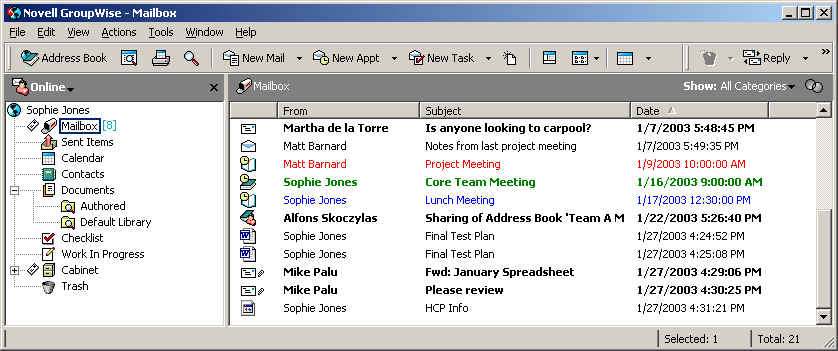
The Default Library folder contains document references for all the documents you have access to in the default library. You can change or delete the Author and Default Library folders. You can create other document Find Results folders according to your needs. For example, you can create a Find folder for a specific library, subject, author, or document type. See Creating a Find Results Folder.
This section contains the following topics:
- Specifying When Document References Are Added to the Documents Folder
- Changing the Maximum Number of References in the Documents Folder
Specifying When Document References Are Added to the Documents Folder
-
Right-click the Documents folder, then click Properties.
-
Click the Documents tab.
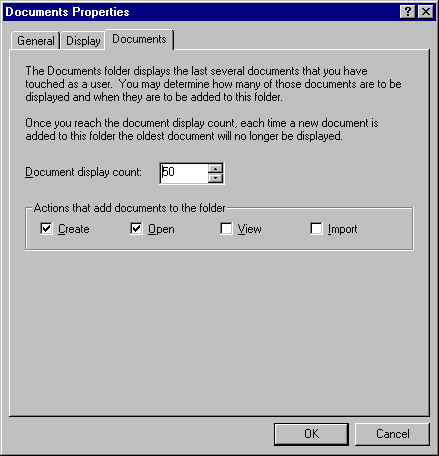
-
Click the check boxes to select which actions will add document references to the Documents folder.
By default, the Create and Open actions are checked. This means document references will be placed in the Documents folder when you create or open them. Selecting View as an action will place any document references in the Documents folder that were viewed with the Viewer, not with the QuickViewer.
-
Click OK.