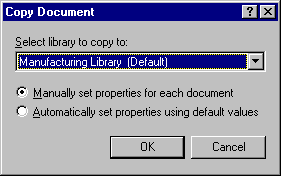Copying Documents
You can copy documents and their properties to create similar documents. Copying a document creates a new document in the library.
When you copy a document you can specify how you want to create document properties for the new document. You can specify properties manually for the document, or you can have GroupWise create properties for you using the values in the original document.
Copying Groups of Documents
You can copy groups of documents using the Mass Document Operations wizard. To copy a group of documents you must have View rights to each document, or you must have Manage rights and be a librarian for the library. For more information see Copying a Group of Documents.
This section contains the following topics:
Copying a Document to Another Library
-
Click the document reference in your Mailbox.
-
Click Actions, then click Copy Document.
-
Select the library to which you want to copy the document in the Select Library to Copy To drop-down list.
-
Select the method you want to use for creating document properties, then click OK.
The information in the system fields (Document Type, Author, and Document Subject) is copied with the document to the new library.