Printing Lists from the Address Book
You can print addresses in labels or lists from the Address Book.
This section contains the following topics:
Printing Lists
-
In the Main Window, click
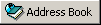 on the toolbar.
on the toolbar. -
Click the address book that contains the entries you want to print.
-
Ctrl+click or Shift+click to select individual entries.
or
Make no selections if you want to print the entire address book.
-
Click File, then click Print.
-
If prompted, click Selected Items.
or
Click Entire Address Book.
-
Make sure the Form tab is selected.
-
Click List in the Format group box.
-
Click what you want to print in the Select Available Print Forms list box.
You can only print information that has been entered in the address book fields. If there is no information for a particular field, nothing is printed for that field.
-
Click a paper size in the Form Size group box.
-
Click Portrait or Landscape in the Form Orientation group box.
-
Click the Content tab.
-
Depending on what you selected to print in Step 7, you might be able to select and deselect the fields you want to print.
-
Click Preview to see how the list will look.
-
Click Print.