14.7 Managing E-Mail Addresses
To ensure that user addresses meet your needs, GroupWise enables you to determine the format and visibility of addresses, as well as create additional names for users. The following sections provide details:
14.7.1 Ensuring Unique E-Mail Addresses
Starting with GroupWise 7, you can use the same e-mail ID for more than one user in your GroupWise system, provided each user is in a different Internet domain. Rather than requiring that each e-mail ID be unique in your GroupWise system, each combination of e-mail ID and Internet domain must be unique. This provides more flexibility for handling the situation where two people have the same name.
When adding or changing users’ e-mail addresses you can check to make sure that the e-mail address you want to use for a particular user is not already in use.
-
In ConsoleOne, click > > to display the Email Address Lookup dialog box.
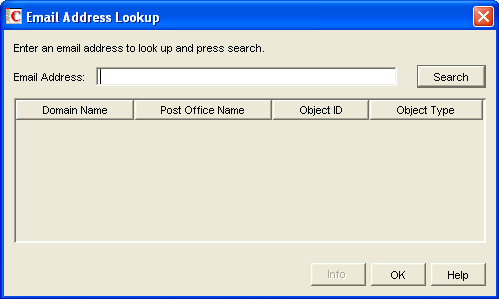
-
In the field, specify the e-mail address. You can specify the user ID only (for example, jsmith) or the entire address (for example, jsmith@novell.com).
-
Click .
All objects whose e-mail address match the one you specified are displayed.
-
If desired, select an object, then click Info to see details about the object.
14.7.2 Changing a User’s Internet Addressing Settings
By default, a user inherits his or her Internet address settings (preferred Internet address format, allowed address formats, and Internet domain name) from the user’s post office, domain, or GroupWise system. For more information, see Section 45.0, Configuring Internet Addressing.
If necessary, you can override these settings for individual users.
-
In ConsoleOne, right-click the User object (or GroupWise External Entity object), then click .
-
Click > to display the Internet Addressing page.
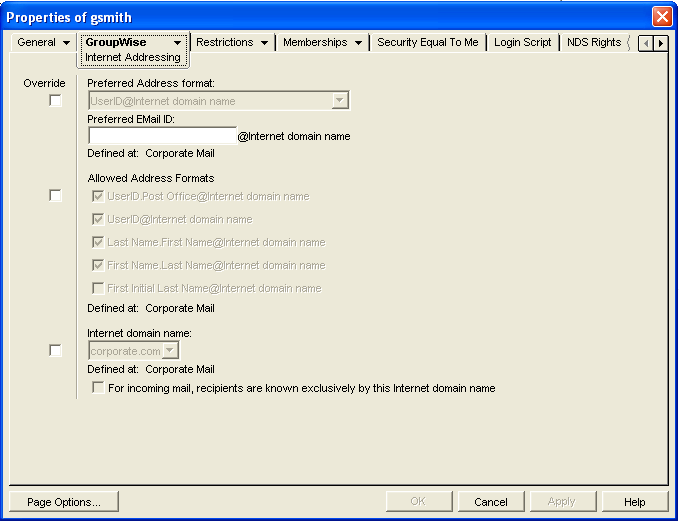
-
To override one of the settings, select the box, then change the setting.
Preferred Address Format: The preferred address format determines how the user’s address is displayed in the GroupWise Address Book and in sent messages.
Preferred E-Mail ID: At the user and resource level, the preferred address format can be completely overridden by explicitly defining the user portion of the address format (user@Internet domain name). The user portion can include any RFC-compliant characters (no spaces, commas, and so forth). The user portion must be unique within its Internet domain. This means that a user can be used multiple times in your GroupWise system, if it is used only once in each Internet domain.
If you have two users with the same name in the same Internet domain, you can further modify the user portion. For example, if you’ve selected First Name.Last Name@Internet domain name as your system’s preferred address format and you have two John Petersons in the same Internet domain, you would have two users with the same address (John.Peterson@novell.com). You could use this field to differentiate them by including their middle initials in their addresses (John.S.Peterson@novell.com and John.A.Peterson@novell.com).
Allowed Address Formats: The allowed address formats determine which address formats can be used to send messages to the user. For example, using John Peterson as the user, Research as the post office, and novell.com as the Internet domain, if you select all five formats, John Peterson would receive messages sent using any of the following addresses:
- jpeterson.research@novell.com
- jpeterson@novell.com
- john.peterson@novell.com
- peterson.john@novell.com
- jpeterson@novell.com
Internet Domain Name: The Internet domain name, along with the preferred address format, is used when constructing the e-mail address that is displayed in the GroupWise Address Book and in the To field of sent messages.
Only the Internet domain names that have been defined are displayed in the list. Internet domain names must be defined at the system level (). For more information, see Section 45.0, Configuring Internet Addressing.
If you override the Internet domain name, the option becomes available. Enable this option if you only want the user to be able to receive messages addressed with this Internet domain name. If you don’t enable this option, the user receives messages addressed using any of the Internet domain names assigned to your GroupWise system.
-
Click to save your changes.
14.7.3 Changing a User’s Visibility in the Address Book
A user’s visibility level determines the extent to which the user’s address is visible throughout your GroupWise system. You can make the user visible in the Address Book throughout your entire GroupWise system, you can limit visibility to the user’s domain or post office only, or you can make it so that no users can see the user in the Address Book.
Making a user visible in the Address Book simply makes it easier to address items to the user. Regardless of a user’s visibility, other users can send items to the user if they know the user’s GroupWise user ID.
-
In ConsoleOne, right-click the User object (or GroupWise External Entity object), then click .
-
Click > to display the Account page.
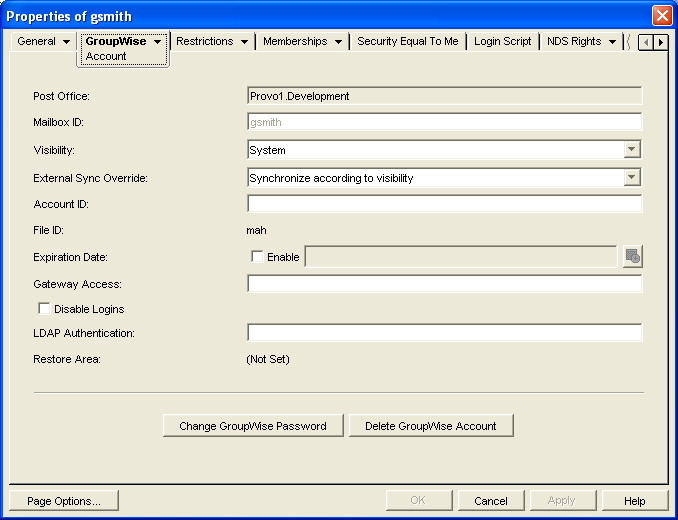
-
In the field, select the desired visibility level.
System (Default): All users in your GroupWise system can see the user’s information in the Address Book.
Domain: Only users in the same domain as the user can see the user’s information in the Address Book.
Post Office: Only users in the same post office as the user can see the user’s information in the Address Book.
None: No users can see the user’s information in the Address Book. Users need to know the user’s GroupWise user ID to send items to him or her.
-
Click to save your changes.
14.7.4 Creating a Nickname for a User
Each user has a specific GroupWise address consisting of the user’s ID, post office, and domain (user_ID.post_office.domain). You can assign one or more nicknames to a user to give the user an alternate address. Each part of the address (user_ID, post_office, and domain) can be different than the user’s actual address.
For example, you might want to create a nickname for a user you have just moved (see Section 14.4, Moving GroupWise Accounts) or renamed (see Section 14.5, Renaming Users and Their GroupWise Accounts). The nickname, which would be the user’s old address, would ensure that any use of the old address would result in the new address being used instead.
Nicknames are not displayed in the Address Book, which means users need to know the nickname to use it.
To manually create a nickname for a user:
-
In ConsoleOne, right-click the User object or GroupWise External Entity object, then click .
-
Click > to display the Nicknames page.
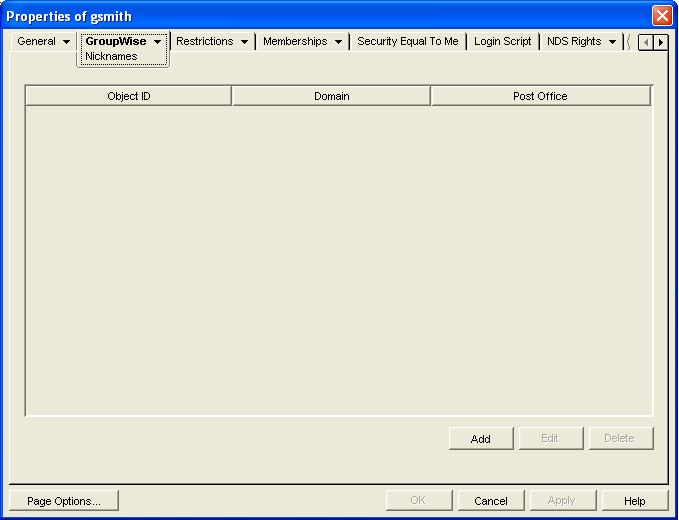
-
Click to display the Create Nickname dialog box.

-
Fill in the following fields:
Domain.PO: Select the post office where you want to assign the nickname. This can be any post office in your GroupWise system; it does not have to be the user’s post office.
Object ID: Specify the name to use as the user_ID portion of the nickname. The nickname must be unique.
Visibility: This field does not apply to nicknames. Nicknames are not displayed in the Address Book. To use a nickname, a message sender must specify the nickname’s address.
Given Name: Specify the user’s given (first) name.
Last Name: Specify the user’s last name.
Expiration Date: If you want the nickname to be removed by the Expire Records feature after a certain date, as described in Section 14.10.3, Managing Expired or Expiring GroupWise Accounts, select , then select the desired date.
-
Click to add the nickname to the list.
-
Click to save the changes to the User object or GroupWise External Entity object.
To have nicknames created automatically whenever you move a user, see Section 4.2, System Preferences.