23.8 Adding Portlets to Novell Teaming
Portlets are optional user interface components that you can add to your Novell teaming site to increase its functionality.
23.8.1 Adding Liferay Portlets
Novell Teaming includes the Liferay 4.3 portal. and makes some Liferay portlets available under the link on the Teaming Home page, specifically those that are useful in a Teaming environment. If you want, you can enable any of the Liferay portlets so that they appear under the link.
The file that lists all available Liferay portlets is named liferay-portlet.xml and is located in the following directory:
/opt/icecore/liferay-portal-tomcat-5.5-jdk5-4.3.0/webapps/ROOT/WEB-INF
NOTE:The part of the path before the webapps directory might be different on your system, depending on where you installed Novell Teaming.
-
Edit the liferay-portlet.xml file.
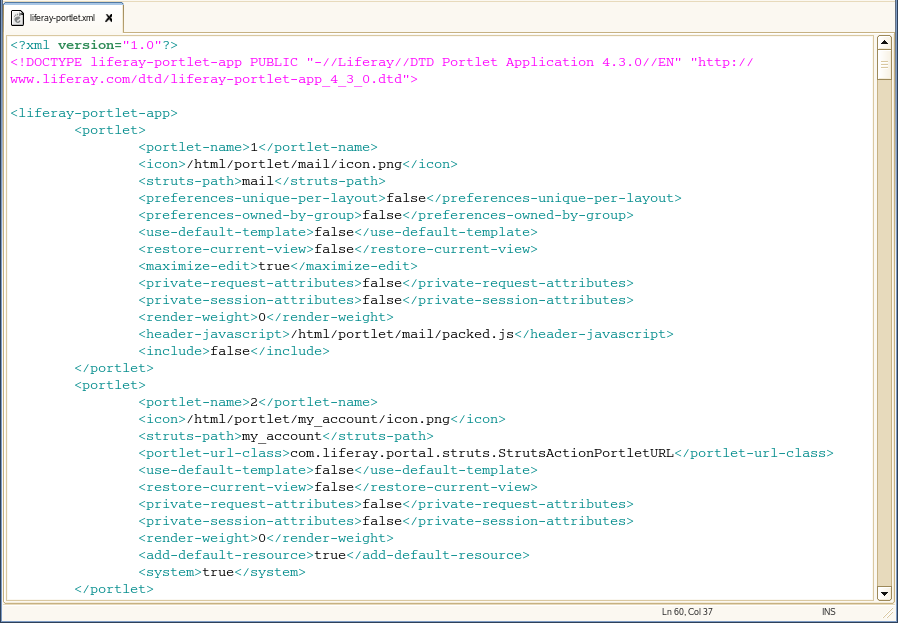
Each portlet is defined between <portlet> and </portlet> tags. Each portlet has a name which is a number from 1 to113.
-
To turn on a portlet, edit the edit the value of the <include> tag from false to true.
-
Make a note of the portlet function and its corresponding number.
-
Repeat Step 2 and Step 3 for each Liferay portlet that you want to enable.
-
Save and close the liferay-portlet.xml file.
-
Edit the liferay-display.xml file.
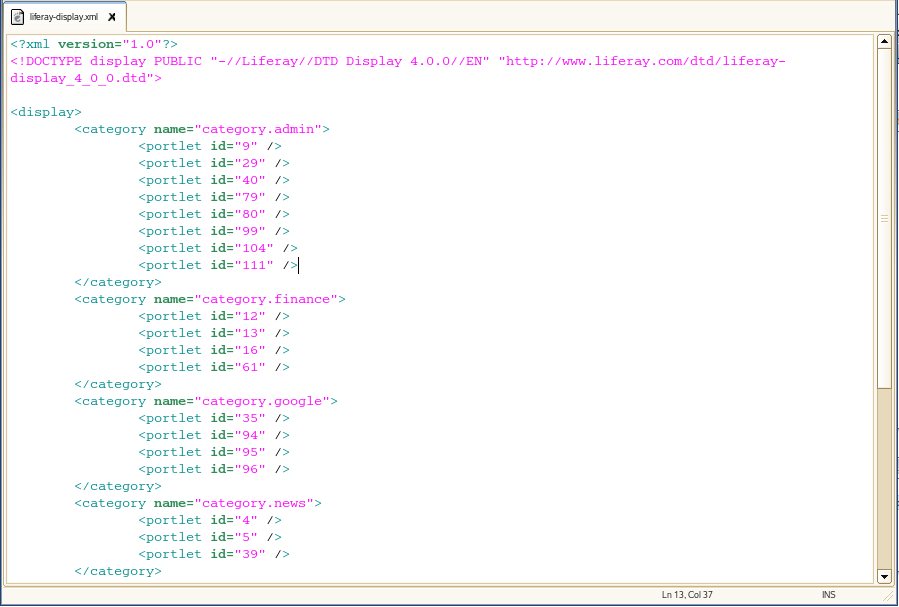
Each category is defined between <category...> and </category> tags. Each portlet has a name that is defined within the <category...> tag. The default set of tags in the liferay-portlet.xml file are:
admin finance google news tools
Additional Liferay-defined categories include:
cms journal collaboration community entertainment category.polls category.religion category.christianity category.sample category.shopping category.wiki category.workflow category.wsrp
-
To add the portlet to an existing category on the portlet menu, add a line similar to the following between the <category...> and </category> tags.
<portlet id="nn" />where nn is the numeric name of the portlet.
or
To use a Liferay-defined category for the portlet, add a set of lines similar to the following:
<category name="category.category_name"> <portlet id="nn" /> </category>
where category_name is one of the pre-defined Liferay categories (for example, entertainment) and nn is the numeric name of one of the Liferay portlets (for example, 14 for games).
If you want to define your own unique categories, you must edit the /Language-ext.properties file located in the following directory:
/opt/icecore/liferay-portal-tomcat-5.5-jdk5-4.3.0/webapps/ROOT/ WEB-INF/classes/content
NOTE:The part of the path before the webapps directory might be different on your system, depending on where you installed Novell Teaming.
-
Repeat Step 7 for each portlet you defined inStep 2 and Step 3.
-
Save and close the liferay-display.xml file.
-
Restart Novell Teaming to make the additional portlets available to Teaming users.
23.8.2 Adding GroupWise Portlets
GroupWise Mail and Calendar portlets are available for adding GroupWise functionality into your Teaming site. For instructions, see Novell Collaboration Portlets.