2.3 Managing Items You Send
After you send an item, you can check its status to see if it has been delivered, read, deleted, and so forth. You can also retract a message, if it has not been opened. You can also move items into different folders to keep your GroupWise Mailbox organized.
2.3.1 Checking the Status of an Item You Send
-
Click the icon in the Folder List.
-
Click the item in the Item List, or right-click it > click .
-
Click the tab.
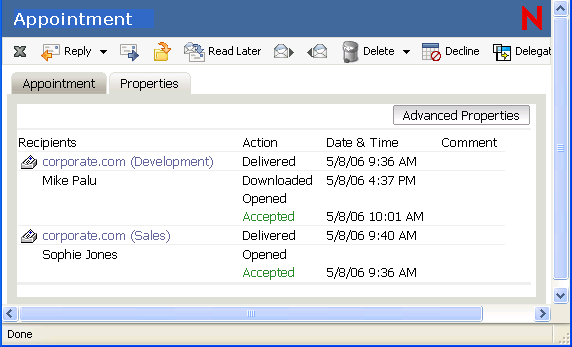
-
For more detailed status information, click
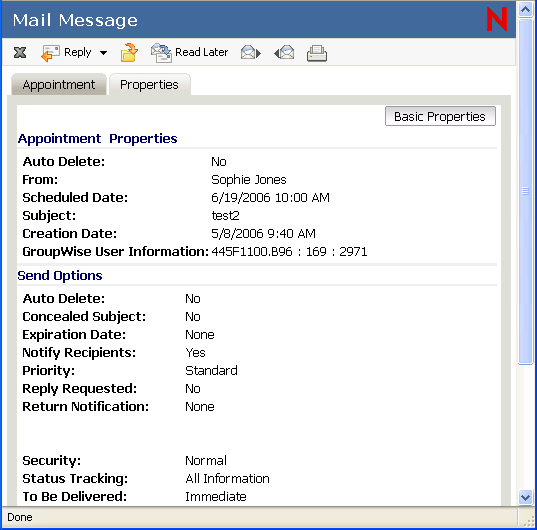
2.3.2 Deleting or Retracting an Item You Send
-
Click the icon in the Folder List.
-
Click the item in the Item List to open it.
or
Right-click the item > click .
-
To delete the item from your Mailbox only, click
or
To retract the item from your Mailbox and from all recipients’ Mailboxes, click
A mail message or phone message is retracted only if the recipient has not yet opened it. An appointment, note, or task is retracted even if the recipient has already opened and accepted it.
2.3.3 Resending Items
Use Resend to send an item a second time, perhaps with corrections.
-
Click the folder in the Folder List.
-
Click the item in the Item List to open it.
-
(Optional) Select to retract the original item.
-
Make changes to the item if necessary, then click on the toolbar.
You can check the Properties of the original item to see if GroupWise was able to retract it. Right-click the item in the folder, then click . Mail and phone messages cannot be retracted if they have already been opened.