5.1 Using the WebAccess Calendar
The Calendar lets you view appointments, tasks, or notes you receive from others or created for yourself. You can view one day, one week, or one month at a time.
You open the Calendar from the toolbar, the Nav Bar, or from the Calendar folder in the GroupWise WebAccess main window.
The Calendar displays any appointments, tasks, and notes you received whether you have accepted them or not. You can perform the same actions on an item in the Calendar that you can on an item in the Mailbox, such as accepting, declining, delegating, or moving the item. In addition, you can also decline, delegate, or move items you have accepted that no longer appear in your Mailbox. While you have the Calendar open, you can also schedule appointments, assign tasks, post items, and write notes to other users.
You open the Calendar from the toolbar in the GroupWise WebAccess main window. When you open the Calendar, the HTML version is displayed.
If you need to set up the times you are available for appointments, your workschedule, use the GroupWise Windows client to set your workschedule. Then you can use the WebAccess client to correctly display your workschedule.
The calendar folder in the Nav Bar has a toolbar that provides access to several Calendar view options. You can view the Calendar in various formats, including day, week, and month.
5.1.1 Using the Day View Calendar
-
Click the tab in the main window.
-
Click in the top right corner of the Calendar view.
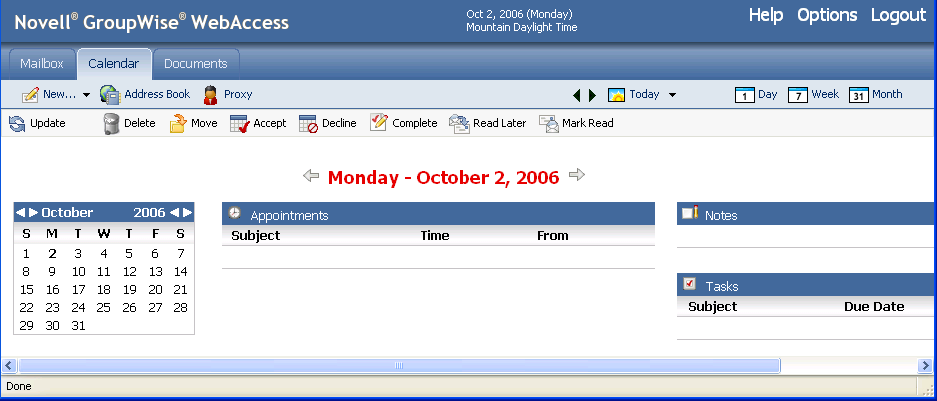
The Day View calendar displays the current date. To change dates within the current month, click the desired date in the monthly calendar.
To move forward or backward one month, click the arrow buttons next to the month header in the monthly calendar.
To return to the current day’s calendar, click .
You can also click the drop-down by to select a calendar for a different date.
5.1.2 Using the Week View Calendar
-
Click the tab in the main window.
-
Click in the top right corner of the Calendar view.
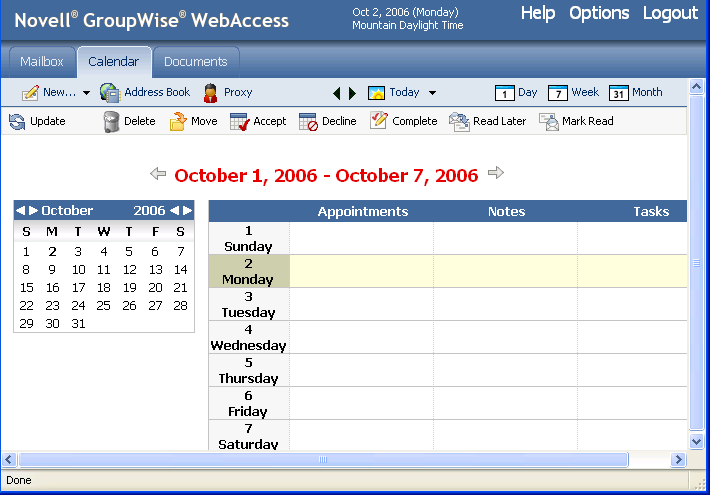
The Week View calendar displays the current week’s calendar. To change the view to display another week’s calendar, click any date from the desired week in the monthly calendar.
To move forward or backward one month, click the arrow buttons next to the month header in the monthly calendar.
To view the current date’s Day View calendar, click .
5.1.3 Using the Month View Calendar
-
Click the tab in the main window.
-
Click in the top right corner of the Calendar view.
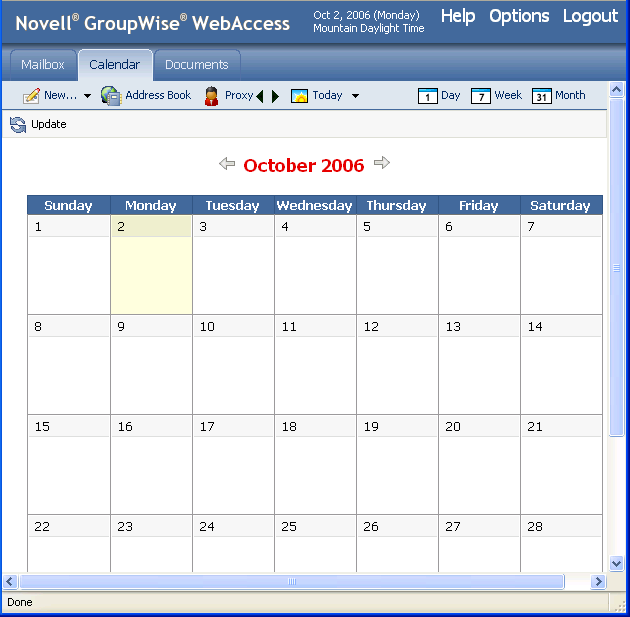
The Month View calendar displays the current month’s calendar. To change the view to display another month’s calendar, click the month in the yearly calendar.
To move forward or backward one month, click the arrow buttons next to the year header in the yearly calendar.
To view the current date’s Day View calendar, click .