14.8 Changing Your Default Views
-
Click > .
-
Double-click , then click the tab.
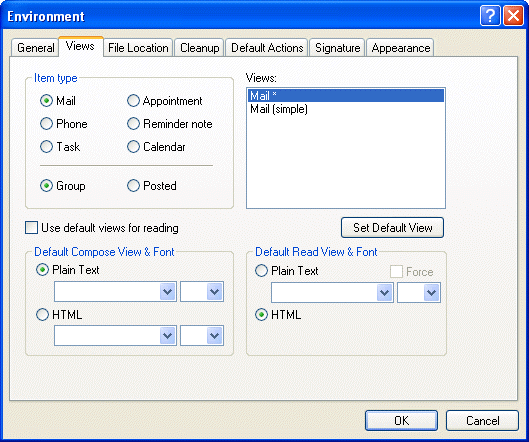
-
Select an item type.
-
Select or .
-
Click the view you want as your default in the box.
-
Click .
GroupWise marks the item as the default by placing an asterisk (*) next to the view name in the box.
-
Repeat Step 3 through Step 6 until you have selected a default view for each item type.
-
Click .