7.2 Searching for Users and Resources
You can quickly find entries in an address book by using the Search List. You can also specify search criteria by defining one or more filters.
When you begin typing a name in the To, CC, or BC fields of an item you are creating, Name Completion tries to complete the name for you. It searches the address books in the order you specify in the Name Completion Search Order dialog box for entries that match what you’re typing.
If Name Completion finds the name you are looking for, you can stop typing. If Name Completion doesn’t find it, continue typing: Name Completion searches again after each new character you type. If Name Completion finds a name that is close to but doesn’t exactly match the one you are looking for, you can use the Up or Down arrows to scroll to adjacent names in the Address Book.
You can tell Name Completion to search your address books in a specific order. However, Name Completion always searches the system address book last.
This section contains the following topics:
7.2.1 Searching for User, Resource, Organization, and Group Addresses
-
In the Main Window, click
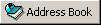 on the toolbar.
on the toolbar.
or
Click
 on the toolbar in an item you are composing.
on the toolbar in an item you are composing.
-
Select the address book where you want to search for addresses.
-
Begin typing what you are searching for.
Name Completion fills in the rest of the name after you’ve typed the first few characters.