7.5 Using the Address Selector and Address Book to Send Messages
Use the Address Selector to address items you are composing. For more information about the Address Selector, see Address Selector.
Use Mail to send items from an address book. If you have opened the Address Book from the Main Window, the Address Book and GroupWise are not connected. Mail lets you open an item view from the Address Book.
This section contains the following topics:
7.5.1 Using the Address Selector to Address an Item
-
In an item you are composing, click
 on the toolbar.
on the toolbar.
-
Select an address book from the drop-down list.
-
Double-click the names you want as primary (To) recipients of your message.
-
To address carbon copy recipients, click , then double-click the names you want.
-
To address blind copy recipients, click , then double-click the names you want.
-
Click the
 drop-down list to show only contacts, groups, or resources in your list.
drop-down list to show only contacts, groups, or resources in your list.
-
Click .
If you know the person’s name, begin typing it in the field of the item view. Name Completion searches the Frequent Contacts address book, the current address book, and the system address book, if they are listed in the Name Completion Search Order. When Name Completion finds the person you want to send a message to, you can stop typing. If Name Completion finds a name that is close to but doesn’t exactly match the one you are looking for, use the Up or Down arrows to scroll to adjacent names in the Address Book.
7.5.2 Sending Mail from the Address Book
-
In the Main window, click
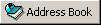 on the toolbar.
on the toolbar.
-
Click an address book.
-
Ctrl+click the users you want to send mail to.
-
Click > .