63.5 Configuring E-Mail Notification for Agent Problems
The Monitor Agent can notify you by e-mail when agent problems arise.
63.5.1 Configuring E-Mail Notification
You can configure the Monitor Agent to notify one or more users by e-mail if an agent goes down. You can also receive e-mail confirmation messages showing that the Monitor Agent itself is still running normally.
At the Windows Monitor Agent server console:
-
Select the root agent group to set up e-mail notification defaults for all monitored agents.
or
Select any agent group to set up e-mail notification for the agents in the selected group.
or
Select any agent to set up e-mail notification for that individual agent.
-
Click .
or
On Linux, at the Monitor Agent Web console, select one or more agents, then click to display the settings.
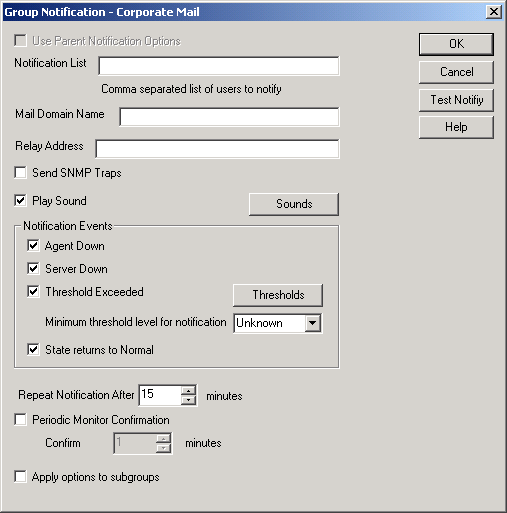
Unless you selected the root agent group, is selected and all options are dimmed. Deselect to set up e-mail notification for an agent group or an individual agent.
-
Specify one or more e-mail addresses or pager addresses to send notifications to.
-
Specify the Internet domain name of your GroupWise system.
-
If the mail system to which e-mail notification is being sent performs reverse DNS lookups, specify the IP address or hostname of a server to relay the notification messages through.
The Monitor Agent should relay e-mail notifications through a server that has a published DNS address.
-
At the Windows Monitor Agent server console, click to determine if the Monitor Agent can successfully send to the addresses specified in the field.
A message informs you of the results of the test. If the test is successful, a test message arrives shortly at each address. If the test is unsuccessful, double-check the information you provided in the, , and fields.
NOTE:On Linux, at the Monitor Agent Web console, e-mail notifications cannot be tested.
-
Select the events to trigger e-mail notification messages.
-
Agent Down
-
Server Down
-
Threshold Exceeded
-
State returns to Normal
If you want to be notified of more specific states, see Section 63.5.2, Customizing Notification Thresholds.
-
-
Select the amount of time that you want to elapse before repeat e-mail notifications are sent.
-
To monitor the Monitor Agent and assure it is functioning normally, select , then select the number of minutes between Monitor Agent e-mail confirmation messages.
-
Click to save the e-mail notification settings.
63.5.2 Customizing Notification Thresholds
To refine the types of events that trigger e-mail notification messages, you can create your own thresholds that describe very specific states. Using thresholds, you can configure the Monitor Agent to notify you of problem situations peculiar to your GroupWise system.
-
Make sure that notification has been properly set up as described in Section 63.5.1, Configuring E-Mail Notification.
-
Select one or more agents or agent groups.
At the Windows Monitor Agent server console:
-
Click > .
or
On Linux, at the Monitor Agent Web console, click on the Status page.
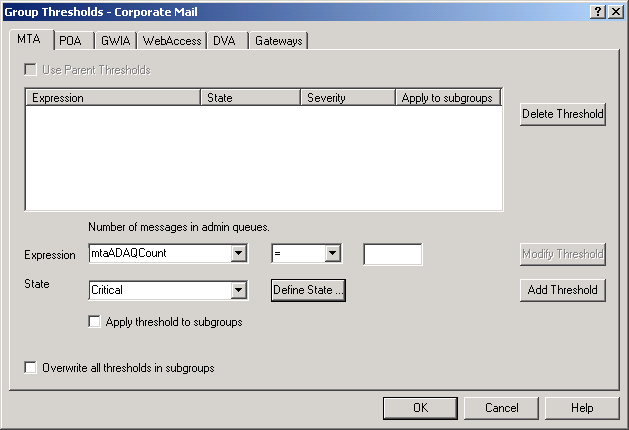
The tabs at the top of the dialog box enable you to create a separate threshold for each type of GroupWise agent.
-
Select the type of agent to create a threshold for.
-
In the field, select a MIB variable.
GroupWise agent MIB files are located in the \agents\snmp directory of your GroupWise software distribution directory or the GroupWise 8 DVD or downloaded GroupWise 8 software image for NetWare and Windows. For use on Linux, the GroupWise MIBs must be obtained from a NetWare or Windows installation.
The MIB files list the meanings of the MIB variables and what type of values they represent. The meaning of the MIB variable selected in the field is displayed above the field.
-
Select an operator from the drop-down list.
-
Type the value to test for.
For example, you might want to test the mtaOldestQMsg variable for a specific number of seconds that you consider to be too long for a message to be in the queue.
-
In the field, select an existing state.
Icon
State

Unknown

Normal

Informational

Marginal

Warning

Minor

Major

Critical
or
Create a new state:
-
In the Group Thresholds window, next to the field, click
or
On Linux, at the Monitor Agent Web console, click .
-
Type a name for the new state.
-
Select a severity level.
-
Provide instructions about how to handle the new state.
-
Click to save the new state.
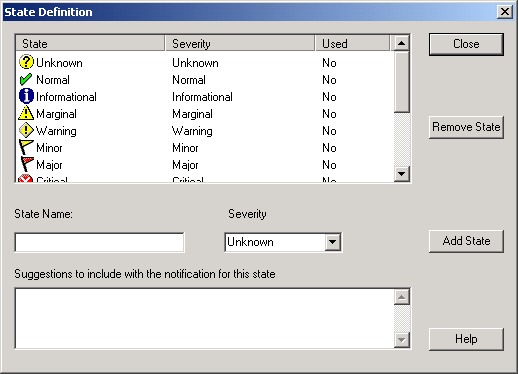
-
-
Click to create the new threshold.
-
Repeat Step 3 through Step 9 for each type of agent that you want to create a customized state for.
-
Make sure is selected in the box.
-
Click to save the new notification settings.