22.5 Viewing a New Library in Your GroupWise System
After you create a new library, you can see it in ConsoleOne and GroupWise client users can see it in the GroupWise client.
22.5.1 Seeing the New Library in ConsoleOne
In the Console View in ConsoleOne, you can see the new Library object in the context of its eDirectory container object.
Figure 22-3 Console View Showing the New Library Object
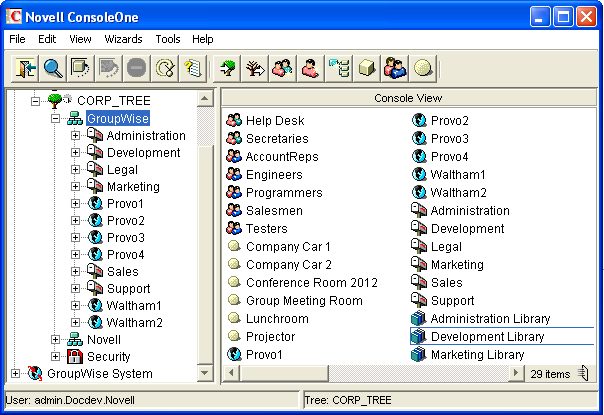
In the GroupWise View, you can see the relationship between the new library and the post office it belongs to.
To locate the library in the GroupWise view:
-
Expand the GroupWise System object.
-
Expand the Domain object where the owning post office resides.
-
Select the owning post office.
-
In the drop-down list of objects, select .
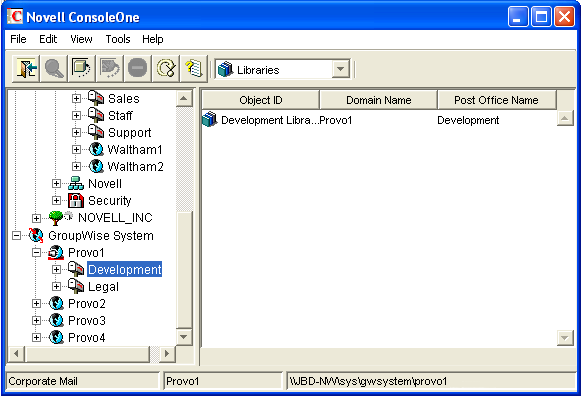
22.5.2 Seeing the New Library in the GroupWise Windows Client
GroupWise Windows client users can see that a new library has been created. They can set it as their default library if desired.
In the GroupWise client:
-
Click > > .
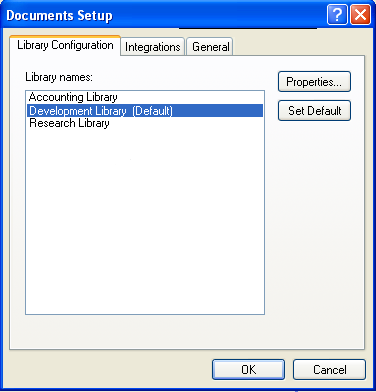
The tab should include the new library.
-
Select the new library, click , then click to use the new library as the default location for storing documents and searching for documents.