38.4 Optimizing Indexing
If you run only one POA for the post office, you can adjust the indexing schedule. If indexing needs are extremely heavy for a post office, you can set up a dedicated indexing POA to meet those needs.
NOTE:To facilitate the Find feature in the GroupWise client, the POA searches unindexed messages as well as those that have already been indexed, so that all messages are immediately available to users whenever they perform a search. The POA does not search unindexed documents, so documents cannot be located using the client Find feature until after indexing has been performed.
For a list of the file types that the POA can index, see Oracle Outside In Technology Supported Formats.
38.4.1 Regulating Indexing
By default, the POA indexes messages and documents in the post office every 24 hours at 8:00 p.m. You can modify this interval if users need messages and documents indexed more quickly. To start indexing immediately, see Updating QuickFinder Indexes.
To adjust the interval at which indexing occurs:
-
In ConsoleOne, browse to and right-click the POA object, then click .
-
Click to display the QuickFinder page.
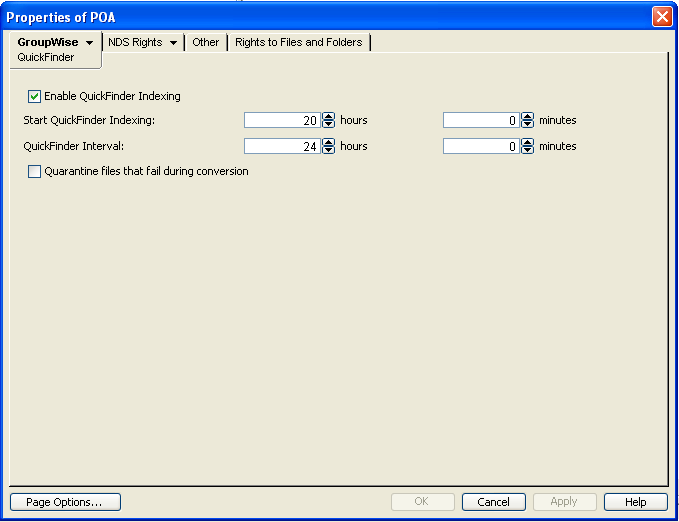
-
Make sure is selected.
-
In the field, specify the number of hours and minutes after midnight you want the POA to start its indexing cycle.
For example, if you set to 6 and to 1 hour, indexing cycles occurs at 1:00 a.m., 7:00 a.m., 1:00 p.m., and 7:00 p.m.
-
Decrease the number of hours and minutes in the field so indexing occurs more frequently.
The interval is measured from the start of one indexing cycle to the next, so that indexing starts at regular intervals, no matter how long each indexing session takes. By default, the start point of the cycle is 8:00 p.m.
To avoid overloading the POA with indexing processing, a maximum of 1000 items are indexed per database for each indexing cycle. If a very large number of messages are received regularly, you should configure the POA with frequent indexing cycles in order to get all messages indexed in a timely manner.
To handle occasional heavy indexing requirements, you can start indexing manually. See Updating QuickFinder Indexes.
-
Click to save the new indexing settings.
ConsoleOne then notifies the POA to restart so the new settings can be put into effect.
Corresponding Startup Switches You can also use the /qfinterval, /qfintervalinminute, /qfbaseoffset, and /qfbaseoffsetinminute switches in the POA startup file to regulate indexing.
POA Web Console You can control indexing for the current POA session on the Configuration page. Under the heading, click . If indexing is currently in progress, you can check the status of the indexing process on the Scheduled Events page.
38.4.2 Configuring the Document Conversion Agent for Indexing Specific Document Types
Starting with GroupWise 8, the POA can index attached PDF files, OpenOffice files, and Microsoft Office 2007 files. Indexing these file types is accomplished by the Document Conversion Agent, which converts these file types into HTML in order to index them. The POA decrypts attachment files and places them in the post_office/oftemp/gwdca/in directory. The Document Conversion Agent converts the files into HTML and moves them to the post_office/oftemp/gwdca/out directory, where the POA picks them up and performs QuickFinder indexing on the HTML version. Then the HTML version is deleted. The Document Conversion Agent reports errors in the mmdddca.nnn log file.
As with the Document Viewer Agent associated with WebAccess, the Document Conversion Agent can occasionally fail to convert a document into HTML. By default, documents that fail the conversion into HTML are deleted from the post_office/oftemp/gwdca/in directory and are not indexed. However, you can configure the POA to quarantine failed attachments for further examination. Quarantined documents are moved to the post_office/oftemp/gwdca/problem directory and are not encrypted.
For security reasons, you should enable the quarantine only to collect sample problem documents in order to submit them to Novell for investigation. Then you should turn off the quarantine to reestablish appropriate security for attached documents.
-
In ConsoleOne, browse to and right-click the POA object where you want to turn on the quarantine, then click .
-
Click .
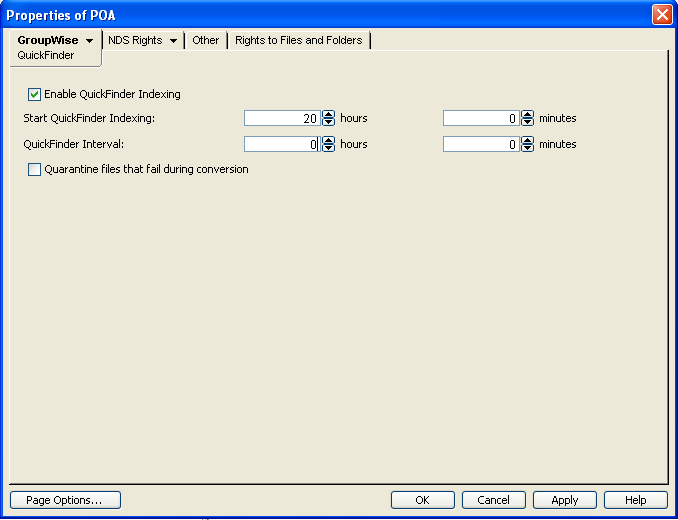
-
Select , then click .
-
Collect problem files for investigation.
-
Disable the quarantine to return to normal POA operations with full security for attached files.
POA Web Console: You can see whether the quarantine is on or off on the Configuration page.
Corresponding Startup Switches You can use the /nodca switch in the POA startup file to prevent the Document Conversion Agent from starting.
GroupWise Client in Caching Mode: When users from the Windows client or the Linux client are in Caching Mode, the Document Conversion Agent runs locally on their workstations. Temporary files are stored under the following directories on users’ workstations:
|
Windows XP: |
c:\Documents and Settings\username\Local Settings\Temp\gwdca |
|
Windows Vista: |
c:\Users\username\AppData\Local\Temp\gwdca |
|
Windows 7: |
c:\Users\username\AppData\Roaming\Temp\gwdca |
|
Linux: |
/home/username/tmp/gwdca |
If temporary files accumulate in these directories, they can be safely deleted.
NOTE:The Document Conversion Agent is not available for use with the Mac client.
38.4.3 Configuring a Dedicated Indexing POA
If your GroupWise client users rely heavily on indexed documents, you can set up a dedicated indexing POA so that indexing can be done quickly without impacting other POA functions. The steps provided in this section are appropriate for a basic indexing POA. For a discussion of more complex configuration options, see Section 23.3, Indexing Documents.
To configure a basic dedicated indexing POA:
-
Create a new POA object for the post office as described in Section 36.1.1, Creating a POA Object in eDirectory.
-
Right-click the new POA object, then click .
-
Click to display the QuickFinder page.
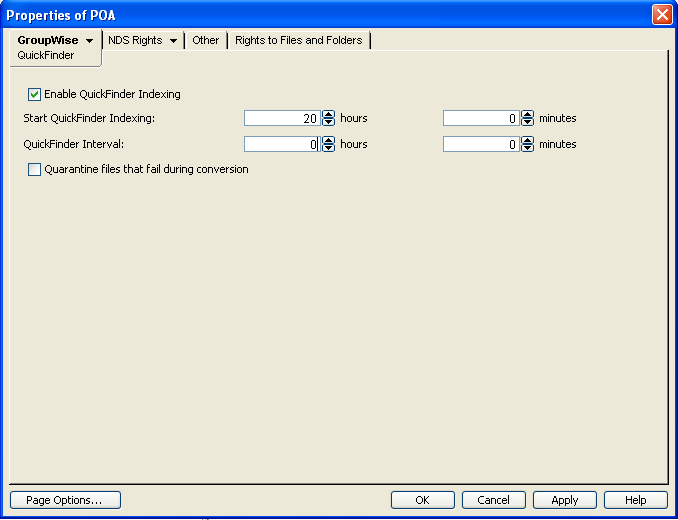
-
Make sure is selected.
-
In the field, specify the number of hours and minutes after midnight you want the POA to start its indexing cycle.
The default is 20, meaning at 8:00 p.m.
-
Set low enough to keep up with the indexing demands of your GroupWise client users.
To avoid overloading the POA with indexing processing, a maximum of 1000 items are indexed per database for each indexing cycle. If a very large number of messages are received regularly, you should configure the POA with very frequent indexing cycles in order to get all messages indexed in a timely manner.
For continuous QuickFinder indexing, set to 0 (zero).
-
Click to save the updated QuickFinder settings.
-
Click .
-
Set to . Make sure another POA handles message file processing.
-
Deselect and set to 0. Make sure another POA handles client/server processing.
-
Select , so that this POA does not run an admin thread. Make sure that another POA handles administration tasks.
-
Click to save the updated agent settings.
-
Click
-
Deselect . Make sure another POA handles database recovery.
-
Set to 0 (zero). Make sure another POA handles database maintenance and disk space management.
-
Deselect and deselect . Make sure another POA handles these tasks.
-
Click to save the new settings for dedicated indexing.
-
Install the POA software on a different server from where the original POA for the post office is already running. See
Installing GroupWise Agents
in the GroupWise 8 Installation Guide. -
Add the /name switch to the POA startup file and specify the name designated when the new POA object was created. Also add the /name switch to the startup file for the original POA.
-
For the original POA:
-
Add the ‑‑name switch to the original POA startup file to differentiate it from the new POA you have set up.
-
Deselect for the original POA object.
-
Restart the original POA, so that it no longer performs the QuickFinder indexing activities you have set up a dedicated POA to perform.
-
-
Start the dedicated indexing POA.
Corresponding Startup Switches You can also use the /nomf, /notcpip, /norecover, /nonuu, and /nordab switches in the POA startup file to disable unwanted processing, then use the /qfinterval, /qfintervalinminute, /qfbaseoffset, and /qfbaseoffsetinminute switches to control the indexing schedule.
38.4.4 Customizing Indexing
By default, the POA indexes 500 items in a user or library database, then moves on to the next database during each QuickFinder indexing cycle. The indexing cycle is established on the QuickFinder property page of the POA object. By default, QuickFinder indexing is performed once a day at 8:00 p.m. If a database has more than 500 items that need to be indexed, items beyond 500 wait for the next indexing cycle.
Occasionally, circumstances arise where indexing needs are especially heavy for a short period of time. This can occur when you move users to a different post office or if the QuickFinder indexes for a post office become damaged. Startup switches are available for temporary use in the POA startup file to customize the way the POA handles indexing. In general, they are not intended for long-term use. You might want to set up a separate POA just to handle the temporary indexing needs, as described in Section 38.4.3, Configuring a Dedicated Indexing POA, and use these switches only with the dedicated indexing POA.
Because the switches are placed in the POA startup file, you must stop and then start the POA to put the settings into effect.
Determining What to Index
You can configure the POA to index just user mailbox contents or just library contents. Use the /qfnousers switch to focus on indexing library contents. Use the /qfnolibs switch to focus on indexing user mailbox contents. Use the /qfnopreproc switch to suppress even the generation of document word lists that are normally written to user databases that reference documents.
When you have a large number of user databases that need to be indexed, you can configure the POA to index a specific range of databases based on user FIDs. For a task of this magnitude, you should run multiple dedicated indexing POAs with each POA configured to process a specific range of databases. Use the /qfuserfidbeg and /qfuserfidend switches to define the range for each POA. You can determine the FID numbers of the databases by listing the user databases (userxxx.db) in the ofuser directory. The xxx part of the user database name is the FID.
You could also use these switches to single out a specific user database for indexing. Specify the same FID for both switches. To determine a user’s FID, click in the GroupWise client. In Online mode, the FID is displayed after the username. In Caching or Remote mode, the FID is the last three characters of the Caching or Remote directory name (for example, gwstr7bh).
Determining Indexing Priority
The POA carries on many processes at once. If you are not using a dedicated indexing POA, you can configure the POA to make indexing a higher or lower priority task than responding to users’ activities in their mailboxes. You can also control how many items the POA indexes in each database that it processes. Use the /qflevel switch to control indexing priority. The table below explains the priority levels:
Table 38-1 QuickFinder Indexing Priority Levels
|
Priority Level |
Description |
|---|---|
|
0 |
Index a maximum of 1000 items at a time, rather than the default of 500. |
|
1 |
Index a maximum of 500 items at time, using a low-priority thread. This keeps frequent daytime indexing cycles from interfering with users’ activities in their mailboxes. |
|
2 |
Index a maximum of 1000 items at a time, using a medium-priority thread. This allows additional items in each database to be processed in each indexing cycle. Using a medium-priority thread makes indexing more important than some user activities in mailboxes. Users might notice some slowness in response from the GroupWise client. |
|
3 |
Index a maximum of 2000 items at a time, using a high-priority thread. Using a high- priority thread makes indexing more important than many user activities in mailboxes. Users will notice some slowness in response from the GroupWise client. This is warranted only when the immediate completion of indexing is extremely important. |
|
999 |
Index constantly until all databases have been indexed, then wait until the next indexing cycle set on the QuickFinder property page of the POA object before starting to index again. |
If you have users who consistently receive more items than are processed during your current daily indexing cycle, you could implement an appropriate /qflevel setting for permanent use.
Reclaiming Disk Space
The POA uses .idx files to store compressed indexes. It uses .inc files to store incremental indexes that have not yet been compressed. At regular intervals, the POA compresses the contents of the .inc files and adds the data to the .idx files. Afterwards, it retains the previous .idx and .inc files for a period of time. Use the /qfdeleteold switch to delete the previous versions of the .idx and .inc files to conserve disk space during periods of heavy indexing. It is primarily applicable when using /qflevel=1 where indexing is a lower priority task. For /qflevel=2 and /qflevel=3, indexing itself is a higher priority than compression and deletion cleanup tasks.
Preventing Indexing of Specific Document Types
If the Oracle Outside In Technology used by the POA encounters problems indexing types of files that you receive regularly, you can configure the POA to not pass those files to the DVA or the DCA for indexing. For example, if you regularly receive coredump files with a .img extension and do not want the POA to index them, you can configure the POA to filter them out of the indexing process.
Use the /dcafilter switch in the POA startup file to specify the file extensions that you do not want the POA to index. After you edit the POA startup file, you must restart the POA to put the change into effect.