9.5 Installing and Starting the GroupWise Linux Client
The GroupWise Linux client is not included with GroupWise 8 Support Pack 3, but is available in earlier versions of GroupWise 8. The GroupWise 8 Support Pack 2 Linux client can continue to be used with a GroupWise system that has been updated to GroupWise 8 Support Pack 3 or to GroupWise 2012.
9.5.1 GroupWise Linux Client Workstation Requirements
-
x86-32 processor or x86-64 processor
On a 64-bit processor, GroupWise still runs as a 32-bit application.
-
SUSE Linux Enterprise Desktop (SLED) 10 or SLED 11, plus the latest Support Pack, plus the KDE desktop or the GNOME desktop
-
Java Virtual Machine (JVM) 1.5 or later
-
200 MB of free disk space to install the GroupWise Linux client
9.5.2 Prerequisites on SUSE Linux Enterprise Desktop 11
If you are installing the Linux client on SUSE Linux Enterprise Desktop (SLED) 11, you need to manually install the libstdc++33 library.
If you are installing the Linux client on SLED 10, skip to Installing the Linux Client.
To install the libstdc++33 library:
-
On the SLED 11 desktop, click > to launch the YaST Control Center.
-
Click > .
-
In the search field, type libstdc++33, then select it when it appears in the section.
-
Click > .
-
Continue with Installing the Linux Client.
9.5.3 Installing the Linux Client
-
Insert the GroupWise 8 DVD into the DVD drive to start the GroupWise Installation program.
or
Run ./install from the root of the downloaded GroupWise 8 software image.
or
If you have already copied the client software to a software distribution directory, run ./install from the root of the software distribution directory to start the GroupWise Installation program.
-
Specify the root password, then click .
-
Select the language you want, then click .
The main GroupWise System Installation page appears.
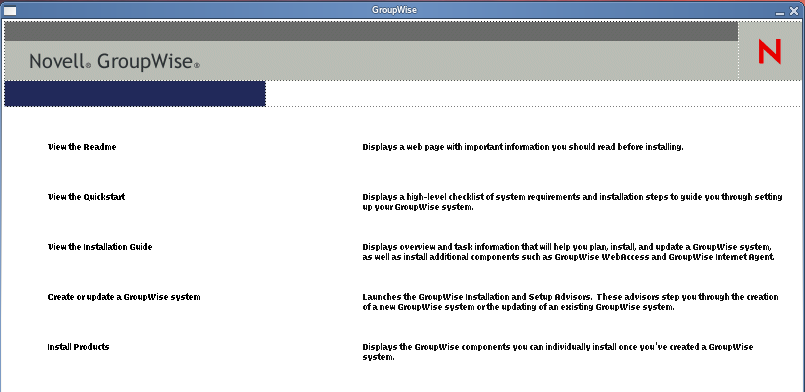
-
Click .
The GroupWise Linux client is installed to /opt/novell/groupwise/client. The installation process adds a GroupWise Linux client icon to your desktop.
-
Double-click the GroupWise Linux client icon to start the Linux client.
You can also install the Linux client by changing to the /client/linux directory on the GroupWise 8 DVD or downloaded GroupWise 8 software image, then installing the RPM.
9.5.4 Starting the Linux Client
At startup, the GroupWise Linux client needs to know the location (IP address/hostname and port number) of the user’s post office. There are three ways that the client can get this information:
-
If the user is logged into eDirectory, the GroupWise client can read eDirectory for the post office’s location.
-
If the user is not logged into eDirectory, the GroupWise client can use a GroupWise name server to get the user’s post office location.
A GroupWise name server is a DNS hostname entry that defines the IP address of the post office’s POA. During startup, the GroupWise client automatically looks for the GroupWise name server in DNS. For information about creating a GroupWise name server, see
Post Office Agent
in the GroupWise 8 Administration Guide. -
The user can provide the post office location when prompted.
To start the GroupWise Linux client for the first time:
-
Double-click the GroupWise icon on the Linux desktop.
-
Enter the password and post office address information, then click .
If you want to start the GroupWise Linux client from the command line:
-
Enter the following:
groupwise
During installation, a symbolic link is create in the /usr/bin directory that points to the GroupWise executable, so that you can execute the command in any directory.
-
Specify the username, password, and server information, then click .
See also Getting Started
in the GroupWise 8 Mac/Linux Client User Guide.