1.6 Displaying the QuickViewer for Folder Items
Use the QuickViewer to scan the contents of your items in a folder. The QuickViewer saves time because you don’t need to open each item; you simply click an item or press the Down-arrow to read your items.
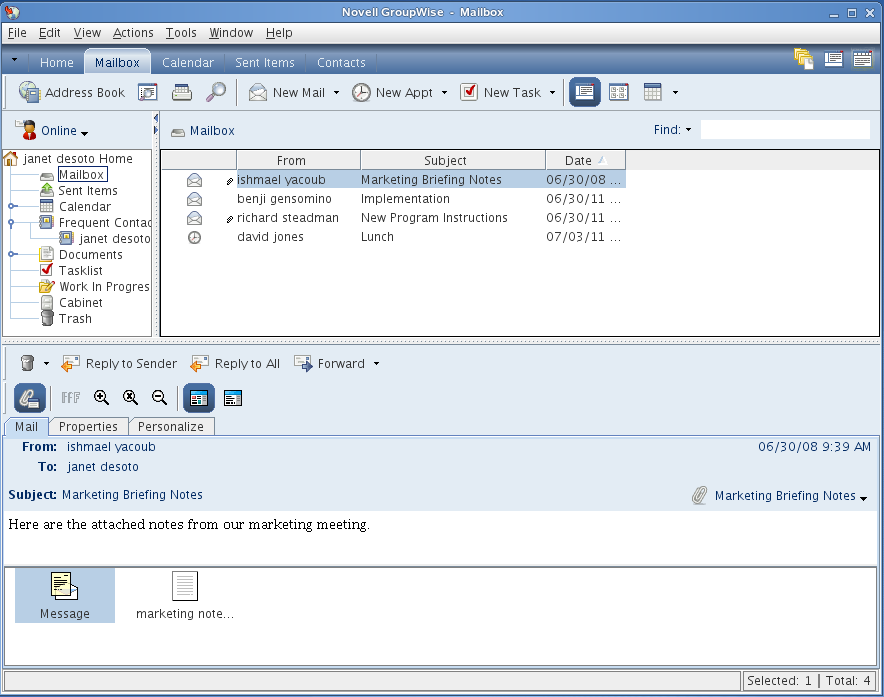
1.6.1 Turning the QuickViewer On and Off
-
Click , then select .
or
Click
 on the toolbar.
on the toolbar.
1.6.2 Positioning the QuickViewer
-
Click
-
Click .
-
Select whether you want the QuickViewer displayed at the bottom or at the right of the folder
1.6.3 Using the QuickViewer
-
Size the QuickViewer by dragging a corner of the window or by dragging the horizontal dividing line up or down.
If you size and close the QuickViewer, it is the same size when you open it again. Size it by dragging a corner of the window, not by clicking the maximize button.
-
In the Mailbox, click an item that you want to read.
or
In the Calendar, click an appointment that you want to see details for.
To view an attachment, click the drop-down list on the QuickViewer header, then click the attachment.
Mac: Control+click in the QuickViewer to choose other options.
Linux: Right-click in the QuickViewer to choose other options.
-
To change how information displays in the header:
Mac: Control+click the header and choose the options you want to set.
Linux: Right-click the header and choose the options you want to set.
-
To lengthen the Folder List so that it extends to the bottom of the QuickViewer when it is displayed below the Item List (rather than to the right), click .
-
To close the QuickViewer, click
 on the toolbar.
on the toolbar.
When you read an item in the QuickViewer, the icon changes to the opened status. For example, the closed envelope representing a mail message changes to an opened envelope.
For more information about QuickViewer display options, see Section 2.1.2, Customizing GroupWise Appearance Settings.