13.1 Setting Up Newsgroups
13.1.1 Adding a News Account
-
Click > .
If you are in Online mode and the menu is not available, your system administrator has restricted account creation to your Caching mailbox. Change to Caching mode to make the menu available.
-
Click the tab, then click .
-
Type an account name, then click .
The name can be anything you want. The name you type displays next to the folder in your Folder List.
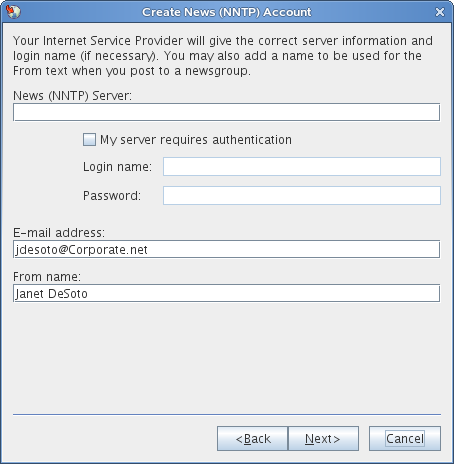
-
Type the name of the News (NNTP) server (for example, forums.novell.com).
To use newsgroups, you must have access to an NNTP server. Your Internet service provider (ISP) gives you the correct server information and login name (if necessary). You can also search the Internet for a list of free NNTP servers that you can use.
-
If the server requires authentication, click , then fill in the and fields.
-
Fill in the and fields, then click .
-
Click .
or
Click , click a dialing option, then click a connection in the list box.
-
Click .
-
Type a folder description, position the folder in the Folder List, then click .
13.1.2 Subscribing to a Newsgroup
-
Right-click the news server in your Folder List, then click .
A list of available newsgroups on that server displays.
-
Select one or more newsgroups, then click .
To unsubscribe to a newsgroup, repeat Step 1, click the newsgroup you want to unsubscribe from, click , then click .