15.3 Organizing Your Documents
Your document references are organized in the Documents folder so you can locate them easily. The Documents folder can contain only documents. If any other type of item is moved to this folder by a GroupWise client older than version 5.5 (for example, from an older version of GroupWise Remote), the item is deleted.
Any document references you create or open are added to the Documents folder; if you specify, any document references you view or import are also added. You can also specify that none of these actions adds a document reference to the Documents folder.
The Documents folder contains, by default, your 20 most recent document references. You can change this number from 0 to 5000 document references. After the maximum number is reached, the oldest document reference is deleted. You can also manually delete document references from the Documents folder. Deleting a document reference does not affect the document itself.
The Documents folder has two Find Results folders. Authored contains document references for all the documents for which you are the author. Default Library contains document references for all the documents you have access to in the default library. You can change or delete the Authored and Default Library folders. You can create other document Find Results folders according to your needs. For example, you can create a Find Results folder for a specific library, subject, author, or document type.
15.3.1 Find Results Folders
The Documents folder has two Find Results folders. The Authored folder contains document references for all the documents for which you are the author.
Figure 15-2 Mailbox View
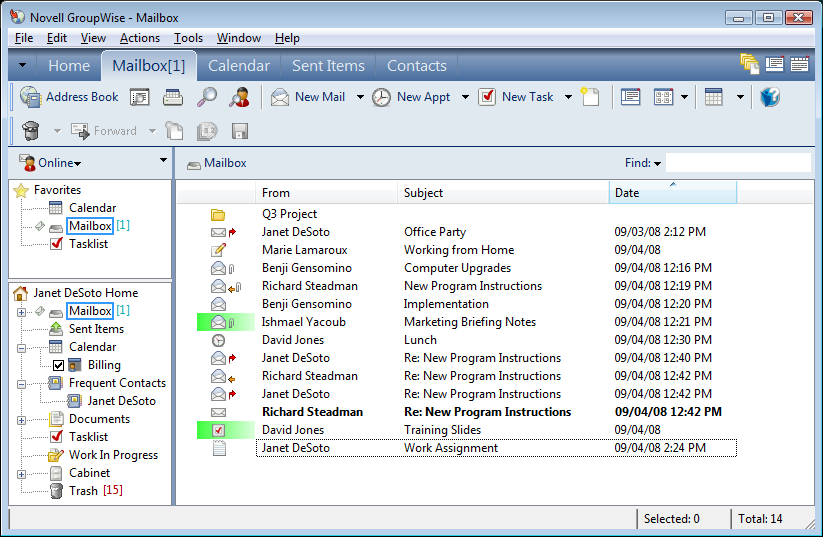
The Default Library folder contains document references for all the documents you have access to in the default library. You can change or delete the Authored and Default Library folders. You can create other document Find Results folders according to your needs. For example, you can create a Find folder for a specific library, subject, author, or document type. See Saving the Results of a Find.
15.3.2 Specifying When Document References Are Added to the Documents Folder
-
From the Full Folder List, right-click the folder, then click .
To access the Full Folder List, click the folder list header drop-down list (above the Folder List; it probably displays Online or Caching to indicate what mode of GroupWise you are running in), then click .
-
Click the tab.
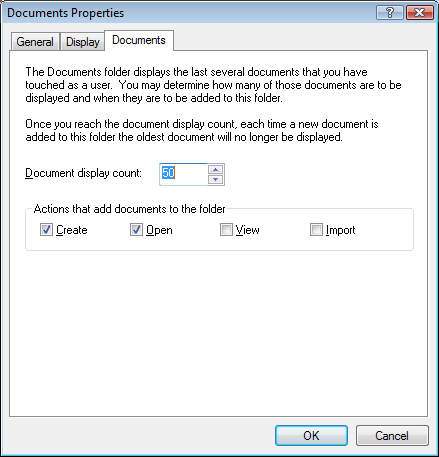
-
Select the check boxes to select which actions add document references to the Documents folder.
By default, the and actions are selected. This means document references are placed in the Documents folder when you create or open them. Selecting as an action places any document references in the Documents folder that were viewed with the Viewer, not with the QuickViewer.
-
Click .
15.3.3 Changing the Maximum Number of References in the Documents Folder
After the maximum number is reached, an additional document reference added to the Documents folder causes the oldest document reference to be deleted.
-
From the Full Folder List, right-click the folder, then click .
To access the Full Folder List, click the folder list header drop-down list (above the Folder List; it probably displays Online or Caching to indicate what mode of GroupWise you are running in), then click .
-
Click the tab.
-
Type a number in the field.
The maximum number you can specify is 5000. If you don’t want any document references placed in the Documents folder, type 0.
-
Click .