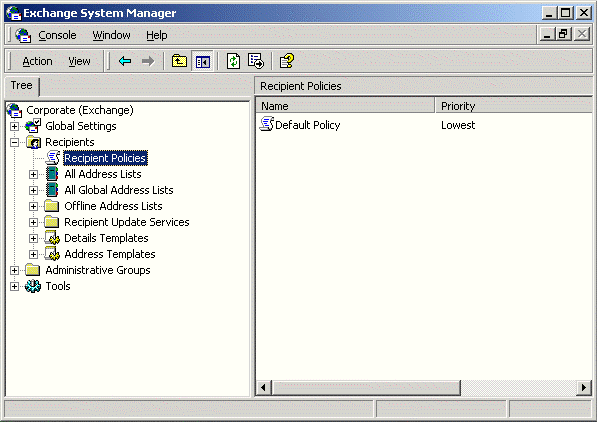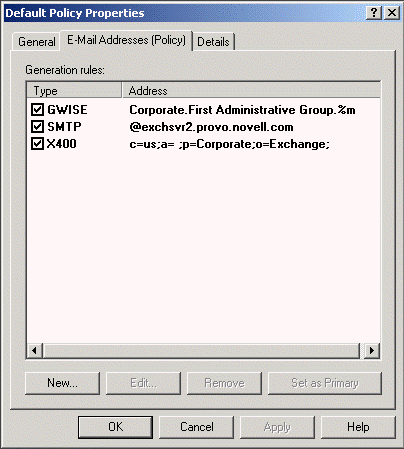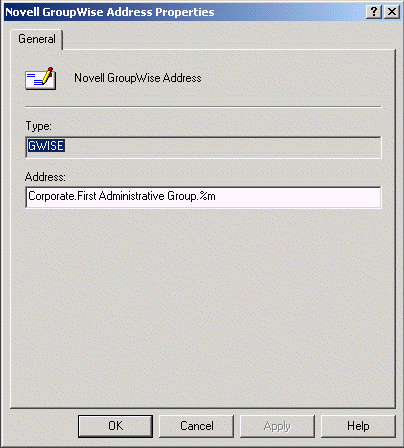Start System Manager program.
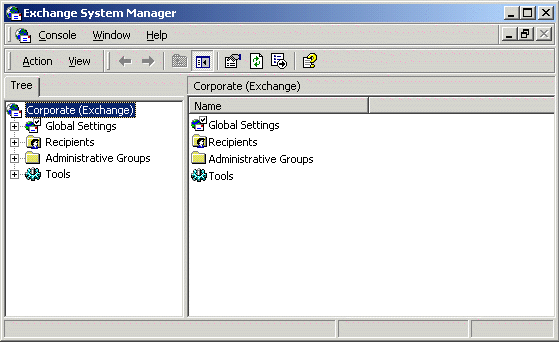
If you do not see the Administrative Groups object, right-click the Organization object, then click Properties. Select Display Administrative Groups and Display Routing Groups, then click OK.
Expand Administrative Groups, then Expand First Administrative Group (or whatever your system's administrative group is).
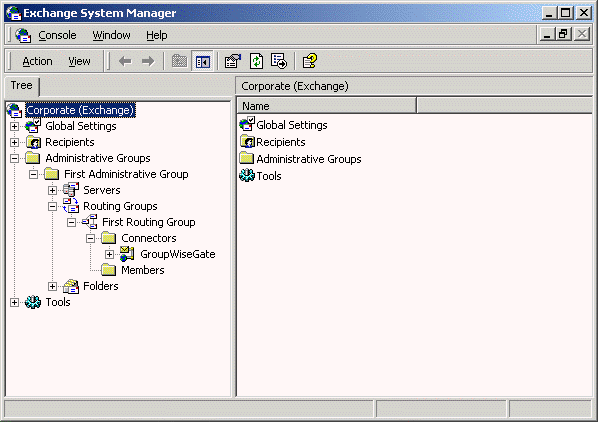
Expand Routing Groups, then expand First Routing Group (or whatever your system's routing group is).
Expand Connections, right-click the Gateway object, then click Properties.
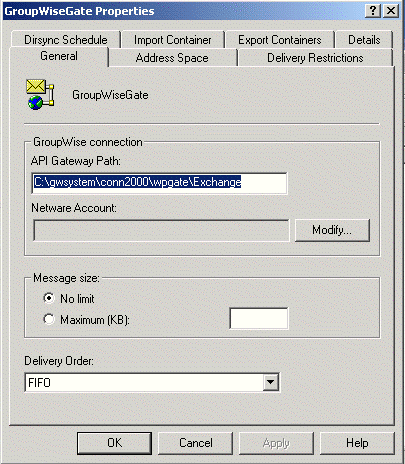
Click Modify, enter the administrator username and password, then click OK.
Click the Export Containers.
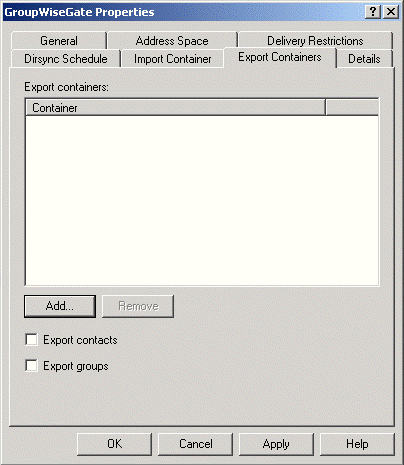
Click Add, select the container that contains users whose addresses and information you want to export to the GroupWise system (for example, the Users container), then click OK.
IMPORTANT: Directory synchronization and exchange cannot occur if you have not added any user containers to the Export Containers property page.
Expand Servers, then expand the Server object for your server.
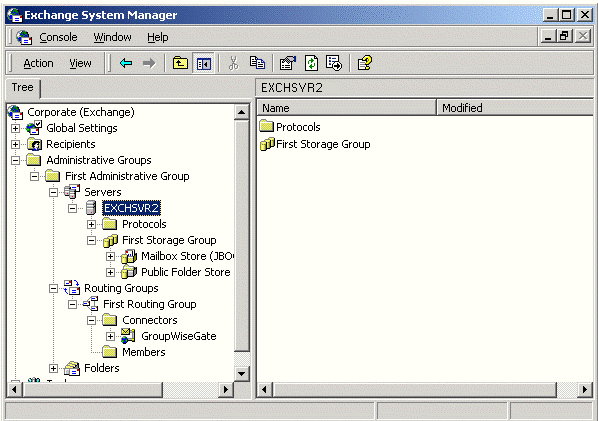
Expand First Storage Group (or whatever your system's storage group is).
Right-click Mailbox Store, click Properties, then click Security.
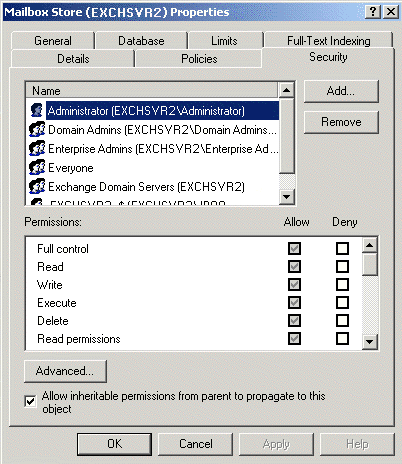
Add the user to log in to the Exchange services and the Windows server (if the user has not been added already).
Scroll to the bottom of the Permissions list, grant the user Send As and Receive As permissions, then click OK.
Make sure that the Exchange services are running.
-
On the Control Panel, double-click Services.
-
Scroll down to check the status of the following services:
Microsoft Exchange Event
Microsoft Exchange IMAP4
Microsoft Exchange Information Store
Microsoft Exchange Management
Microsoft Exchange MTA Stacks
Microsoft Exchange POP3
Microsoft Exchange Routing Engine
Microsoft Exchange Site Replication Service
Microsoft Exchange System Attendant -
If any of the Microsoft Exchange services are not running, start them now.
If you want to customize the name of the non-GroupWise domain that represents the Exchange system, the external post office that represents the Exchange administrative group, or the format of GroupWise-type usernames for Exchange users, continue with Customizing Addressing for Exchange 2000.
or
Continue with Configuring the GroupWise Side of the Exchange Gateway