Start the Notes/Domino Administrator as a user with write access to the Notes public Address Book.
On the Servers menu in the Notes/Domino Administrator, select the Notes/Domino server where you will register the Notes Gateway as a Notes user.
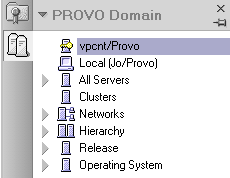
On the Tools menu of the People and Groups page, click People.
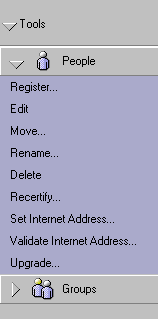
Click Register.
Specify the Notes certifier password, then click OK.
In the upper right corner of the Register Person dialog box, click Registration Server, select the Notes certifier server (worksheet item 11), then click OK to return to the Register Person dialog box.
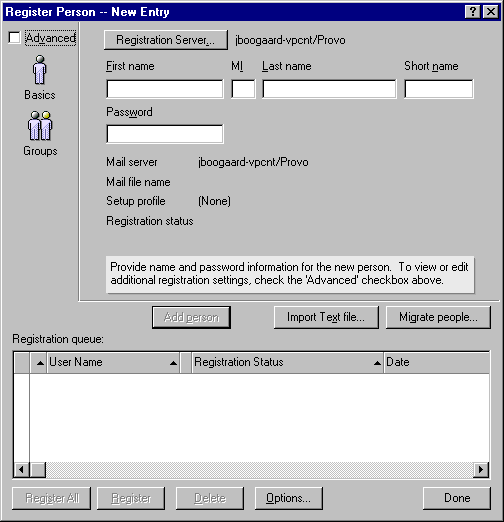
Fill in the First Name, Middle Initial, Last Name, and Password fields (worksheet item 11).
Click Add Person to add the user to the registration queue at the bottom of the Register Person dialog box.
Select Advanced, then click Mail.
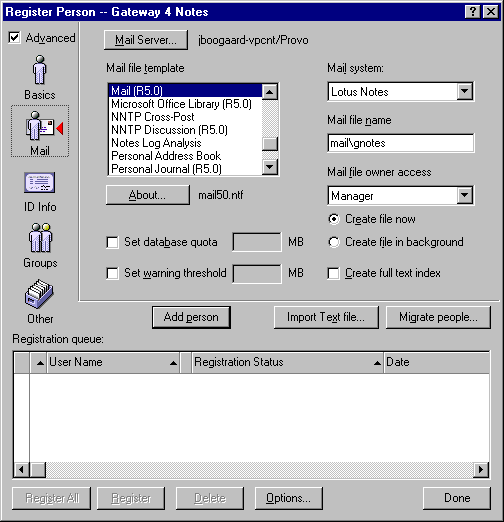
Click Mail Server, select the Notes/Domino server that the Notes Gateway will communicate with (worksheet item 11), then click OK.
The Notes Gateway user's Mail Server must be the same Notes/Domino server that you specified in the Gateway Server field when defining the GroupWise system as a Notes foreign domain in Defining the GroupWise System As a Notes Foreign Domain.
Click Register to save the information.
Continue with Setting Up Server and Database Access for the Notes Gateway User