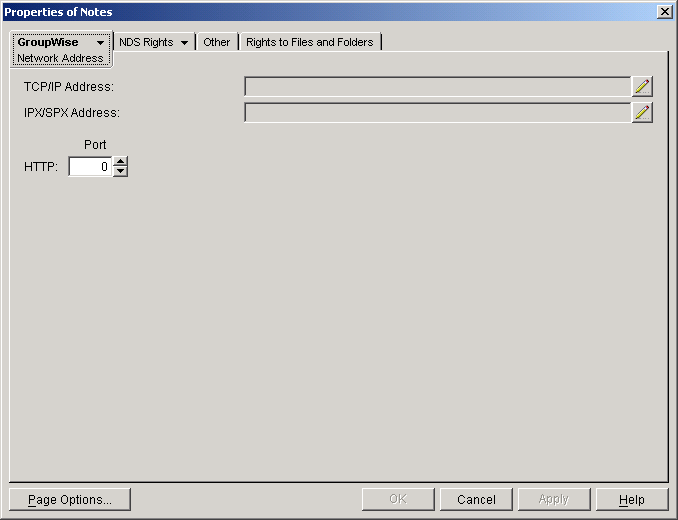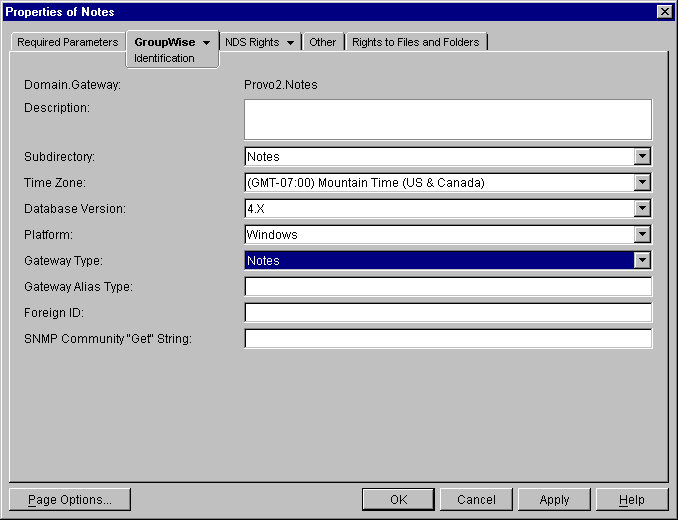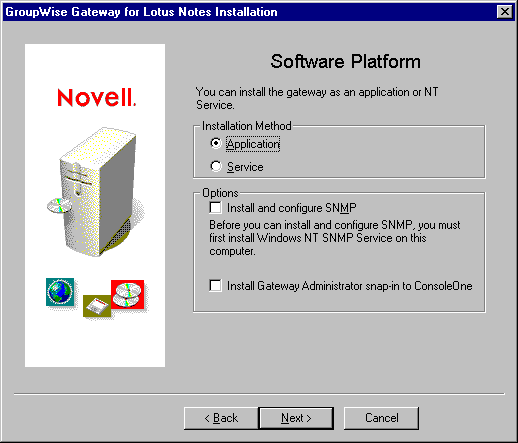Using SNMP Monitoring Programs
You can monitor the Notes Gateway from the Management and Monitoring component of Novell ZENworks® for Servers, ManageWise®, or any other SNMP management and monitoring program. When properly configured, the Notes Gateway sends SNMP traps to network management consoles for display along with other SNMP monitored programs.
During installation, you had the opportunity to configure the Notes Gateway for SNMP.
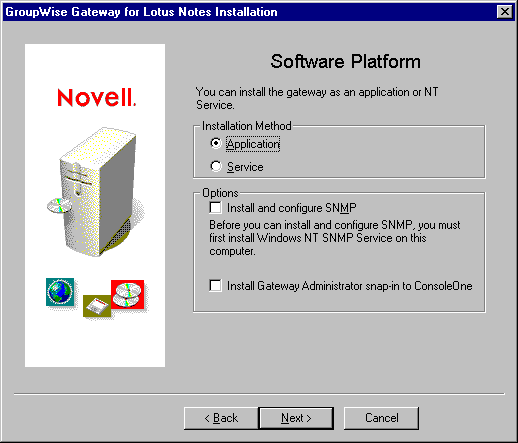
If you did not select SNMP support during installation, there is currently no way to add the functionality short of uninstalling the Notes Gateway and reinstalling it. See Uninstalling the Notes Gateway
To set up SNMP services for the Windows machine, complete the following tasks:
Copying and Compiling the Notes Gateway MIB File
An SNMP-enabled Notes Gateway returns information contained in a Management Information Base (MIB). The MIB is an ASCII data structure that defines the information gathered. It also defines the properties that can be monitored and managed on the SNMP-enabled Notes Gateway. You can view the contents of the Notes Gateway MIB for a description of the SNMP variables available for it. The Notes Gateway MIB is located in the domain\wpgate\notes directory.
Before you can monitor an SNMP-enabled Notes Gateway, you must compile the ngwln.mib file using your SNMP management program.
-
Copy the ngwln.mib file from the domain\wpgate\notes directory to the location required by your SNMP management program.
For example, ManageWise users would copy the ngwln.mib file to the \mw\nms\snmpmibs\current directory. The Notes Gateway MIB file includes annotations that enhance the Alert functions of ManageWise. For example, the Summary provides more detailed information than the Description does in other SNMP management programs. The ManageWise annotations are embedded in comments; therefore, they have no affect on other SNMP management programs.
ZENworks for Servers users could copy the ngwln.mib file to the \agents\snmp directory in the GroupWise software distribution directory.
-
Compile or import the ngwln.mib file as required by your SNMP management program.
For example, to compile the ngwln.mib file for ZENworks for Servers:
-
In ConsoleOne, right-click the Site Server object, then click Properties > MIB Pool.
-
Click Modify Pool > Add.
-
Browse to and select the ngwln.mib file, then click OK.
-
Click Compile.
-
To make sure that the Windows machine where the Notes Gateway is running is configured to send SNMP traps to the ZENworks for Servers Site Server, add the IP address or host name of the Site Server to the list of trap destinations.
- From the Windows NT Control Panel, double-click Network, then click Services > SNMP Service > Properties > Traps.
- From the Windows 2000 Control Panel, double-click Administrative Tools, then click Services > SNMP Service > Properties > Traps.
Refer to your SNMP management program documentation for specific instructions.
-
Continue with Configuring the Notes Gateway for SNMP Monitoring.
Configuring the Notes Gateway for SNMP Monitoring
In order for SNMP monitoring programs to monitor the Notes Gateway, the Notes Gateway must be configured with a network address and SNMP community string.
-
Browse to and right-click the Notes Gateway object, then click Properties.
-
Click GroupWise > Network Address to display the Network Address page.
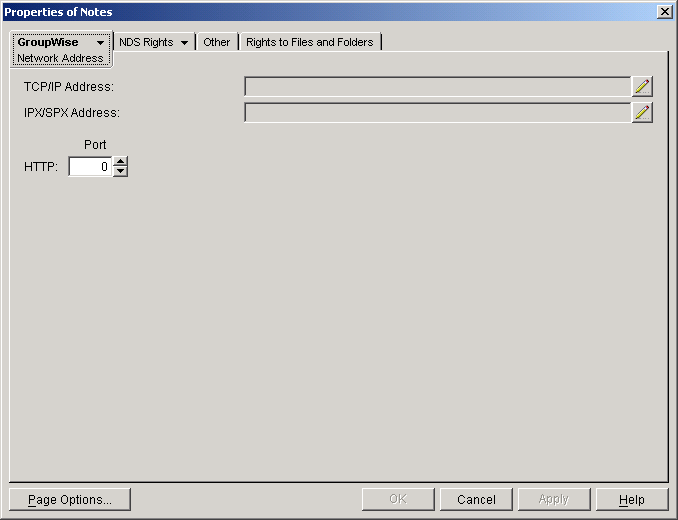
-
Click the pencil icon to provide the TCP/IP address or hostname of the machine where the Notes Gateway runs, then click Apply.
-
Click GroupWise > Identification.
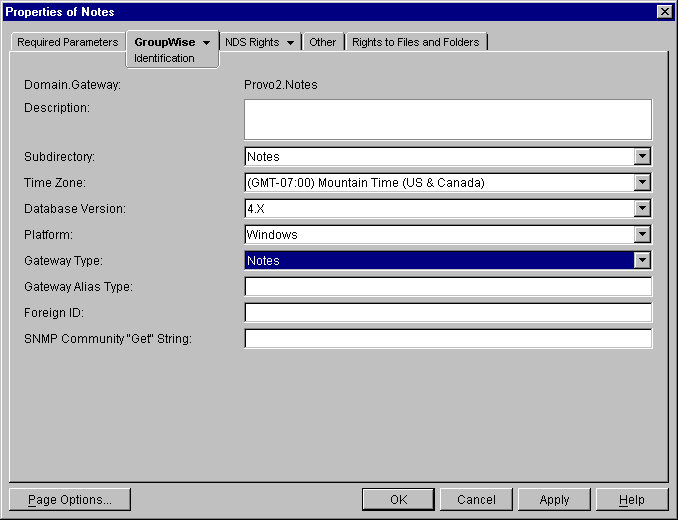
-
Provide your system SNMP community GET string, then click OK.
ConsoleOne then notifies the Notes Gateway to restart so the new settings can be put into effect.
The Notes Gateway should now be visible to your SNMP monitoring program.