Setting Up Gateway Accounting
The Async Gateway can supply accounting information for all messages, including details such as the message's source, priority, size, and destination.
The accounting file is an ASCII-delimited text file that records the source, priority, message type, destination, and size of each item sent through the GroupWise Async Gateway. The file, which is updated daily at midnight, is called acct and is located in the xxx.prc directory. If no accountant is specified for the gateway in ConsoleOne, the file is deleted and re-created each day.
The following sections contain more information about gateway accounting:
Enabling Accounting
By default, the gateway is installed with the accounting functionality. You should verify that the settings have not been changed and that accounting is still enabled.
-
In ConsoleOne, browse to and right-click the Domain object where the Async Gateway is located.
-
Right-click the Async Gateway object, then click Properties.
-
Click GroupWise > Optional Gateway Settings.
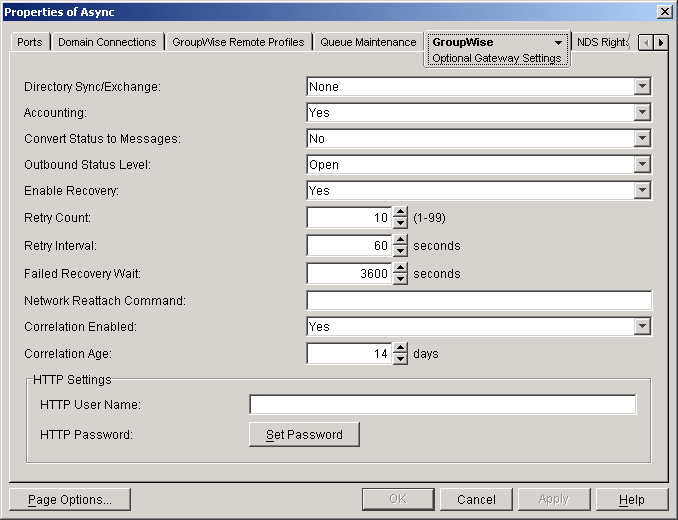
-
Verify that Accounting is set to Yes.
-
Verify that Correlation Enabled is set to Yes.
-
If necessary, click Apply to save your changes.
-
Continue with Selecting an Accountant.
Selecting an Accountant
You can select one or more GroupWise users to be Accountants. Every day at midnight, each Accountant receives an accounting file (acct) that contains information about the messages the gateway sent that day.
-
From the Optional Gateway Settings page, click GroupWise > Gateway Administrators.
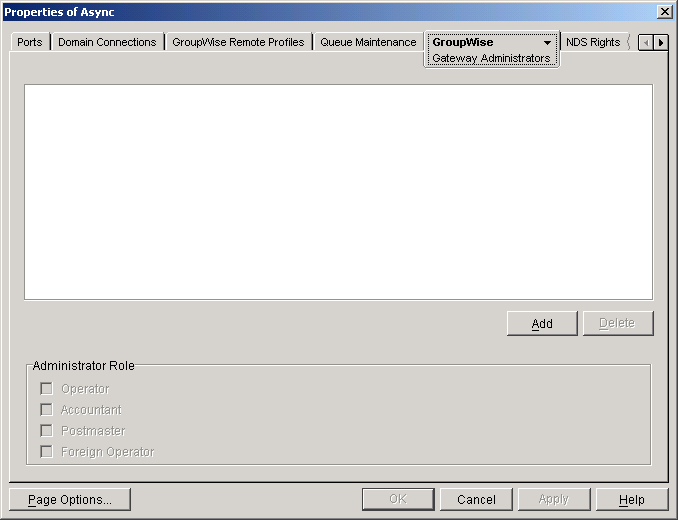
-
Click Add to display the Select GroupWise Object dialog box.
All users in your GroupWise system are listed alphabetically by their user IDs. You can select Distribution Lists to list distribution lists instead of users.
-
Use the Filter fields above the list to restrict the length of the list.
-
Double-click a user that you want to add to the list of gateway accountants.
The user's context is displayed in the Gateway Administrators list.
-
Select the user, then select Accountant.
-
Click Apply.
-
When your accountant list is complete, click OK.
Understanding the Accounting File
One line of an accounting file is shown below.
O,07/06/05,20:42:55,,Mail,2,Sales,Advert,Bob,,,Memo,Headq,Async,0,2593
Each item sent through the gateway is recorded on a separate line, with the fields separated by commas (,). Two or more commas in a row indicate that a field has no data. The following table describes the fields in the order in which they are found in the accounting file.