9.4 Using SNMP Monitoring Programs
You can monitor the Exchange Gateway from Novell ZENworks for Servers or any other SNMP management and monitoring program. When properly configured, the Exchange Gateway sends SNMP traps to network management consoles for display along with other SNMP monitored programs.
During installation, you had the opportunity to configure the Exchange Gateway for SNMP. If the option was dimmed, then SNMP was not installed on the Windows server.
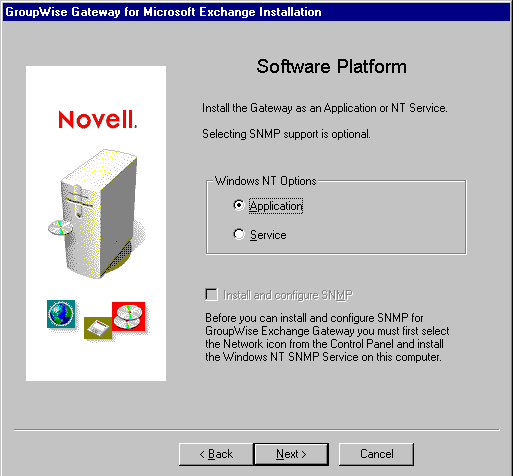
If you did not select SNMP support during installation, there is currently no way to add the functionality short of uninstalling the Exchange Gateway and reinstalling it. See Section 7.4, Uninstalling the Exchange Gateway
To set up SNMP services for the Windows server, complete the following tasks:
9.4.1 Copying and Compiling the Exchange Gateway MIB File
An SNMP-enabled Exchange Gateway returns information contained in a Management Information Base (MIB). The MIB is an ASCII data structure that defines the information gathered. It also defines the properties that can be monitored and managed on the SNMP-enabled Exchange Gateway. You can view the contents of the Exchange Gateway MIB for a description of the SNMP variables available for it. The Exchange Gateway MIB is located in the domain\wpgate\exchange directory.
Before you can monitor an SNMP-enabled Exchange Gateway, you must compile the ngwln.mib file using your SNMP management program.
-
Copy the ngwln.mib file from the domain\wpgate\exchange directory to the location required by your SNMP management program.
ZENworks users can copy the ngwln.mib file to the \agents\snmp directory in the GroupWise software distribution directory.
-
Compile or import the ngwln.mib file as required by your SNMP management program.
For example, to compile the ngwln.mib file for ZENworks:
-
In ConsoleOne, right-click the Site Server object, then click .
-
Click .
-
Browse to and select the ngwln.mib file, then click .
-
Click .
-
To make sure that the Windows server where the Exchange Gateway is running is configured to send SNMP traps to the ZENworks Site Server, add the IP address or hostname of the Site Server to the list of trap destinations.
-
From the Windows NT Control Panel, double-click , then click .
-
From the Windows 2000/2003 Control Panel, double-click , then click .
Refer to your SNMP management program documentation for specific instructions.
-
-
-
Continue with Configuring the Exchange Gateway for SNMP Monitoring.
9.4.2 Configuring the Exchange Gateway for SNMP Monitoring
In order for SNMP monitoring programs to monitor the Exchange Gateway, the Exchange Gateway must be configured with a network address and SNMP community string.
-
Browse to and right-click the Exchange Gateway object, then click .
-
Click to display the Network Address page.
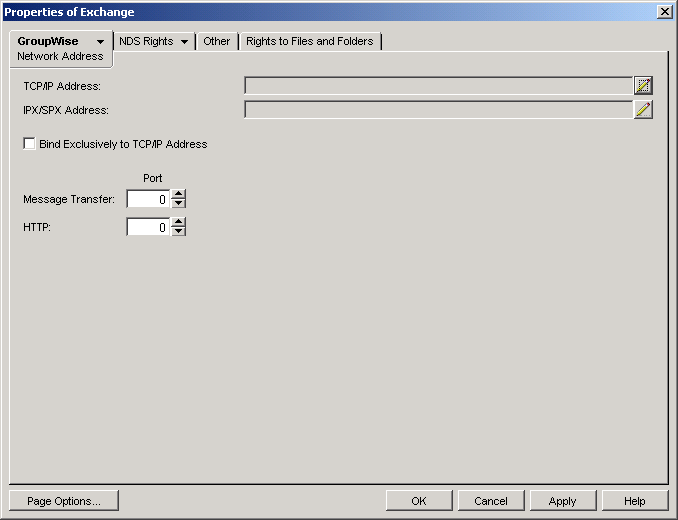
-
Click the pencil icon to provide the TCP/IP address or hostname of the server where the Exchange Gateway runs, then click .
The Exchange Gateway does not currently support SSL.
-
Click .
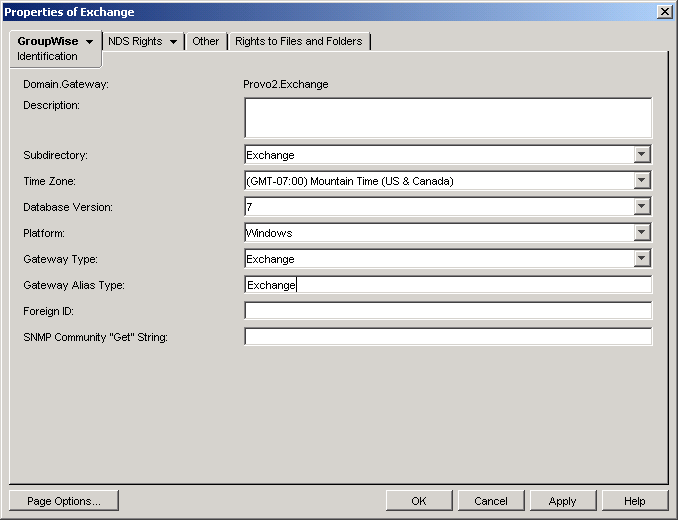
-
Provide your system SNMP community GET string, then click .
ConsoleOne then notifies the Exchange Gateway to restart so the new settings can be put into effect.
The Exchange Gateway should now be visible to your SNMP monitoring program.