4.3 Defining the GroupWise System As a Notes Foreign Domain
In order for messages to be routed between the Notes and GroupWise systems, you must define the GroupWise system as a foreign domain in the Notes public Address Book.
-
Start the Notes/Domino Administrator as a user with write access to the Notes public Address Book (worksheet item 11).
-
Open the public Directory for the domain of your Notes system that is going to communicate with the Notes Gateway:
-
Click .
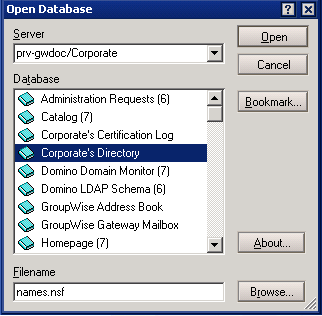
-
In the Server field, select the Notes domain where you want to open the public Directory.
-
In the Database field, select the Directory for that domain.
-
Click .
-
-
Click .
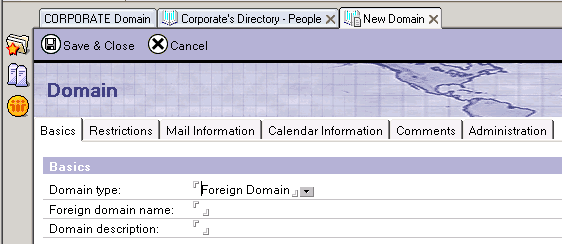
-
Leave Foreign as the default domain type, then fill in the following fields:
Foreign Domain Name: Specify a name for the GroupWise system (worksheet item 10). This name must be unique in the Notes system.
Domain Description: Optionally, provide descriptive details about the GroupWise domain.
-
Click .
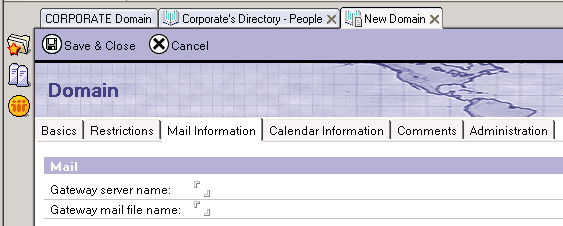
-
Fill in the following fields:
Gateway Server Name: Specify the fully qualified name of the Notes/Domino server that will route messages to the Notes Gateway (worksheet item 11).
Gateway Mail File Name: Specify the name of the mail file (worksheet item 11) through which communication between the Notes and GroupWise systems will occur. Do not specify an extension; the .nsf extension is automatically appended.
-
Click .
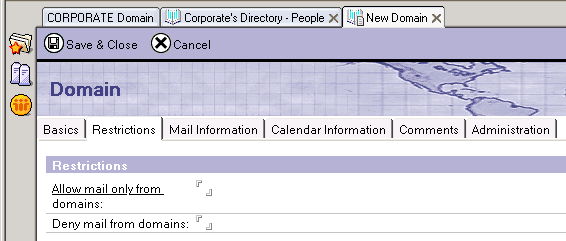
-
As needed for your system, fill in the following fields:
Allow Mail Only from Domains: This is a Lotus Notes feature that does not affect the operation of the Notes Gateway. For more information, see your Lotus Notes administration documentation.
Deny Mail from Domains: This is a Lotus Notes feature that does not affect the operation of the Notes Gateway. For more information, see your Lotus Notes administration documentation.
-
Click .
-
If you are not installing the Notes Gateway on the Notes/Domino server (the recommended configuration), continue with Registering the Notes Gateway As a Notes User to set up access for the gateway to the Notes/Domino server.
or
If you are installing the Notes Gateway on the Notes/Domino server (not recommended), skip to Section 5.0, Configuring the GroupWise Side of the Notes Gateway.