7.7 Enabling Message Status for Sent Items
Both GroupWise and Notes can return status information to message senders. This lets senders know if their messages have been delivered, opened, and so on. In order for message status information to be returned to senders, you need to make sure that message status has been enabled. Message status information is collected in the status correlation database (gwcorr.db), located by default in the domain\wpgate\notes directory.
-
If you want to change the location of the status correlation database, use the /corr startup switch in the Notes Gateway startup file (notes.cfg) to specify a different directory.
-
In ConsoleOne, browse to and right-click the Notes Gateway object, then click .
-
Click to display the Optional Gateway Settings page.
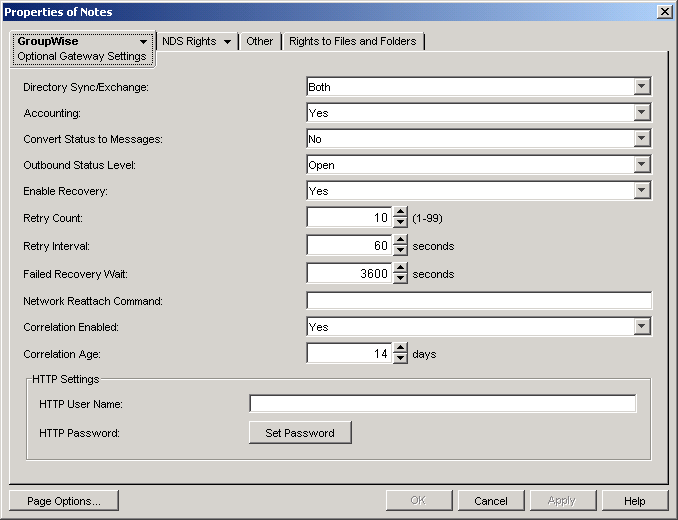
-
Fill in the following fields:
Outbound Status Level: Outbound status refers to the status information returned to GroupWise users for messages they send to Lotus Notes users. Select , , , or (which is equivalent to choosing , , and ).
Correlation Enabled: Select . Message correlation is used to map Notes delivery, non-delivery, and receipt reports to GroupWise status messages, and GroupWise status messages to Notes delivery, non-delivery, and receipt reports. For tracking purposes, each message receives its own record in the correlation database (domain\wpgate\notes\gwcorr.db).
Correlation Age: Specify the number of days you want a message’s record to remain in the correlation database. After a message’s record has been deleted, any status information returned on the message is sent to the user as a new message rather than as status information on the old message.
-
Click to save the changes.
ConsoleOne passes the status message information to the Notes Gateway so that status messages and correlation start immediately.
-
If you edited the notes.cfg file in Step 1, stop and then start the Notes Gateway so that it reads the updated startup file.
Notes Gateway Web Console: You can adjust these settings for the current gateway session on the Optional Gateway Settings page.