4.1 Preparing Your Exchange System for the Migration
Your Exchange system and each Migration Utility workstation must be properly set up before you start the migration.
4.1.1 Checking for the Outlook Collaboration Data Objects Module
Some versions of Outlook install the Collaboration Data Objects (CDO) module by default and some do not. The Migration Utility requires that the CDO be installed on each workstation where it runs.
-
In the Windows Control Panel, double-click .
-
Select the entry, then click .
-
Click , then expand the entry.
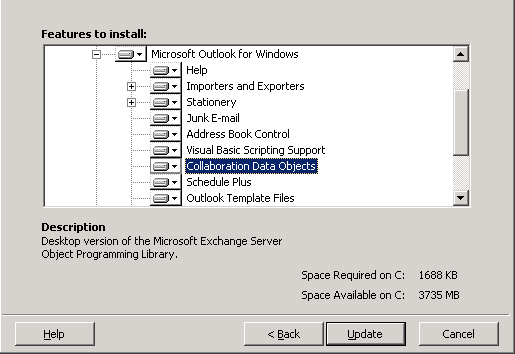
If a red X appears beside the Collaboration Data Objects item in the list, then the CDO has not been installed.
-
If you need to install it, select in the drop-down list for , then click to install the CDO component.
-
Repeat Step 1 through Step 4 on each Migration Utility workstation.
4.1.2 Designating a Service Account Administrator on Exchange 5.5
The Migration Utility needs full access to your Exchange 5.5 system. Therefore, the user who runs the Migration Utility must be set up as a Service Account Administrator in your Exchange 5.5 system.
-
In Exchange Administrator, select an Exchange Domain object, then click .
-
On the tab, select the user account that you plan to log in as when you run the Migration Utility (server worksheet item 1).
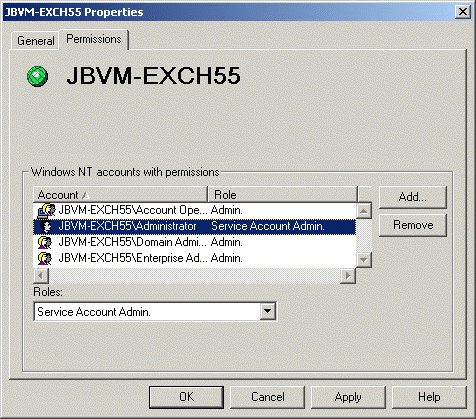
IMPORTANT:The workstation where you run the Migration Utility must have a username and password identical to the one you select on the tab. Otherwise, you cannot access the Exchange server with the necessary rights.
-
In the field, select .
-
Click to grant the rights to the selected user.
-
Restart the Information Store service.
-
In the Windows Services window, select .
-
Click .
-
-
Repeat Step 1 through Step 5 for each Exchange Domain object in your system.
4.1.3 Ensuring Administrative Rights on Exchange 2000/2003
The Exchange Migration Utility needs full access to your Exchange 2000/2003 system. Therefore, the user who runs the Migration Utility must be set up with sufficient rights in your Exchange 2000/2003 system.
-
In Exchange System Manager, right-click an Exchange Server object, then click .
-
On the tab, select the user account that you plan to log in as when you run the Migration Utility (server worksheet item 1).
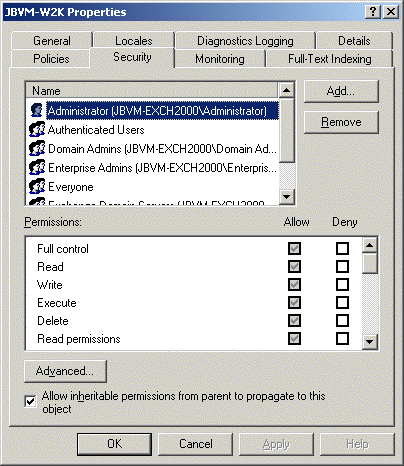
IMPORTANT:The workstation where you run the Migration Utility must have a username and password identical to the one you select on the tab. Otherwise, you cannot access the Exchange server with the necessary rights.
-
Make sure that all the check boxes in the column are selected, then click .
-
Repeat Step 1 through Step 3 for each Exchange Server object in your system.
4.1.4 Enabling Automatic Forwarding
The Migration Utility configures forwarding rules on mailboxes that remain on Exchange for a period of time during the migration process. These forwarding rules require that automatic forwarding is enabled in the Exchange system.
On Exchange 5.5:
4.1.5 Cleaning Up Mailboxes
Cleaning up Exchange mailboxes streamlines the migration process. It reduces the amount of data to migrate and it ensures that the data to migrate is in a valid format that the Migration Utility can process.
Personal Mailbox Cleanup
Ask your users to clean up their Exchange mailboxes by deleting and archiving as many messages as possible. The less data there is to migrate, the more quickly the migration is finished.
Administrator Cleanup
As an administrator, delete any unused mailboxes, distribution lists/groups, and public folders.
Information Store Cleanup
To help minimize data corruption during the migration, clean up the information store by running ESEUtil on each server's priv.edb and pub.edb files. This compresses and defragments the files. Run the utility on one database at a time.
-
Perform an information store backup before running any maintenance on Exchange databases.
-
Shut down all Exchange agents before running ESEUtil.
In Exchange 5.5, ESEUtil is located in the Winnt/System32 folder. In Exchange 2000/2003, it is located in the Exchsrvr/bin folder.
-
From the command prompt in the c:\exchsrvr\bin directory (or wherever the Exchange server is installed), run the following commands:
eseutil /d path_to_.edb_files eseutil /d /exchsrvr/mdbdata/priv.edb -
To verify that priv and pub information stores are not corrupt, run ESEUtil with the /r switch:
eseutil /r /exchsrvr/mdbdata/priv.edb
-
Start all Exchange services and verify that the Exchange system is running smoothly.
-
When you are satisfied that system is up and running without problems, perform another information store backup.
-
Repeat Step 1 through Step 6 for each Exchange server in your system.
Private and Public Store Cleanup
As an administrator, you should also run ISInteg against the databases on Private and Public Stores. ISInteg makes sure Exchange messages are consistent and fixes the integrity of the information store. Run this utility repeatedly until no errors are found.
-
Start the Information Store Service and dismount the databases.
You can check only databases that are offline.
-
Stop the Information Store Service.
This also stops the Exchange Events Service.
-
At an Exchange 5.5 server, run the following command to fix problems with information stores:
c:\exchsrvr\bin\isinteg -pri -dump -fix -test alltests
or
At an Exchange 2000/20003 server, run the following command:
c:\program files\exchsrvr\bin\isinteg -s ServerName -fix -test alltestsFor additional ISInteg options, run isinteg.exe /? at the command prompt. See Microsoft Technical document Q301460.
Additional information about using ISInteg can be found in the Isinteg.doc file located on the Exchange Server CD in the /server/support/utils folder.
-
Repeat Step 1 through Step 3 for each Exchange server in your system.
4.1.6 Migrating Personal Address Books
The Migration Utility does not migrate Personal Address Books (.pab files). Users should transfer the contents of Personal Address Books into the Contacts folder or their Outlook mailboxes so that the information can be migrated.
4.1.7 Backing Up Your Exchange System
Before starting the migration, make a complete backup of your Exchange system.