

  |
The second page of the wizard enables the user to specify the access control server parameters used during system access control, as well as form fill, OLAC, password management parameters, and load balance, as shown in Figure 41.
Figure 41
Access Control Configuration Page
The servers contained in this table are used by the proxy and authorization servers to provide access control to the actual Web servers specified in the Web server accelerators. Each server must be installed in the same directory services tree so that the login information may be used to connect to each one.
Multiple servers are provided for access control failover. If a server fails or is shut down, the system tries the next server in the list, thus maintaining a continuation of service.
The following describes the fields on this dialog:
Table 11.
This section describes the following buttons:
The Add button allows the user to enter information that identifies an access control server. When this button is selected, a dialog box appears which specifies the IP address, port, admin name, password, and security connection parameters, as shown in Figure 42.
Figure 42
New LDAP Access Control Server Dialog Box
When you add the first entry in the table, all the fields are active. For the second and subsequent entries, only the IP address field is active. This forces all of the servers to be located within the same eDirectory tree.
The fields in Figure 42 are described in the table below:
Table 12.
Figure 43 shows how the dialog box appears during the second and subsequent server entries:
Figure 43
New LDAP Access Control Server Dialog Box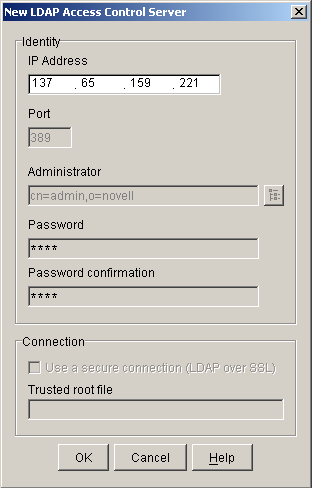
The Delete button will delete a server entry from the list of LDAP servers. If the first server is deleted, the second server in the list becomes the controlling server.
The Edit button allows the user to edit all entries in a table; however, the user can only change all of the information (rather than just the IP address) when editing the first entry. When the first server entry is changed, all of the other servers will change accordingly to ensure that all servers are in the same tree. See Figure 44.
Figure 44
Modify an LDAP Access Control Server Dialog Box
  |