9.2 Editing User Details
Administrators can edit user information for any user in the system. Users can edit their own profiles except for the username and administrative privileges.
9.2.1 Editing Your Own Profile
-
Click in the upper right corner.
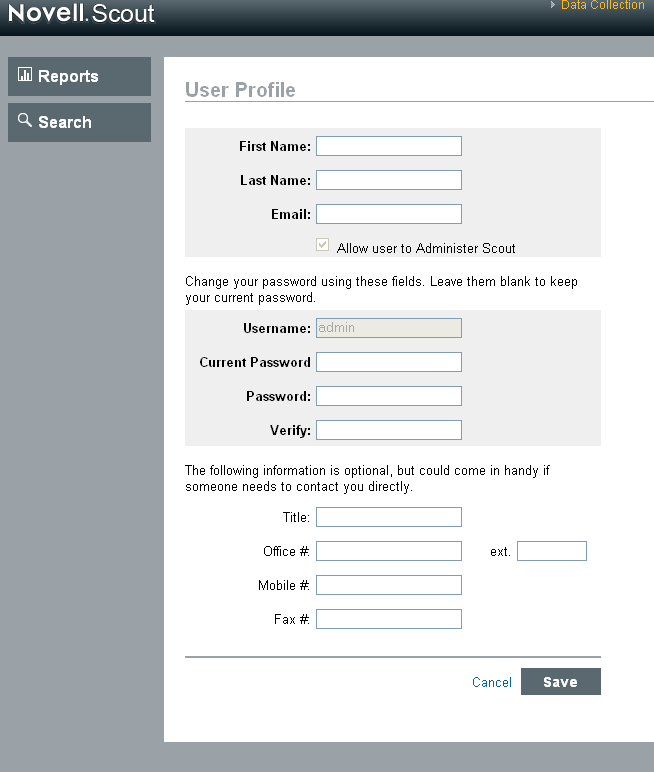
-
Edit any available field.
-
Click .
9.2.2 Changing Your Own Password
You can change your own password if you know the current password. Otherwise, an administrator must reset the password.
-
Click in the upper right corner.
-
Enter your current password.
-
Enter your new password.
-
Confirm your new password.
-
Click .
9.2.3 Editing Another User’s Profile (admin only)
-
Log into Identity Audit as an administrator.
-
Click in the upper right corner of the page.
-
Click under the user you want to edit.
-
Edit any fields (except the username).
-
Click .
Changes to take effect the next time the user logs in.
9.2.4 Resetting Another User’s Password (admin only)
To reset another user’s password, see Section 9.2.3, Editing Another User’s Profile (admin only).