9.2 Administering portlet applications
When the Identity Manager user application is installed, IDM.war is deployed to your application server and automatically registered as a portlet application. IDM.war (which may be renamed during the install) includes all of the portlets used in the default configuration of the Identity Manager user interface. It also includes some additional portlets that aren’t used by default. (The IDM.war portlets are described in Section IV, Portlet Reference.)
But you aren’t limited to using portlets from IDM.war. If you deploy any other standard portlet applications (Java Portlet 1.0-compliant WARs) to your application server, you’ll be able to work with those portlet applications and their portlets in the Identity Manager user interface. For example, you’ll see those portlet applications listed along with IDM.war on the Portlet Admin page.
The Portlet Admin page enables you to administer IDM.war and other portlet applications in the following ways:
9.2.1 Accessing portlet applications on the server
When you go to the Portlet Admin page, it automatically displays a list of the portlet applications (IDM.war and any others) that are deployed to your application server. This list appears on the left as a tree that you can expand and navigate to administer a selected portlet application and its contents:
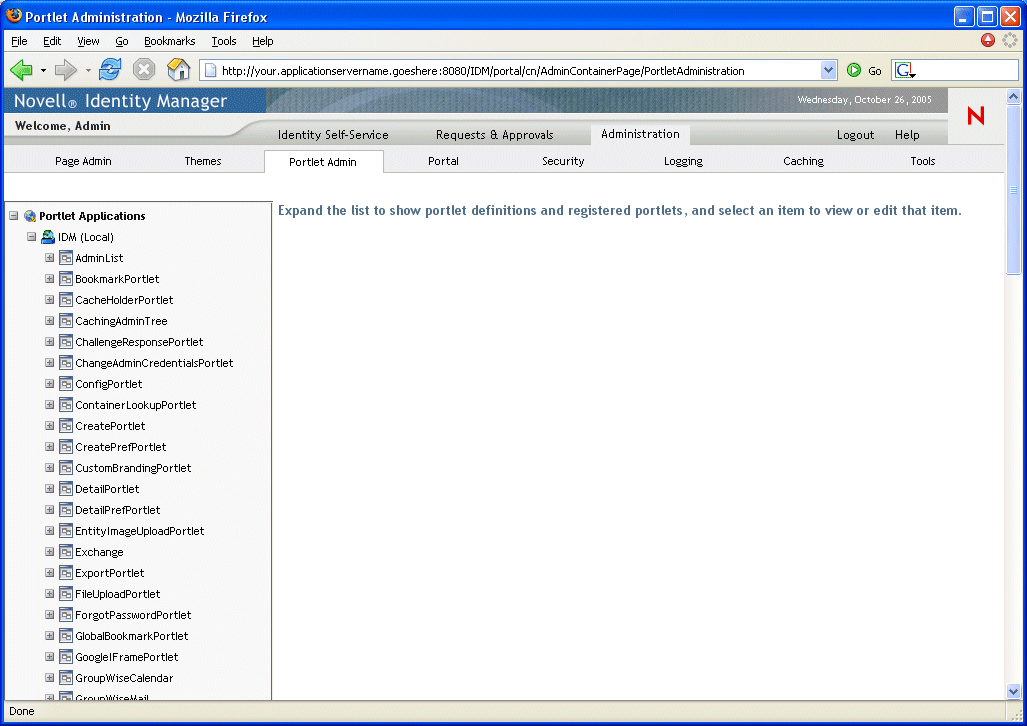
9.2.2 Viewing information about portlet applications
You can view the following read-only information about a listed portlet application:
-
Name
-
Status (enabled or disabled)
-
Date last modified
-
User who last modified the application
-
Custom application information (if any): portlet modes, window states, security constraints, and user attributes
To view information about a portlet application:
-
In the Portlet Applications list, select the portlet application that you want to learn about.
A General panel displays on the right, showing information about the selected portlet application:
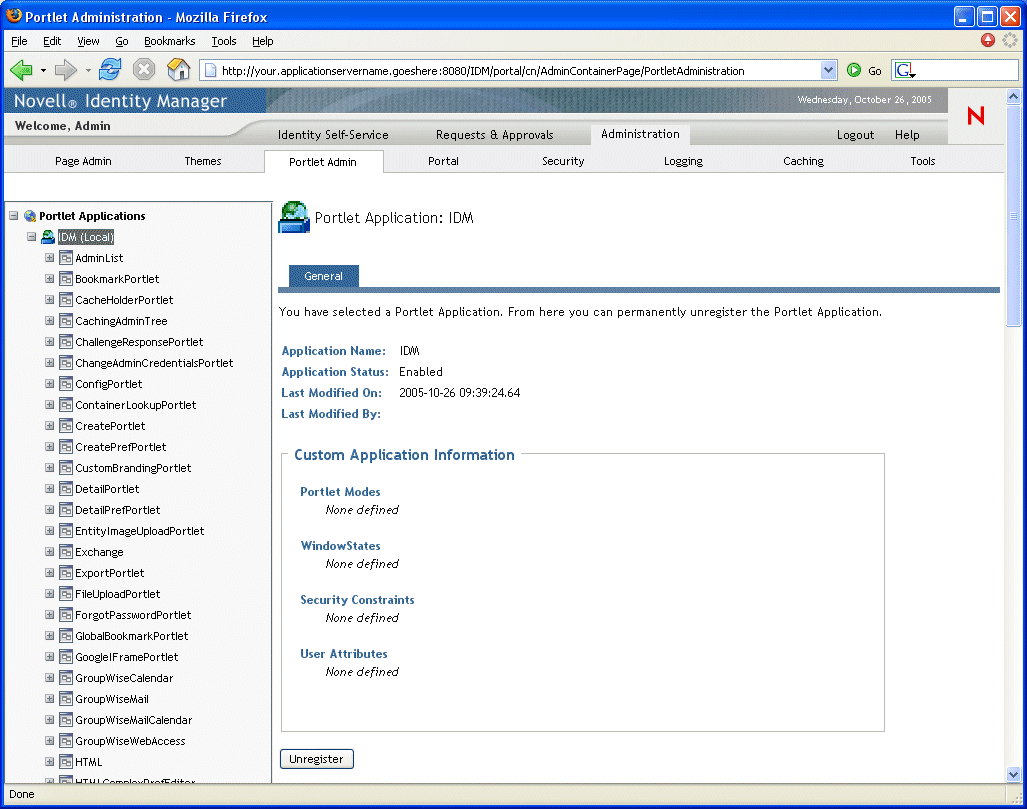
9.2.3 Unregistering portlet applications
When you want to remove a portlet application from your application server, you must unregister the portlet application before undeploying it. Otherwise, the portlet application is automatically redeployed when the server restarts.
When you unregister a portlet application, all related preferences and settings are removed from the database that stores your application data.
NOTE:You cannot unregister the local portlet container, which is a portlet application that is local to the portal. The local portlet container manages portlets that are contained within the portal (Identity Manager user application).
To unregister a portlet application:
-
In the Portlet Applications list, select the portlet application that you want to unregister.
A General panel displays on the right (as shown in the previous procedure).
-
Click Unregister.
A confirmation window appears.
-
Click OK to confirm the action.
When the process completes, the unregistered portlet application is removed from the Portlet Applications list.
-
To remove the portlet application from the application server, use your server’s tools to undeploy the archive containing the portlet application.
NOTE:To reregister an unregistered portlet application, you must redeploy it.