10.2 General settings
The Portal page provides a General Settings panel that you can use to:
-
Change some portal characteristics of the Identity Manager user application temporarily (until the next application-server restart or user-application redeployment)
-
View other portal characteristics of the Identity Manager user application
To administer general settings:
-
On the Portal page, select General Settings from the navigation menu on the left.
The General Settings panel displays:
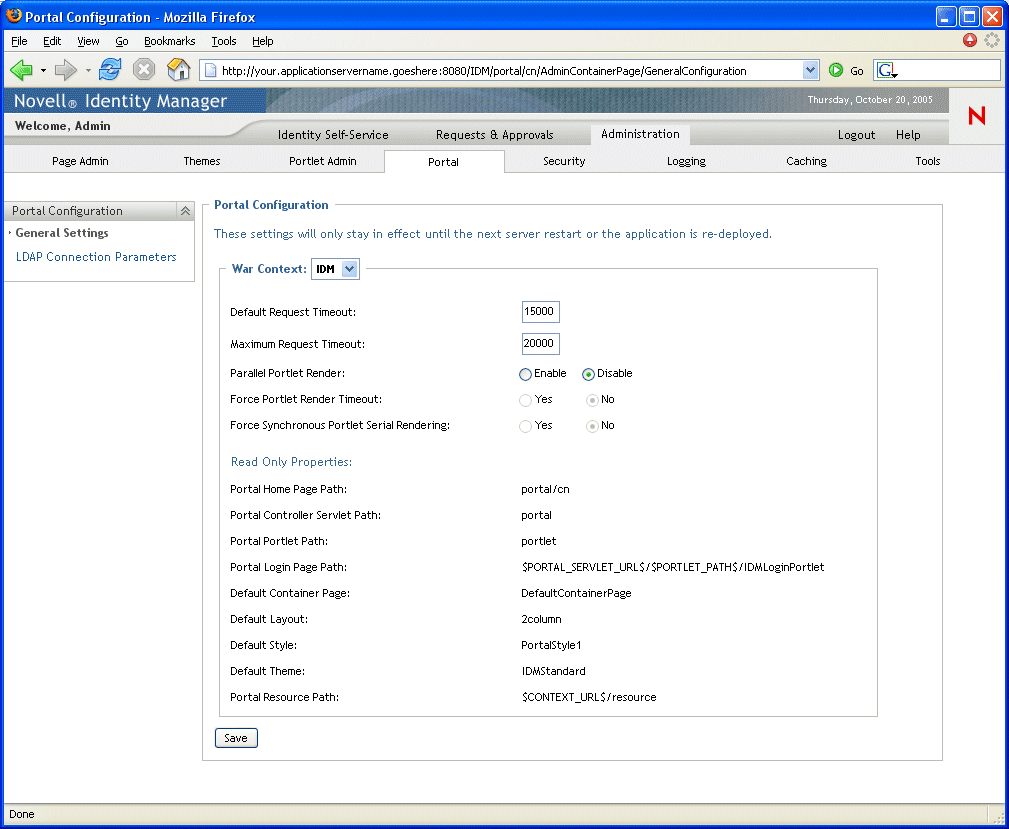
-
If you have more than one War Context, select the one whose settings you want to access.
The panel refreshes to show the current settings for your chosen context.
-
Examine and modify the settings, as appropriate. For details, see:
-
If you make changes that you want to apply, click Save.
10.2.1 Settings you can change
You can modify several portal settings on the General Settings panel. Your values stay in effect until the next application-server restart or user-application redeployment. When a restart or redeployment occurs, these settings revert to the default values for the user application WAR.
10.2.2 Read-only settings
The following settings are displayed for informational purposes only and cannot be changed on the General Settings panel:
|
Portal Home Page Path |
Default Layout |
|
Portal Controller Servlet Path |
Default Style |
|
Portal Portlet Path |
Default Theme |
|
Portal Login Page Path |
Portal Resource Path |
|
Default Container Page |
The values of these settings are set in the user application WAR. (Note that Default Theme reflects your current theme choice from the Themes page.)