5.5 Using saved searches
This section describes what you can do with searches once you save them, including:
-
Listing your saved searches
-
Running a saved search
-
Editing a saved search
-
Deleting a saved search
When you go to Directory Search, the My Saved Searches page displays by default. It lists your saved searches so you can run, edit, or delete them:
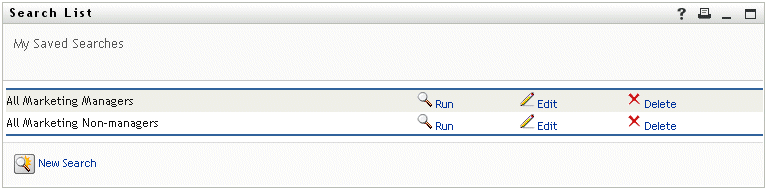
If you want to return to My Saved Searches later (from another page of Directory Search), use the following procedure.
To list your saved searches:
-
Click the My Saved Searches button at the bottom of a Directory Search page.
The My Saved Searches page displays.
To run a saved search:
-
In the My Saved Searches list, find a saved search that you want to perform.
-
Click Run in the row for that saved search (or click the beginning of that row).
Your search results display.
To learn about what to do next, see Section 5.4, Working with search results.
To edit a saved search:
-
In the My Saved Searches list, find a saved search that you want to revise.
-
Click Edit in the row for that saved search.
This takes you to either the Basic Search page or the Advanced Search page, depending on the complexity of the saved search criteria. You’ll see those criteria on the page.
-
Make your revisions to the search criteria according to the instructions in these sections:
-
To save your changes to the search, see Section 5.4, Working with search results.
To delete a saved search:
-
In the My Saved Searches list, find a saved search that you want to delete.
-
Click Delete in the row for that saved search.
-
When prompted, click OK to confirm the deletion.