3.2 Providing for Secure Data Transfers
If you plan to use the Remote Loader, the first step is to provide secure data transfer between the Remote Loader and the Metadirectory engine. This requires that a connection between the Remote Loader and the Metadirectory engine is set up by using the Secure Socket Layer (SSL).
To accomplish this, complete the following tasks:
If you are unfamiliar with certificates, it is easy to create a new one.
However, if an SSL server certificate already exists and you have experience with SSL certificates, you can use the existing certificate instead of creating and using a new one.
When a server joins a tree, eDirectory creates the following default certificates:
-
SSL CertificateIP
-
SSL CertificateDNS
3.2.1 Creating a Server Certificate
-
In Novell iManager, click .
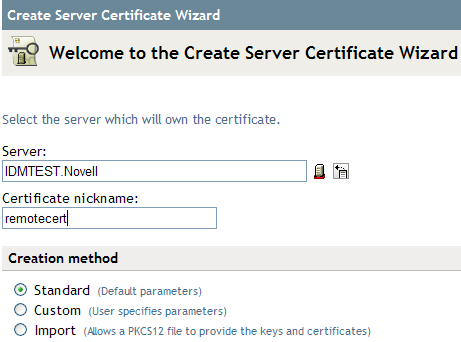
-
Select the server to own the certificate, and give the certificate a nickname (for example, remotecert).
IMPORTANT:We recommend that you don’t use spaces in the certificate nickname. For example, use remotecert instead of remote cert.
Also, make a note of the certificate nickname. You will use this nickname for the KMO name in the driver’s remote connection parameters.
-
Leave the Creation method set to , then click .
-
Review the Summary, click , then click .
You have created a server certificate. Continue with Section 3.2.2, Exporting a Self-Signed Certificate.
3.2.2 Exporting a Self-Signed Certificate
-
In iManager, click .
-
Browse to and select the Certificate Authority in the Security container, then click .

The Certificate Authority (CA) is named after the tree name (Treename-CA.Security).
-
Click the tab, click , then click .
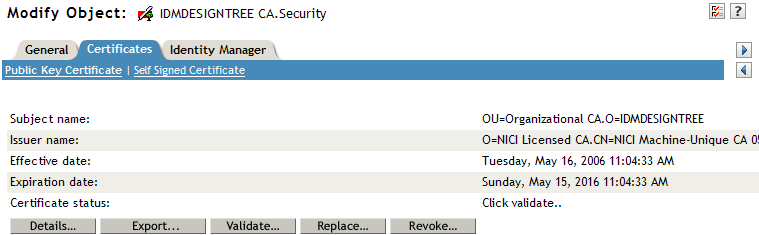
-
In the Export Certificate Wizard, select , then click .
You don’t want to export the private key with the certificate.
-
Select (for example, IDMDESIGNTREE CA.b64), then click .
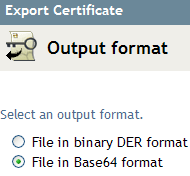
IMPORTANT:When the Remote Loader is running on a Windows 2003 R2 SP1 32-bit server, the certificate must be in Base64 format. If you use the DER format, the Remote Loader fails to connect to the Identity Manager engine.
-
Click the link to , specify a filename, specify a location, then click .
-
In the Save As dialog box, copy this file to a local directory.
-
Click .