3.3 Installing the Remote Loader
This section provides information on the following:
3.3.1 Requirements
Each driver requires that the connected system be available and the relevant APIs are provided. Refer to the Identity Manager Driver documentation for operating system and connected system requirements that are specific to each system.
3.3.2 Supported Drivers
Here is a list of the drivers that support the Remote Loader:
-
Active Directory*
-
Avaya* PBX
-
Delimited Text
-
Exchange 5.5
-
GroupWise®
-
JDBC*
-
JMS
-
LDAP
-
Drivers for Linux* and UNIX*
-
Lotus Notes*
-
NT Domain
-
PeopleSoft* 3.7
-
PeopleSoft 5.2
-
Remedy* ARS
-
SAP* HR
-
SAP User Management
-
Scripting
-
SIF*
-
SOAP
-
WorkOrder
-
Manual Task Services
-
GenericNull Services
-
GenericLoopBack
For additional information about each driver, see the Identity Manager 3.5 Drivers Documentation Web site.
The Remote Loader cannot be used for drivers that are not remote capable. For example
-
eDirectory
-
Role-Based Entitlement
-
User Application
3.3.3 Installing a Remote Loader on a Windows Server
The Remote Loader Console uses rlconsole.exe to interface with dirxml_remote.exe. dirxml_remote.exe is an executable that enables the Metadirectory engine to communicate with the Identity Manager drivers running on Windows.
WARNING:The security of the file system is critical to ensuring the security of the system as a whole. If you are installing the Remote Loader on a Windows 2000 server, verify that directories containing the Remote Loader are accessible only to appropriate administrators. For more information, see TID# 3243550, Securing a Remote Loader Install on a Microsoft Windows 2000 Server.
-
Download Identity_Manager_3_5_1_NW_Win.iso from the Novell download Web site.
-
Run the Identity Manager installation program for Windows, located at IDM3.5.1_NW_Win:\nt\install.exe.
-
Select the language to run the installation program in, then click .
-
View the Welcome page, then click .
-
Accept the license agreement, and view the two Overview pages.
-
In the Identity Manager Install dialog box, deselect all components except , then click .
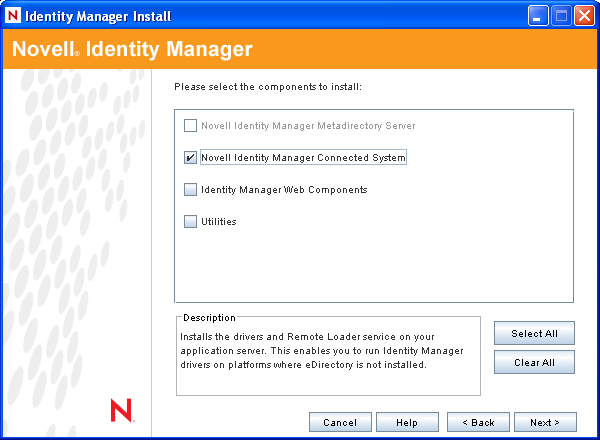
-
Select a location for the connected system (the Remote Loader and remote driver shims), then click .
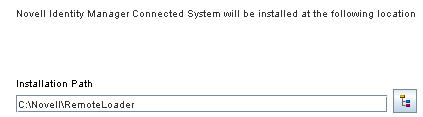
-
Select the and remote driver shims (drivers), then click .
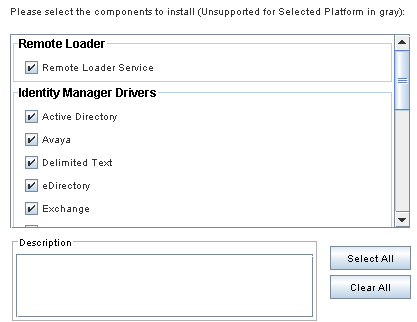
-
Acknowledge the activation requirement, view products to be installed, then click .
-
Select whether to place the Remote Loader Console icon on your desktop.
-
Click to run the install.
3.3.4 Installing the Remote Loader on Linux
You can install the Remote Loader through a GUI interface or through a command line.
GUI Installation of the Remote Loader on Linux
-
Download Identity_Manager_3_5_1_Linux.iso from the Novell download Web site.
-
On the host computer, log in as root.
-
To run the GUI install on Linux, click the install.bin file in the root directory. You are asked if you want to run the install file in terminal mode or in display mode. Select .
The install.bin file checks to see if X windows is present, and if it is, it brings up Identity Manager’s GUI install program for Linux.
-
Select the language to run the installation program in, then click .
-
View the welcome page, then click .
-
Accept the license agreement, then click .
-
Click , then click .
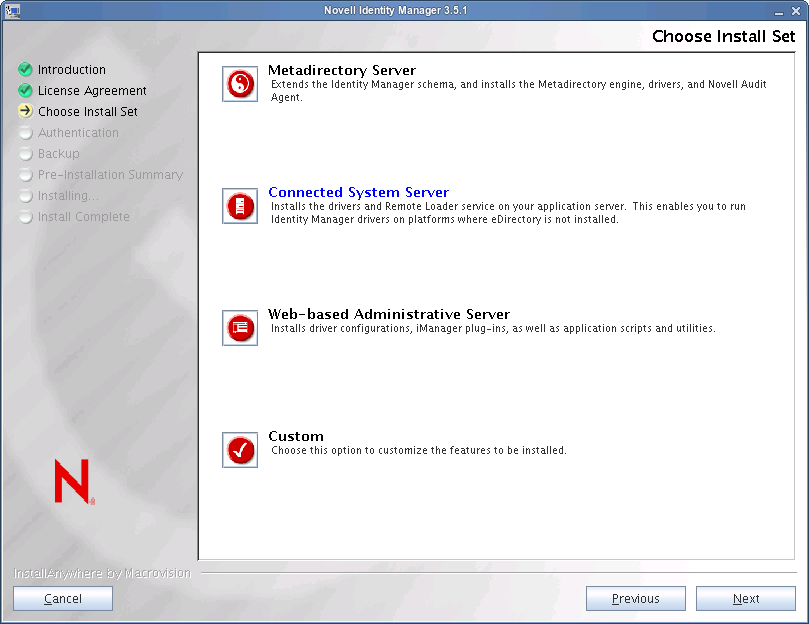
-
Acknowledge the activation requirement, view products to be installed, then click .
-
Read the summary screen, then click .
Command Line Installation of the Remote Loader on LInux
-
Download Identity_Manager_3_5_1_Linux.iso from the Novell download Web site.
-
On the host computer, log in as root.
-
Execute the installation file located at IDM3.5.1_Lin:\linux\setup\idm_linux.bin.
-
After accepting the license agreement, press Enter to arrive at the Choose Install Set page:
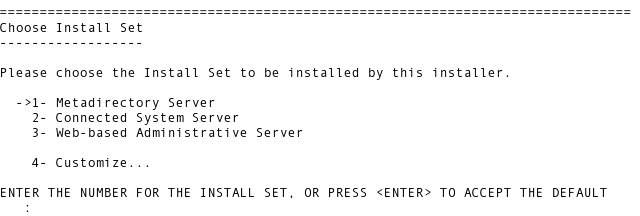
-
Select Connected System Server by typing 2, then press Enter.
-
On the Pre-Installation Summary screen, review components that you have selected to install, then press Enter.
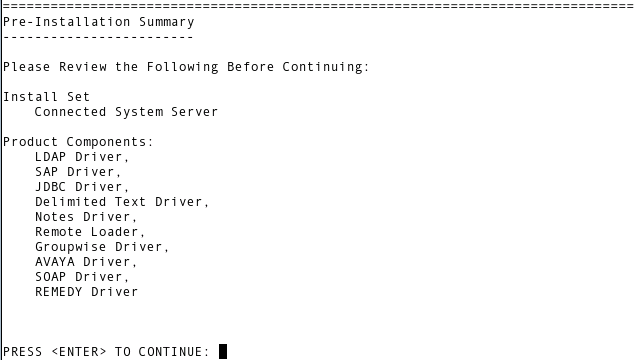
3.3.5 Installing the Remote Loader on UNIX
rdxml is an executable that enables the Metadirectory engine to communicate with the Identity Manager drivers running in Solaris, Linux, or AIX* environments.
You can install the Remote Loader through a GUI interface or command line.
GUI Installation of the Remote Loader on UNIX
-
Download Identity_Manager_3_5_1_Unix.iso from the Novell download Web site.
-
Run one of the following installation files, depending on your platform:
-
IDM3.5.1_Unix:\aix\setup\idm_aix.bin -i gui
-
IDM3.5.1_Unix:\solaris\setup\idm_solaris.bin -i gui
-
-
Select the language to run the installation program in, then click .
-
View the welcome page, then click .
-
Accept the license agreement, then click .
-
Click , then click .
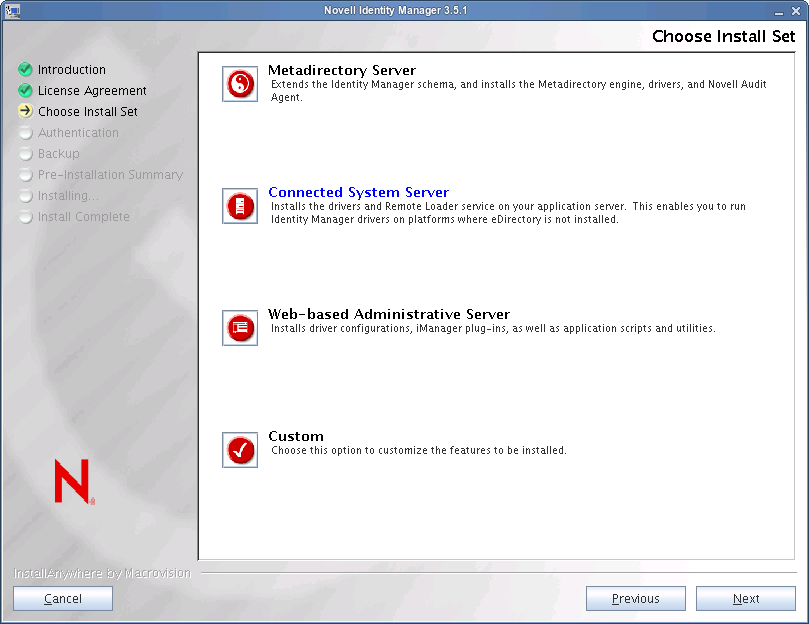
-
Acknowledge the activation requirement, view products to be installed, then click .
-
Read the summary screen, then click .
Command Line Installation of the Remote Loader on UNIX
-
Download Identity_Manager_3_5_1_Unix.iso from the Novell download Web site.
-
Run one of the following installation files, depending on your platform:
-
IDM3.5.1_Unix:\aix\setup\idm_aix.bin
-
IDM3.5.1_Unix:\solaris\setup\idm_solaris.bin
-
-
After accepting the license agreement, press Enter to arrive at the Choose Install Set page:
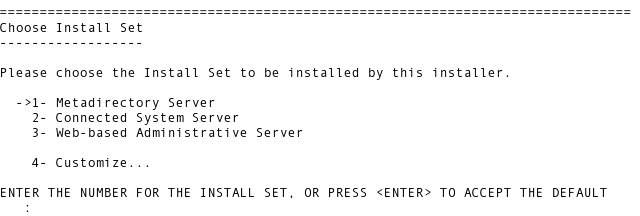
-
Select by typing 2, then press Enter.
-
On the Pre-Installation Summary screen, review components that you have selected to install, then press Enter.
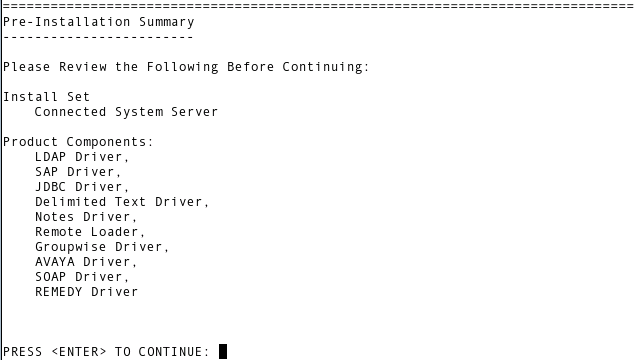
3.3.6 Installing the Java Remote Loader on UNIX, Linux, or AIX
dirxml_jremote is a pure Java Remote Loader. It is used to exchange data between the Metadirectory engine running on one server and the Identity Manager drivers running in another location, where rdxml or dirxml_jremote doesn’t run. It should be able to run on any system with a compatible JRE* (1.4.0 minimum, 1.4.2 or higher recommended) and Java Sockets, but is only officially supported on the following:
-
HP-UX*
-
AS/400*
-
OS/390
-
z/OS
-
plus all supported Metadirectory engine platforms
This section assumes that you have downloaded Identity Manager. If you need to download Identity Manager, go to the Novell download Web site.
-
Verify that Java 1.4.x JDK*/JRE is available on the host system.
-
Copy the dirxml_jremote.tar.gz file to the desired location on the server running the Remote Loader. It is located at IDM_3.5.1_Linux:\java_remoteloader\dirxml_jremote.tar.gz.
For example: /usr/dirxml
-
Unzip and extract dirxml_jremote.tar.gz.
For example: gunzip dirxml_jremote.tar.gz or tar xvf dirxml_jremote.tar
-
Copy the application shim .jar files to the lib subdirectory that was created when the dirxml_jremote.tar file was extracted.
-
Customize the dirxml_jremote script by doing either of the following:
-
Verify that the Java executable is reachable through the PATH environment variable. For more information, see Section 3.5, Setting Environment Variables on Solaris, Linux, or AIX.
-
Edit the dirxml_jremote script and prepend the path to the Java executable on the script line that executes Java.
-
-
Configure the sample config8000.txt file for use with your application shim. For more information, see Section 3.4.2, Configuring the Remote Loader by Creating a Configuration File.
3.3.7 Installing a Remote Loader on HP-UX, AS/400, OS/390, or z/OS
The HP-UX, AS/400, OS/390,and z/OS platforms require the Java Remote Loader.
-
Create a directory on the target system where you want to run the Java Remote Loader.
-
From the Identity Manager CD or download image, copy the appropriate file in the /java_remoteloader directory to the directory that you created in Step 1:
-
For HP-UX, AS/400, or z/OS, unzip the dirxml_jremote file.
-
Untar the file that you just copied.
The Java Remote Loader is now ready for configuration. Because the tar file doesn’t contain drivers, you must manually copy the drivers into the lib directory. The lib directory is under the directory where the untarring occurred.
For information on MVS, untar the dirxml_jremote_mvs.tar file. Then refer to the usage.html document.