15.1 About Search List
The Search List portlet allows users to search and display the contents of the Identity Vault. It is the basis for the Directory Search action of the Identity Manager User Application tab. The Directory Search action is configured to allow users to search for users and groups, but you can modify it to change the scope of searchable objects and attributes.
Figure 15-1 shows how the Directory Search action allows users to define search criteria.
Figure 15-1 Basic Search
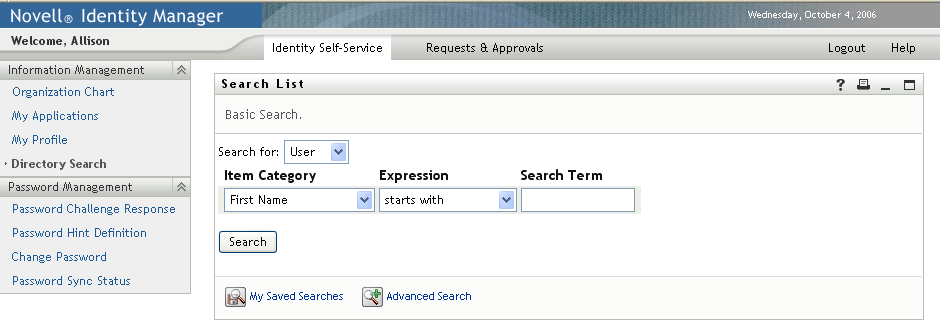
Table 15-1 Directory Search Criteria
|
User Interface Element |
Description |
|---|---|
|
Search for |
Users select the object type to search. For more information on defining the contents of this list, see Section 15.2.2, Setting Search List preferences. |
|
With this criteria |
Users define the search criteria by selecting attributes and search operators from the drop-down list. When users select , they are able to specify multiple rows and multiple blocks of search criteria groupings that can be made inclusive (AND) or exclusive (OR). For more information on defining the searchable attributes, see Setting Search List preferences. |
|
Search |
Runs the specified search criteria. For more information on defining the default search, see Setting Search List preferences. |
|
My Saved Searches |
Allows the user to run, edit, or delete a previously saved search. |
|
Advanced Search 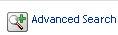
|
Lets users add rows or blocks of search criteria, but in an advanced search, they are able to specify multiple rows and multiple blocks of search criteria groupings that can be made inclusive (AND) or exclusive (OR). For more information on defining the searchable attributes, see Setting Search List preferences. |
This example shows how the portlet displays (using sample data) after the search criteria First name starts with A is entered:
Figure 15-2 Sample Search List Results
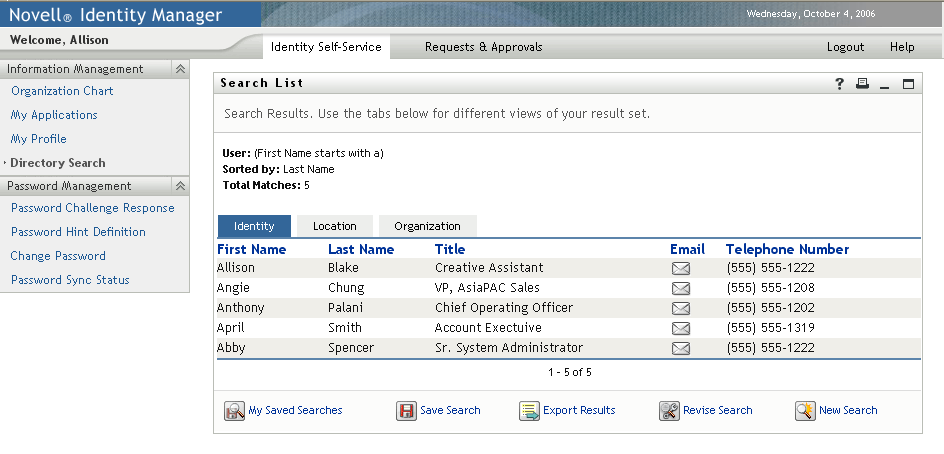
You can configure the Search List portlet to use any of the features listed in Table 15-2.
Table 15-2 Search List Portlet Features
|
User Interface Element |
Description |
|---|---|
|
I tabs |
Users click one of these tabs to see the results list displayed in different ways. For more information on formats, see About Results List Display Formats. |
|
My Saved Searches |
Allows users to select a previously saved search. |
|
Save Search 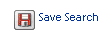
|
Allows users to save search criteria and rerun the saved searches as needed. The searches are saved to the currently logged on user’s srvprvQueryList attribute. |
|
Export Results 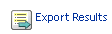
|
Lets users export the search results to a different format. |
|
Revise Search 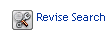
|
Lets users change the search criteria. |
|
New Search |
Lets users define a new search. |
By default, Search List also allows users to:
-
Print the search results
-
Launch e-mail from the results list
-
Launch the Detail portlet from the results list
15.1.1 About Results List Display Formats
You can define how data that is returned from the Identity Vault search is displayed to users. The data can be organized in one or more of these page types:
-
Identity Pages typically include contact information, as shown here:
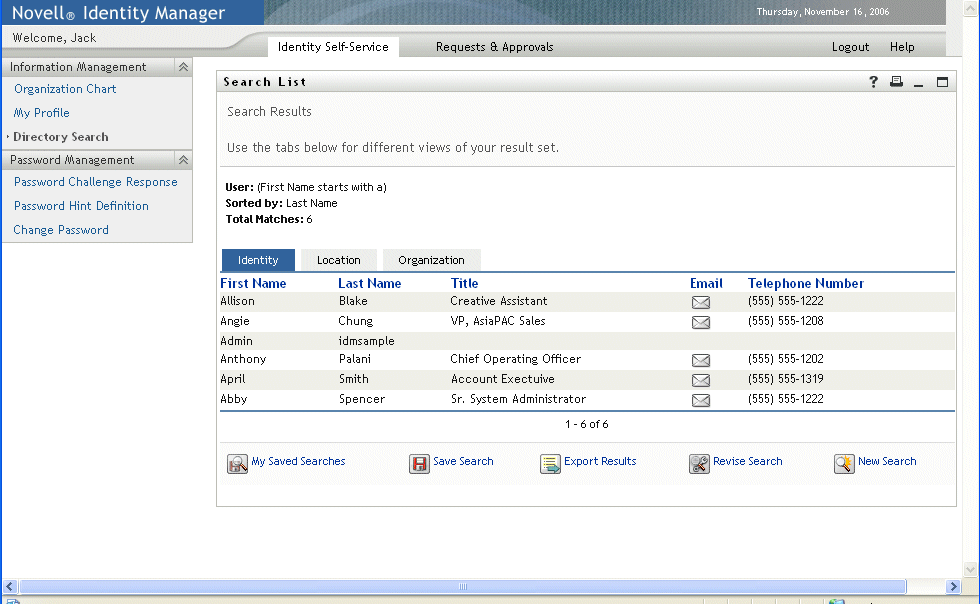
-
Location Pages typically include location information, as shown here:
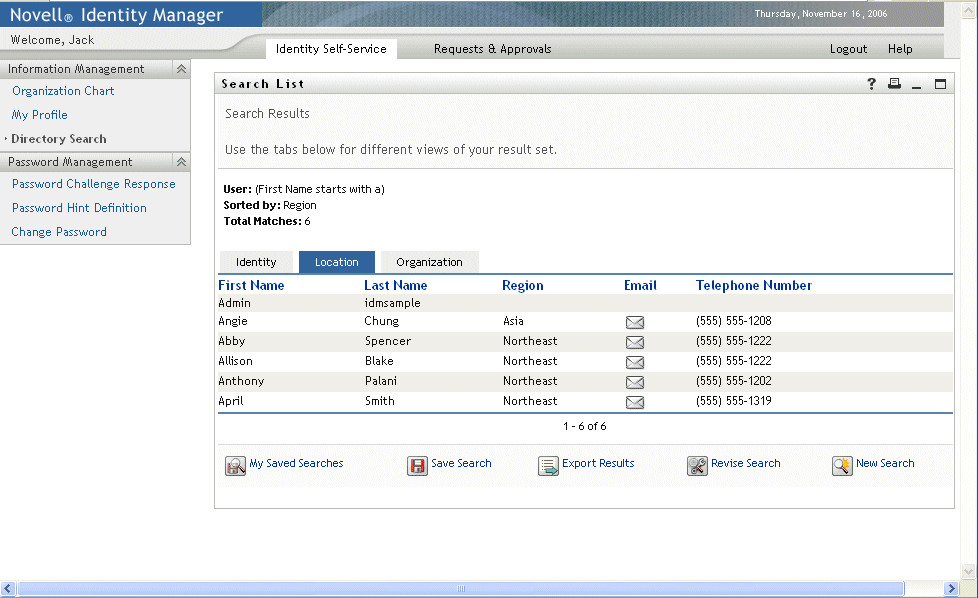
-
Organization Pages typically include organization hierarchy information, as shown here:
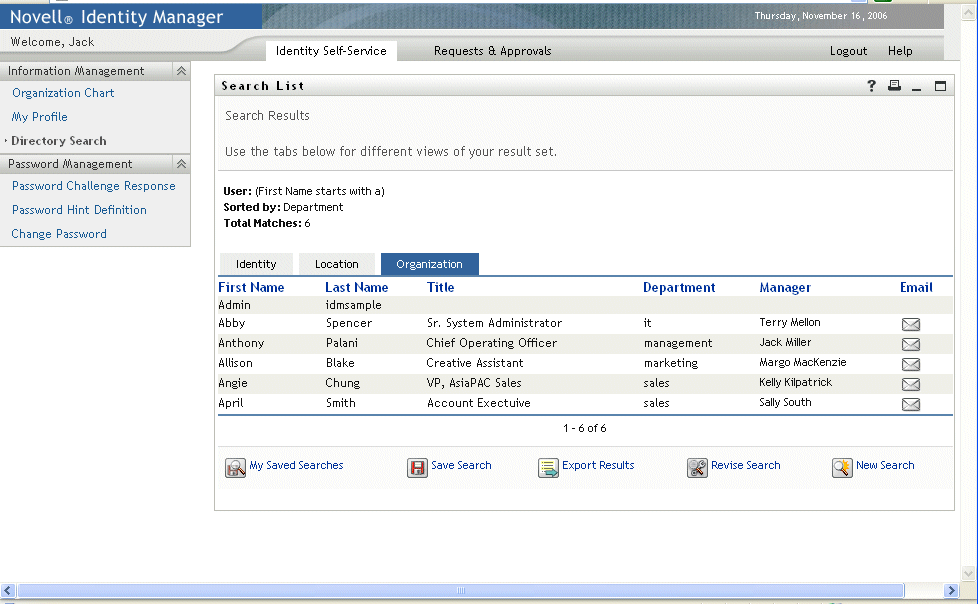
You can define other result list formats using the portlet’s complex preferences. For example, if your Identity Vault schema includes information about employee skills, you can set up a results list to display this information.
Depending on how you configure the portlet, users are able to:
-
Choose the types of Identity Vault objects to search (such as users and groups)
-
Specify the criteria that they want to search (such as First name starts with, Last name includes, and so on)
-
Choose the display format that they want to view the search results
-
Change the sort order