2.2 Accessing the Provisioning View
You can access the Provisioning view in the following ways:
-
Select
-
In the Modeler window, right-click , then select .
-
In the Outline view, right-click , then select .
-
Select from the FastView toolbar.
When it is open, the Provisioning view displays all of the provisioning projects located in the same workspace.
Figure 2-1 Sample Provisioning View
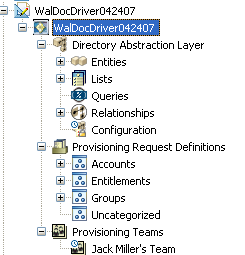
The Provisioning view displays icons to indicate the object’s status. The icons are described in the Table 2-1.
Table 2-1 Provisioning View Status Icons
|
Icon |
Description |
|---|---|
|
|
Indicates that the local object has changed. |
|
|
Indicates that the local object contains a validation warning. |
|
|
Indicates that the local object contains a validation error. |
Driver Information: The User Application driver icon includes a tooltip that provides the project's Identity Vault name, the DriverSet, the driver name, and the version. Figure 2-2 shows an example of the tooltip for a Version 3.5 User Application driver.
Figure 2-2 User Application Driver Tooltip
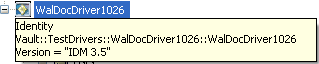
HINT:If you do not see the User Applications that you expect, it might be because the project is corrupt. If your project is corrupt, you must re-create it.