7.1 Setting the Log Level and Maximum Log Size
Status logs can be configured to hold between 50 and 500 events. This setting can be configured on the Driver Set object to be inherited by all drivers in the set, or configured for each driver in the set. The maximum log size operates independently of the events you have selected to log, so you can configure the events you want to log on the Driver Set, then specify a different log size for each driver in the set.
This section reviews how to set the maximum log size on the driver set or an individual driver:
7.1.1 Setting the Log Level and Log Size on the Driver Set
-
In iManager, select , then click .
-
Browse to and select the Driver Set object, then click .
-
Click the driver set name.
The Modify Object window appears.
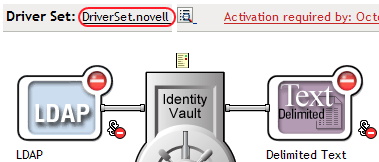
-
Select on the Identity Manager page.
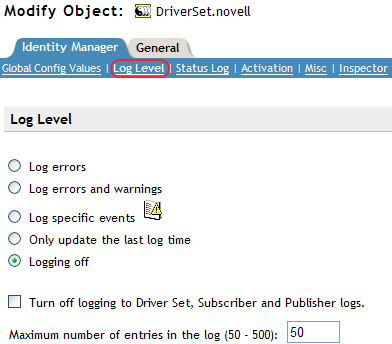
-
Specify the maximum log size in the field:

-
After you have specified the maximum number, click .
7.1.2 Setting the Log Level and Log Size on the Driver
-
In iManager select , then click .
-
Browse to and select the Driver Set object, then click .
-
Click the upper right corner of the driver icon, then select .
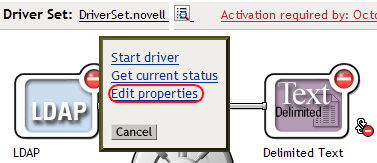
-
Select on the Identity Manager page.
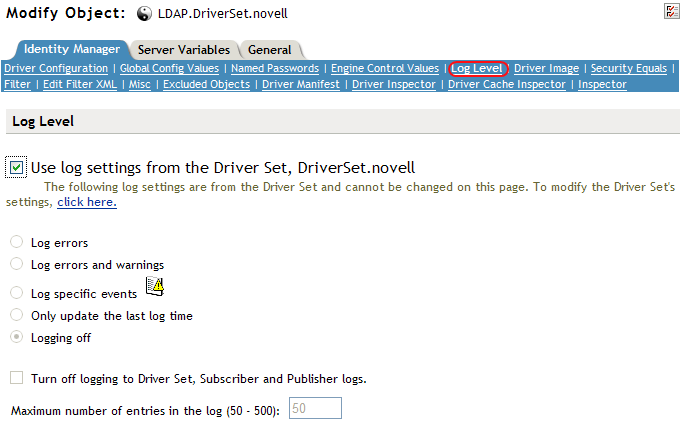
-
Specify the maximum log size in the field:

-
After you have specified the maximum number, click .