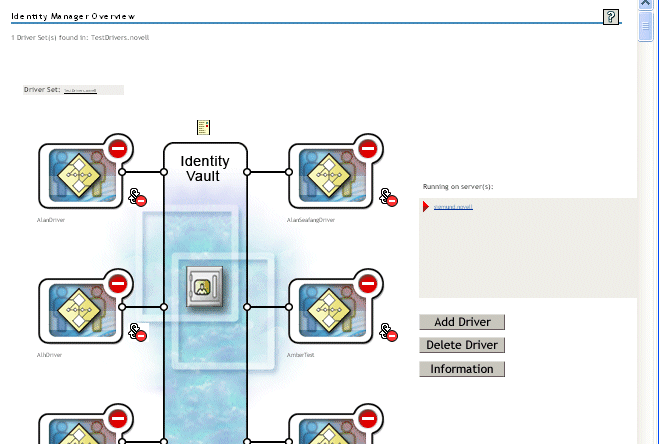5.4 Creating the User Application Driver
You must create a separate User Application driver for each User Application, except for User Applications on a cluster. User applications that are part of the same cluster must share a single User Application driver. For information on running the User Application in a cluster, see the Identity Manager 3.5.1 User Application Administration Guide.
The User Application stores application-specific data in the driver to control and configure the application environment. This includes the application server cluster information and the workflow engine configuration.
IMPORTANT:Configuring a set of non-cluster User Applications to share a single driver creates ambiguity and misconfiguration for one or more of the components running inside the User Application. The source of the resulting problems is difficult to detect.
To create a User Application driver and associate it with a driver set:
-
Log in to the Identity Vault with iManager (if you have not already done so).
-
Go to Roles and Tasks > Identity Manager Utilities and select New Driver to launch the Create Driver Wizard.
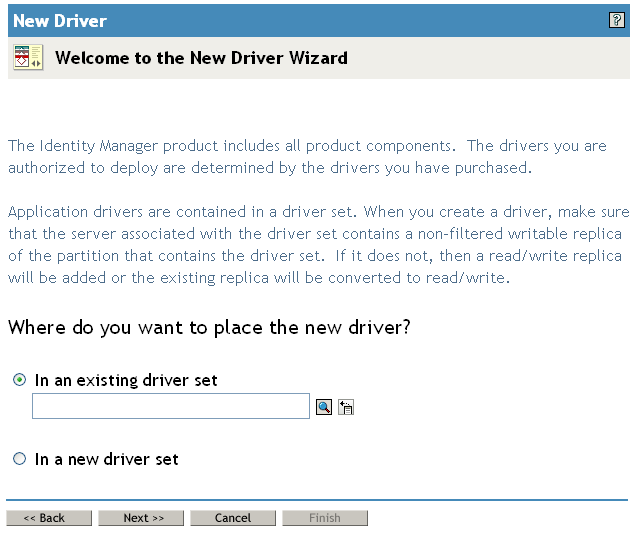
-
To create the driver in an existing driver set, select , click the object selector icon, select a driver set object, click Next, and continue with Step 4.
or
If you need to create a new driver set (for example, if you are placing the User Application driver on a different server from your other drivers), select , click Next, then define the new driver set properties.
-
Specify a name, a context, and a server for the new driver set.

-
Click .
-
-
Click Import a driver configuration from the server (.XML file).
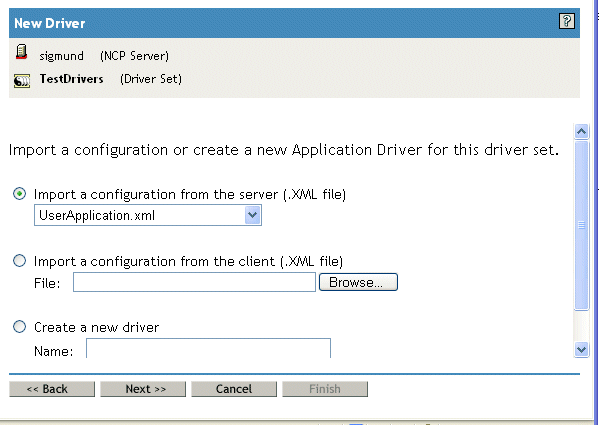
-
Select UserApplication.xml from the drop-down list.
This is the configuration file for your new driver.
-
Click Next.
If UserApplication.xml is not in this drop-down list, you probably did not run the Web-Based Administration Server portion of the Identity Manager 3.5.1 install.
-
You are prompted for parameters for your driver. (Scroll to view all.) Make a note of the parameters; you need these when you install the User Application.
-
Click Next.
-
Click Define Security Equivalences to open the Security Equals window. Browse to and select an administrator or other Supervisor object, then click .
This step gives the driver the security permissions it needs. Details about the significance of this step can be found in your Identity Manager documentation.
-
(Optional, but recommended) Click Exclude Administrative Roles.
-
Click Add, select users you want to exclude for driver actions (such as administrative roles). Click OK twice, then click Next.
-
Click to close the Security Equals window and display the summary page.
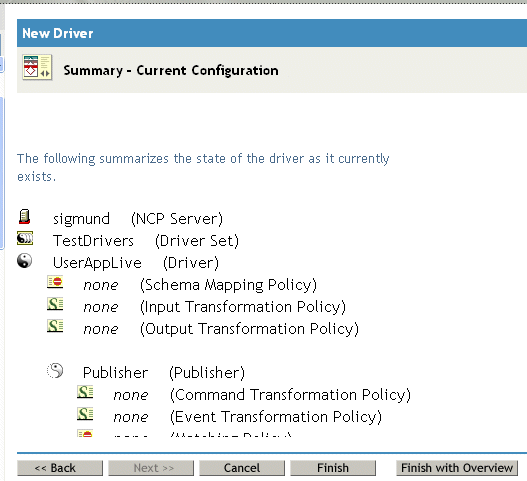
-
If the information is correct, click Finish or Finish with Overview.
IMPORTANT:The driver is off by default. Leave the driver off until the User Application has been installed.