3.4 Creating a Repository Object for Novell SecureLogin
Repository objects store static configuration information for SecureLogin. Repository information is independent from the applications that consume the application credentials. This information is applicable for all provisioning events regardless of the connected system (for example SAP, PeopleSoft*, Notes*, etc.). The repository object can be created in Designer or iManager.
3.4.1 Creating a Repository Object for Novell SecureLogin in Designer
The following is one of many methods you can use to create the repository object in Designer.
-
Right-click the driver object where you want to store the repository object in the outline view.
-
Click .
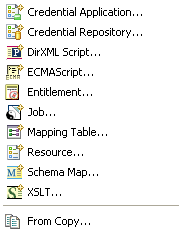
-
Specify a name for the repository object.
-
Select to use the SecureLogin template.
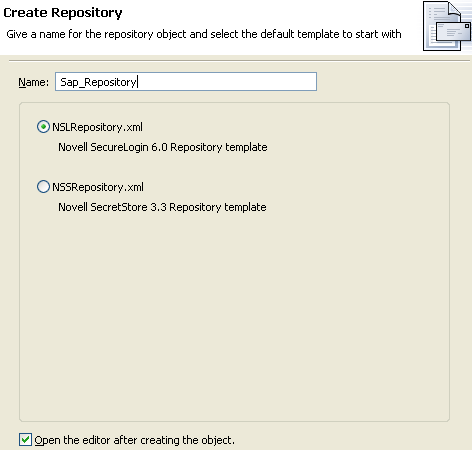
Verify that the check box is selected.
-
Click .
-
Click to save the new repository object.
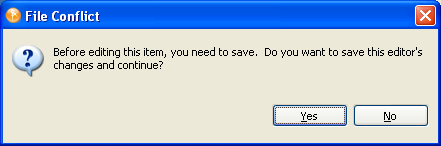
-
Specify the DNS name or IP address of the SecureLogin server. (See worksheet item 3).

-
Specify the SSL port for the SecureLogin server. (See worksheet item 4).

-
Specify the full path to the SSL certificate exported from the SecureLogin server. The path must include the certificate name and must be local to the Identity Manager server. (See worksheet item 7).

The SecureLogin server can run on multiple platform types. Refer to the platform-specific documentation for information on how to export the SSL certificates.
-
Specify the fully qualified LDAP distinguished name of the SecureLogin administrator. (See worksheet item 5).

-
Click .

-
Specify the SecureLogin administrator’s password twice, then click . (See worksheet item 6).
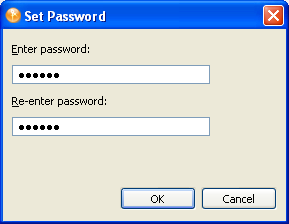
-
Review the information, then click the icon
 to save the information.
to save the information.
-
(Optional) If you want to create other configuration parameters for the repository object, click the
 icon.
icon.
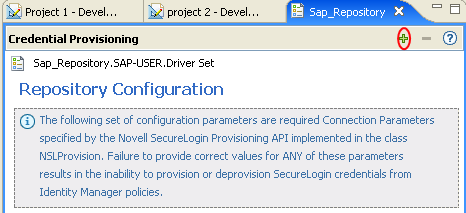
-
Specify a name for the parameter.
-
Specify a display name for the parameter.
-
Specify a description of the parameter for your reference.
The parameter is stored as a string.
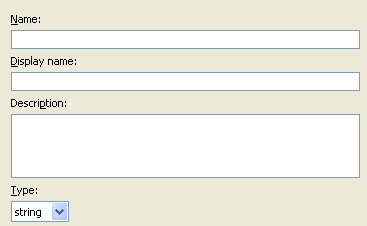
-
Click .
-
Click the icon
 to save the repository object.
to save the repository object.
-
After the repository object is created, proceed to Creating an Application Object for Novell SecureLogin.
3.4.2 Creating a Repository Object for Novell SecureLogin in iManager
-
In iManager, select
-
Browse to and select the Driver object where the repository object will be stored.
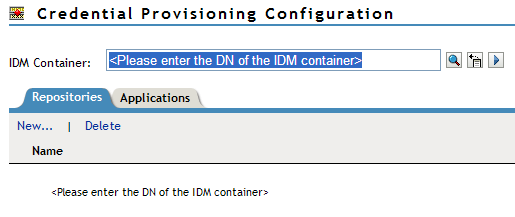
-
Click to create a repository.
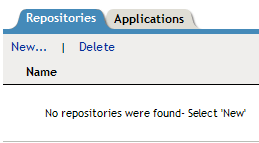
-
Specify a name for the repository object, then select to use the SecureLogin template to create a repository.
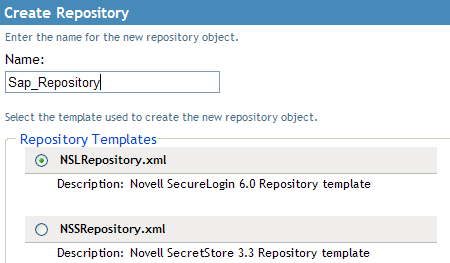
-
Click .
-
Specify the DNS name or IP address of the SecureLogin server. (See worksheet item 3).

-
Specify the SSL port for the SecureLogin server. (See worksheet item 4).

-
Specify the full path to the SSL certificate exported from the SecureLogin server. The path must include the certificate name and must be local to the Identity Manager server. (See worksheet item 7).

The SecureLogin server can run on multiple platform types. Refer to the platform-specific documentation for the steps on how to export the SSL certificate.
-
Specify the fully qualified LDAP distinguished name of the SecureLogin administrator. (See worksheet item 5).

-
Click .

-
Specify the SecureLogin administrator’s password twice, then click . (See worksheet item 6).
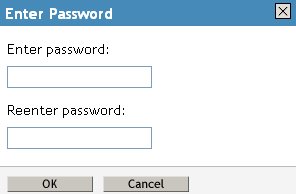
-
Review the values specified, then click .
-
(Optional) If you need to create other configuration parameters for the repository, click .
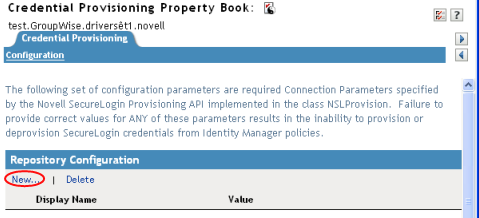
-
Specify a name for the parameter.
-
Specify a display name for the parameter.
-
Specify a description of the parameter for your reference.
The parameter is stored as a string.
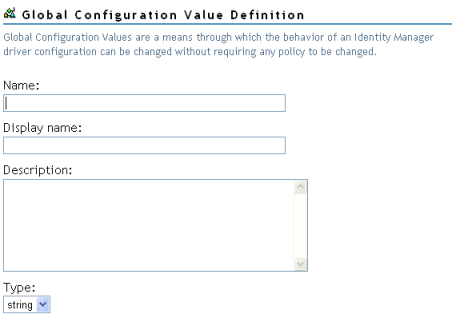
-
Click .
-
After the repository object is created, proceed to Creating an Application Object for Novell SecureLogin.