3.1 Accessing the Policy Builder
Designer contains two policy builder, the pre-Identity Manager 3.5 Policy Builder and the Identity Manager 3.5 and Later Policy Builder. The Policy Builder version is determined by the version of Identity Manager. To set the version of Identity Manager:
-
Open a project in Designer.
-
Click the tab > select the icon.
-
Right-click the server object, then click .
-
Select the .
The options are:
-
2.0
-
2.0.1
-
2.0.2
-
3.0
-
3.0.1
-
3.5
-
3.5.1
-
When the Identity Manager version is set to 3.5 or above, the new Policy Builder is available. If the version is set to anything below 3.5, the old Policy Builder is available.
The Policy Builder can be accessed from the Model Outline view, from the Policy Flow view, or from a policy set.
3.1.1 Model Outline View
-
Open a project in Designer.
-
Click the tab > select the icon.
-
Double-click a policy listed in the Model Outline view or right-click and select .
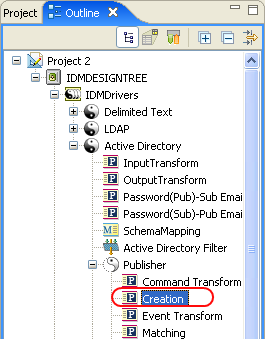
3.1.2 Policy Flow View
-
Open a project in Designer.
-
Select the tab > select the icon.
-
Right-click a policy (for example, the Matching policy) in the Policy Flow view, then select .
or
Double-click the Matching policy in the Policy Flow
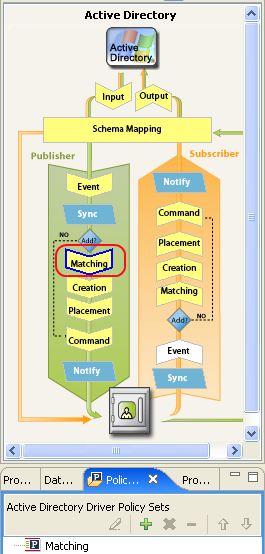
-
Select the policy, then click
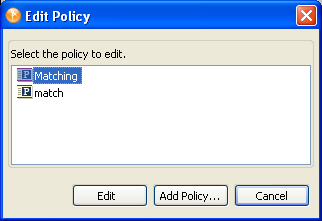
3.1.3 Policy Set
-
Right-click the policy in the policy set, then click .
or
Select the policy in the policy set, then click the icon.
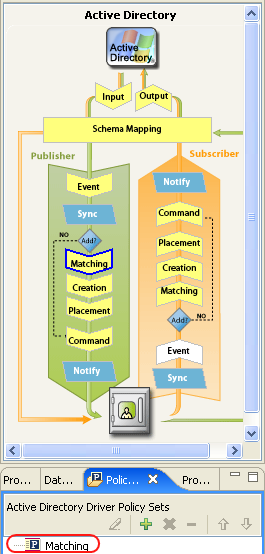
To see all of the information in the Policy Builder window without scrolling, double-click the policy tab so the Policy Builder fills the entire window. To minimize the window, double-click the policy tab.
Figure 3-1 Policy Builder Full Screen
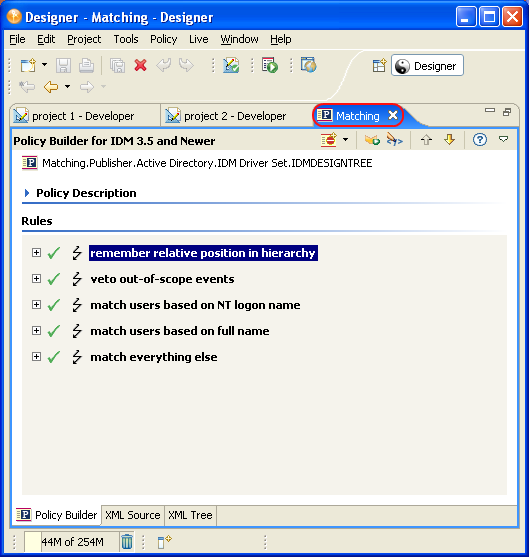
For information on using the Policy Builder, see Section 3.2, Using the Policy Builder.